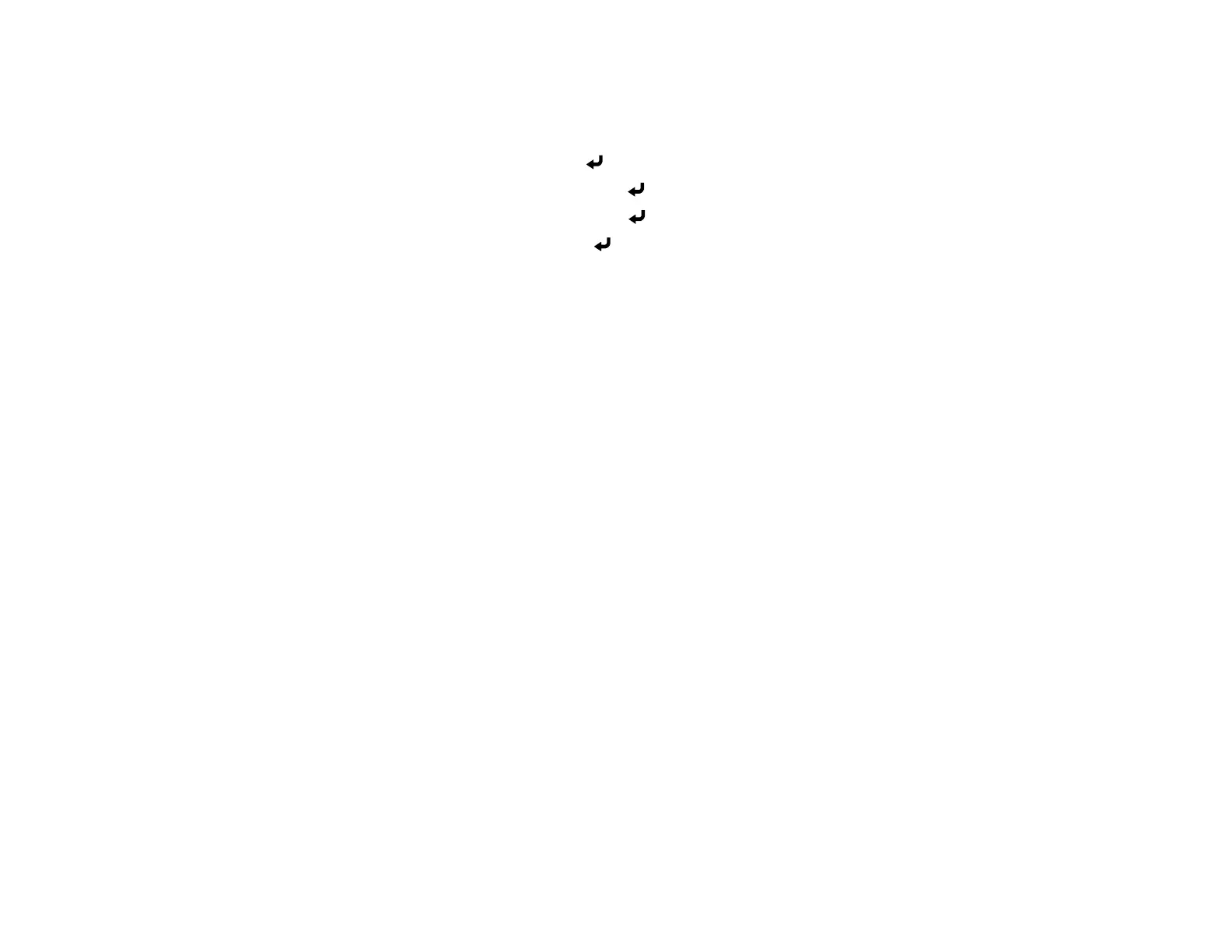53
1. If you want to set up the WPA3-EAP or WPA2/WPA3-EAP security, make sure your digital certificate
file is compatible with projector registration and placed directly on the SD card.
2. Press the Menu button.
3. Select the Network menu and press Enter.
4. Select Network Configuration and press Enter.
5. Select the Wireless LAN menu and press Enter.
6. Select the Security setting and press Enter.
7. Select the security settings for your network.
Note: If you select an EAP security method, select EAP Method on the Wireless LAN menu and
change the settings as necessary.
8. When you finish selecting settings, select Complete and follow the on-screen instructions to save
your settings and exit the menus.
Parent topic: Wireless Network Projection
Related references
Projector Network Settings - Network Menu
Related tasks
Inserting an SD Card
Related topics
Registering a Digital Certificate on the Projector
Using a QR Code to Connect a Mobile Device
After you select the wireless network settings for your projector, you can display a QR code on the
screen and use it to connect a mobile device using the Epson iProjection app.
1. Download the latest version of the Epson iProjection app from the App Store or Google Play and
install it on your mobile device.
2. Press the Menu button.