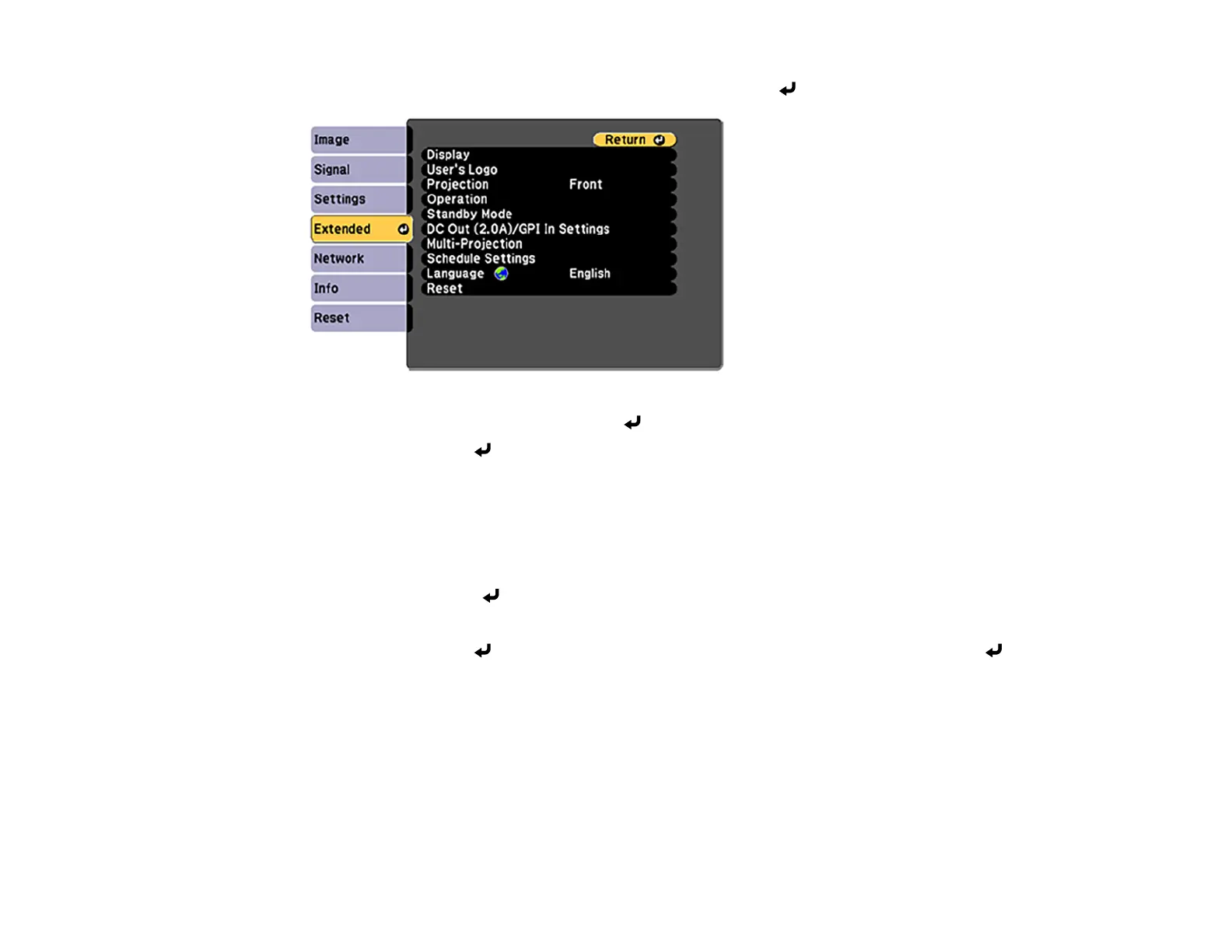128
2. Press the Menu button, select the Extended menu, and press Enter.
3. Select the User's Logo setting and press Enter.
4. Select Yes and press Enter.
You see a selection box overlaying your image.
Note: When you select User's Logo, adjustments such as Keystone or Aspect are temporarily
canceled.
5. Use the arrow buttons on the remote control to surround the image area you want to use as the
User's Logo and press Enter.
You see a prompt asking if you want to select this image area.
6. Select Yes and press Enter. (If you want to change the selected area, select No, press Enter,
and repeat the last step.)
