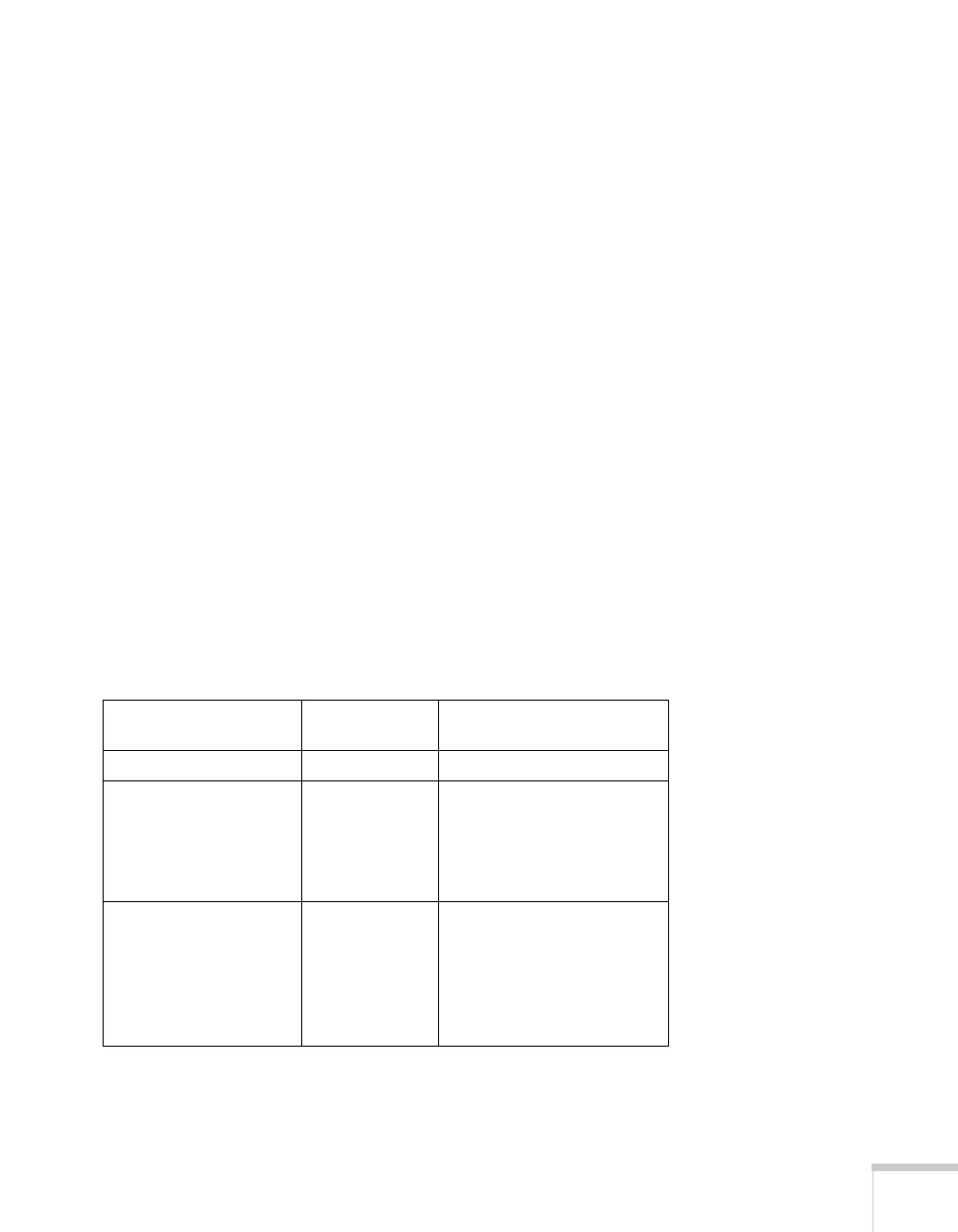Technical Specifications 107
To project images output from a computer, the computer’s external
monitor signal must be set at a refresh rate (vertical frequency) that’s
compatible with the projector; see the following table for compatible
formats. For best results, the computer’s resolution should be set to
match the projector’s native resolution (1280 × 800). If this resolution
isn’t available, select one of the other compatible formats:
■ Windows:
Right-click the desktop, select
Properties, click the Settings tab,
and select a compatible resolution. (For a notebook displaying
through an external monitor port, you’ll need to click the
Advanced button on the Settings tab, then adjust the resolution
of the external monitor.)
■ Mac OS X:
From the Apple menu, select
System Preferences, then click
Displays. Make sure the VGA Display or Color LCD dialog box
is selected, then click the
Display tab and select a compatible
resolution.
You may need to modify existing presentation files if you created them
for a different resolution. See your software documentation for details.
The projector supports these monitor display formats:
Mode
Refresh rate
(Hz) Resolution
VGAEGA 70 640 × 350
VGA—60
VESA—72
VESA—75
VESA—85
VGA120
60
72
75
85
120
640 × 480 (640 × 360*)
SVGA—56
SVGA—60
SVGA—72
SVGA—75
SVGA—85
SVGA—120
56
60
72
75
85
120
800 × 600 (800 × 450*)
