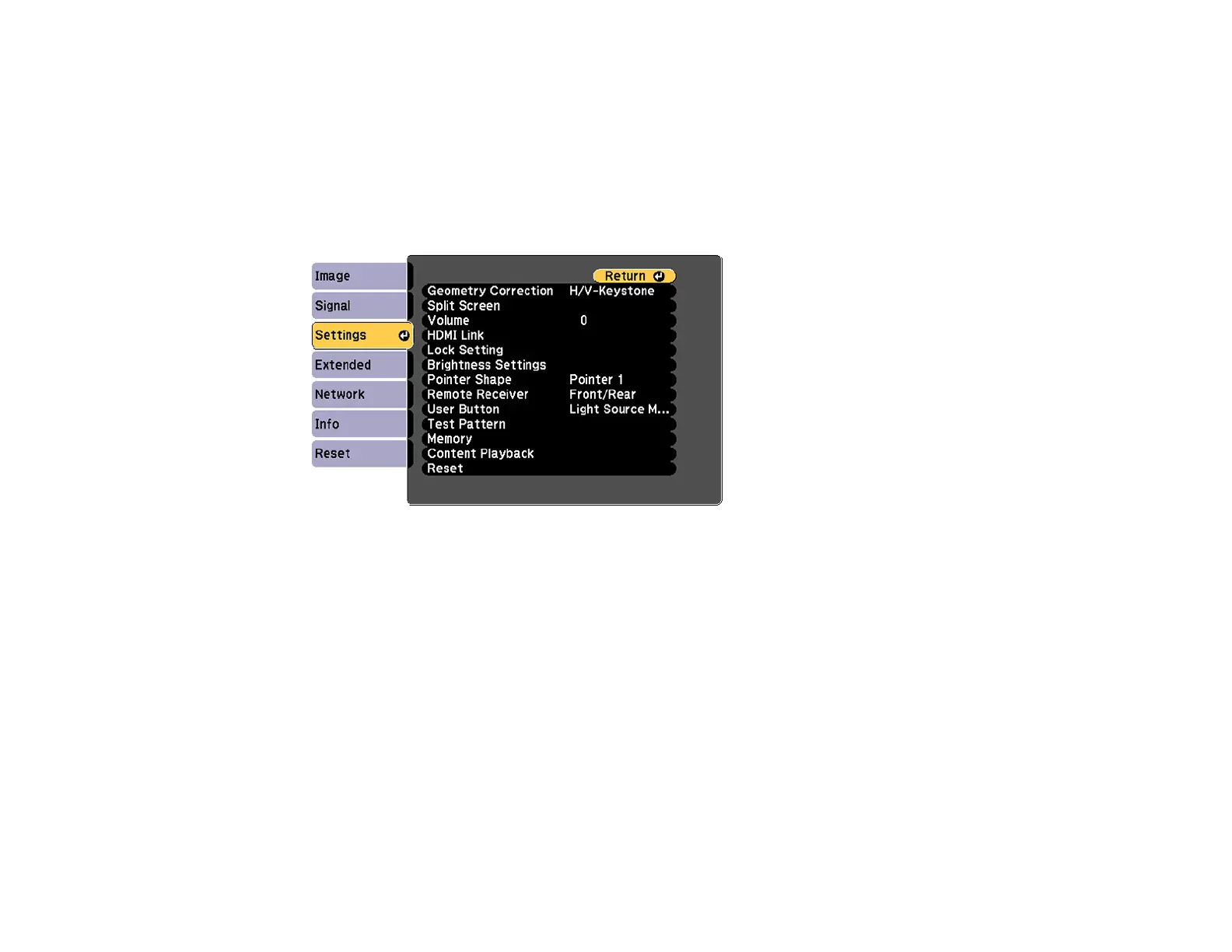143
1. Create a playlist and export it to a USB device using the Epson Projector Content Manager software.
Note: See the Epson Projector Content Manager Operation Guide for more information.
2. Turn on the projector.
3. Press the Menu button.
4. Select the Settings menu and press Enter.
5. Select the Content Playback setting and press Enter.
6. Select the On setting and press Enter.
You see a confirmation prompt.
7. Turn off the projector.
8. Turn on the projector again to enable Content Playback mode.
9. Press the Home button to make sure Content Playback mode is enabled.
10. Insert the USB device containing the playlist to the projector's USB-A port.
11. Press the USB button on the remote control to project the playlist.
Note: To select a specific playlist from the USB device, press the Menu button and go to Settings >
Content Playback > USB Viewer. Use the arrow buttons on the remote control to select the playlist
you want to project.
