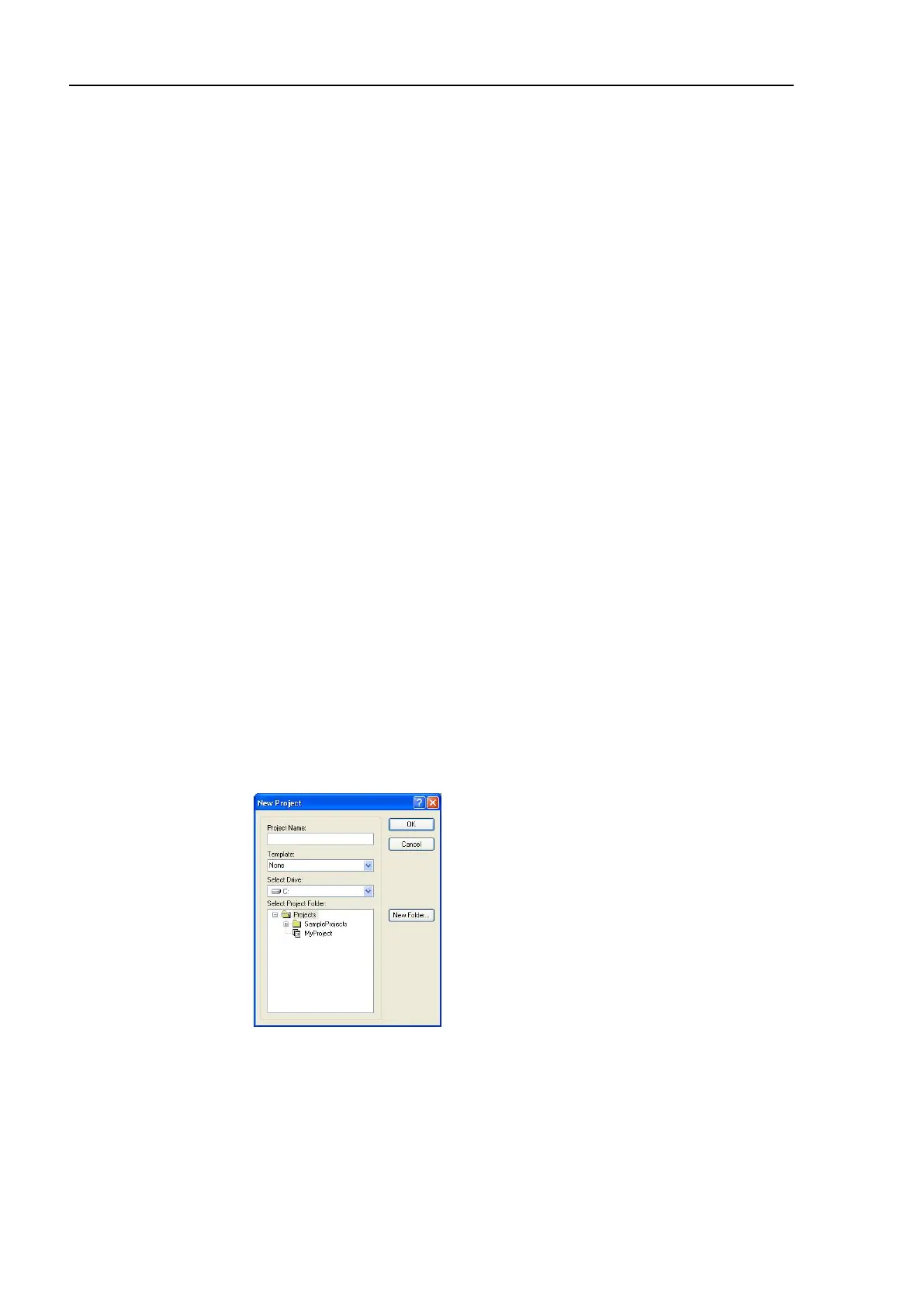Installation 4. First Step
66 RC700 Series Rev.3
B: Command execution from EPSON RC+
Move the robot by exciting the robot motors and executing the command.
Following explains the example of moving all joints to the 0 pulse positions by specifying
the pulse for each joint.
(1) Start EPSON RC+ 7.0.
Double click the <EPSON RC+ 7.0> icon on the desktop.
(2) Open the command window.
EPSON RC+ 7.0 menu-[Tools]-[Command Window]
(3) Execute the following command in [Command Window].
For SCARA robot:
>Motor On
>Go Pulse (0,0,0,0)
For 6-axis robot:
>Motor On
>Go Pulse (0,0,0,0,0,0)
For position and posture of Manipulator at 0 pulse position, refer to Motion Range in the
Manipulator manuals.
C: Jog motion from EPSON RC+
Move the robot by exciting the motors and operating from the Jog & Teach window of
EPSON RC+.
(1) Start EPSON RC+ 7.0.
Double click the <EPSON RC+ 7.0> icon on the desktop.
(2) Create a new project.
1. EPSON RC+ 7.0 menu-[Project]-[New Project]. [New Project] dialog box will
be displayed.
2. Enter the project name in [Project Name] box. (Ex: FirstApp)
3. Click the <OK> button and create the new project.
(3) Open the robot manager.
EPSON RC+ 7.0 menu-[Tools]-[Robot Manager].
