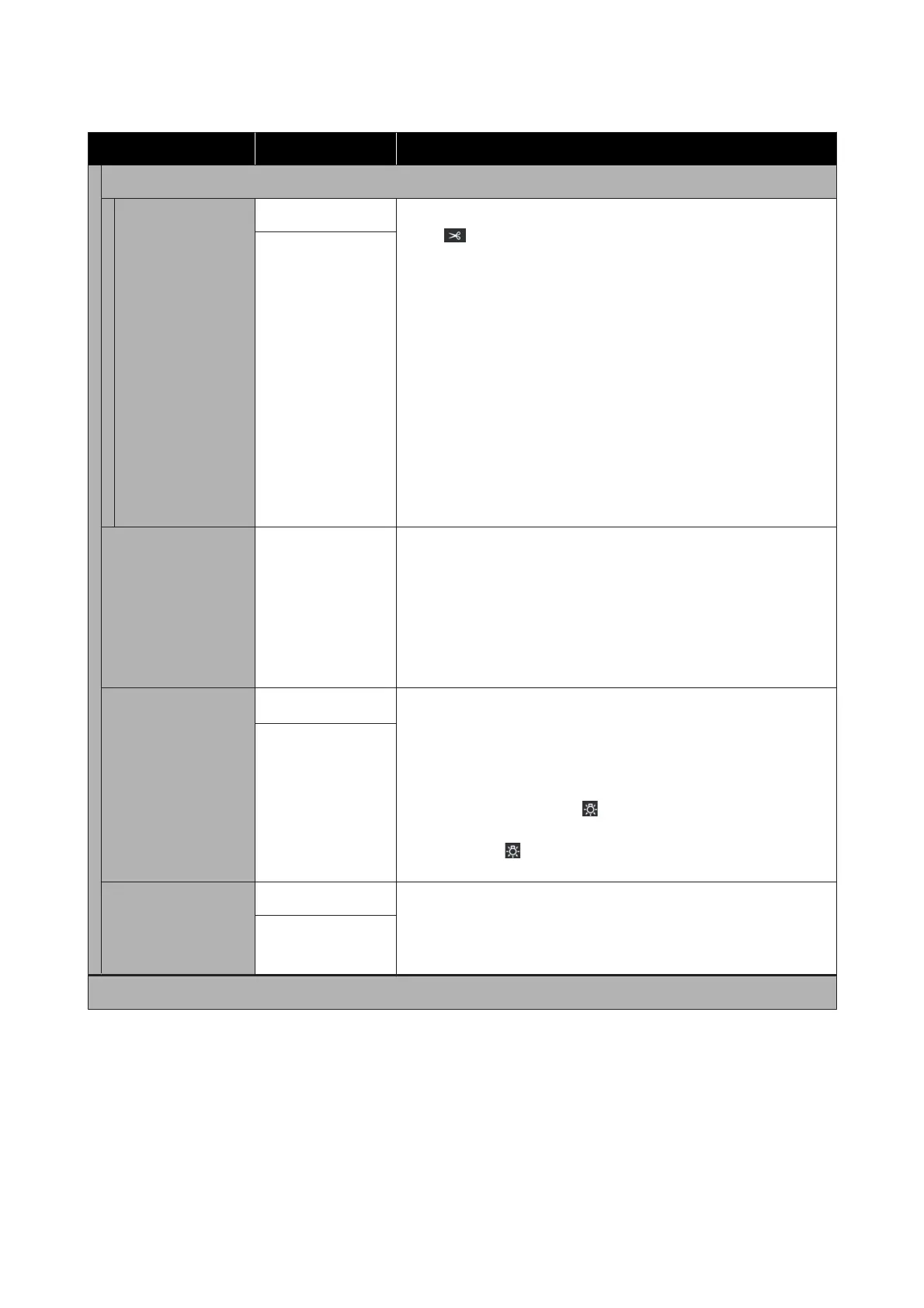Item Parameter Explanation
Information Printing at Media Cut
Paper Remaining In-
formation
On
When this is set to On, the following information is printed when you
press
on the control panel screen to feed the media to the cutting
position. When Remaining Amount Management is set to On, the
remaining length of the media is also printed. You can print the length
of the unprinted media on the media that you will remove, and then
the next time you load this media, you can enter the printed length in
the Remaining Amount Management setting for accurate management
of the amount of media remaining.
❏ Model name: Model of the printer
❏ Serial number: Serial number of the printer
❏ Date and time: Date and time of printing
❏ Bank number: Registered media number selected when printing
❏ Media type: Media Type of the registered media selected when
printing
❏ Media width: Automatically detected value of media width
Off
*
Heater Off Timer
0 to 30 (0
*
)
You can set how long the printer should continue to pre-heat when no
print jobs have been received before canceling pre-heat and turning off
all of the heaters. Depending on the media, if the transition time is too
long, the heat may cause damage such as deformation. Check the
status of the media to make the appropriate settings.
Each heater starts heating when a print job is received; however, if you
want to pre-heat them in advance, press Preheat Start on the Home
screen.
Inside Light
Auto
*
Select whether to turn on/off the light inside the printer cover
automatically (Auto) or whether to use the control panel operations as
necessary (Manual).
In Auto, the light turns on automatically when printing and so on, and
turns off when the operation is complete.
In Manual, you need to press
on the control panel screen to turn the
light on/off.
When you press
during an operation that does not allow the light to
turn on, the light turns on as soon as possible.
Manual
Restore Default Set-
tings
Network Settings
Executing Network Settings restores all the items for Advanced in the
network settings menu to their default setting values.
Executing Clear All Data and Settings restores all settings to their
default setting values.
Clear All Data and
Settings
Network Settings
SC-R5000 Series/SC-R5000L Series User's Guide
Control Panel Menu
111
