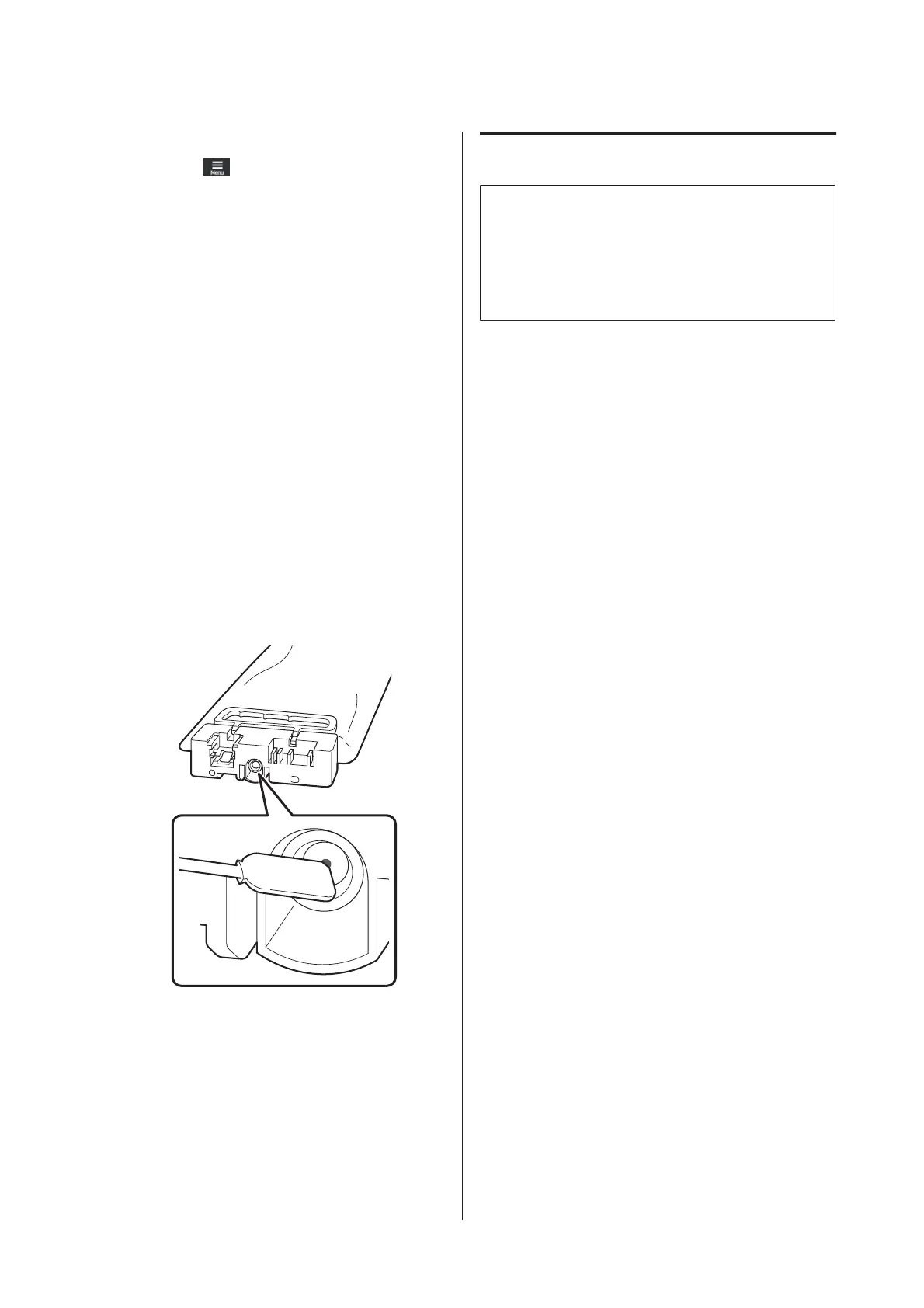A
Check that the printer is ready to print, and
then press
(Menu) - Maintenance -
Keeping Preparation.
B
Press Start.
C
Next, follow the on-screen instructions to
replace the ink supply unit.
Before storing them, clean off any ink stuck to
the ink supply ports of the ink supply units that
you removed.
You do not need to clean the ink supply unit
for OP.
Cleaning method
Lightly touch the corner of a cleaning stick
from the supplied Cleaning Kit to the hole of
the ink supply port to adsorb the ink, as shown
in the illustration below. You do not need to
wipe off the ink.
Use a new cleaning stick for each color to avoid
mixing the colors. Do not forcefully press or
move the cleaning stick.
Observe the following cautions when storing the
printer and ink supply units that were removed
during use.
U “Notes when not using the printer” on page 27
U “Notes on handling the ink supply units” on
page 27
Restarting use of the printer
c
Important:
When restarting use of the printer, charge the
printer with ink. When charging with removed
ink supply units, have new ink supply units on
hand as a precaution.
Switch on the power and follow the on-screen
instructions.
When printing for the first time after restarting,
perform a Print Head Nozzle Check and check that
there are no clogged nozzles.
U “How to Print a Nozzle Check Pattern” on
page 95
Cleaning the inside
surface of the printer
cover
Ink mist causes the inside of the printer cover to
become dirty. If you continue to use the printer while
this is dirty, you cannot see inside the printer.
If it is dirty, follow the steps below to clean.
A
Make sure the printer is turned off and the
screen has turned off, and then unplug the
power cable from the outlet.
Disconnect both of the power cables.
B
Leave the printer for a minute.
C
Open the printer cover.
SC-R5000 Series/SC-R5000L Series User's Guide
Maintenance
98
