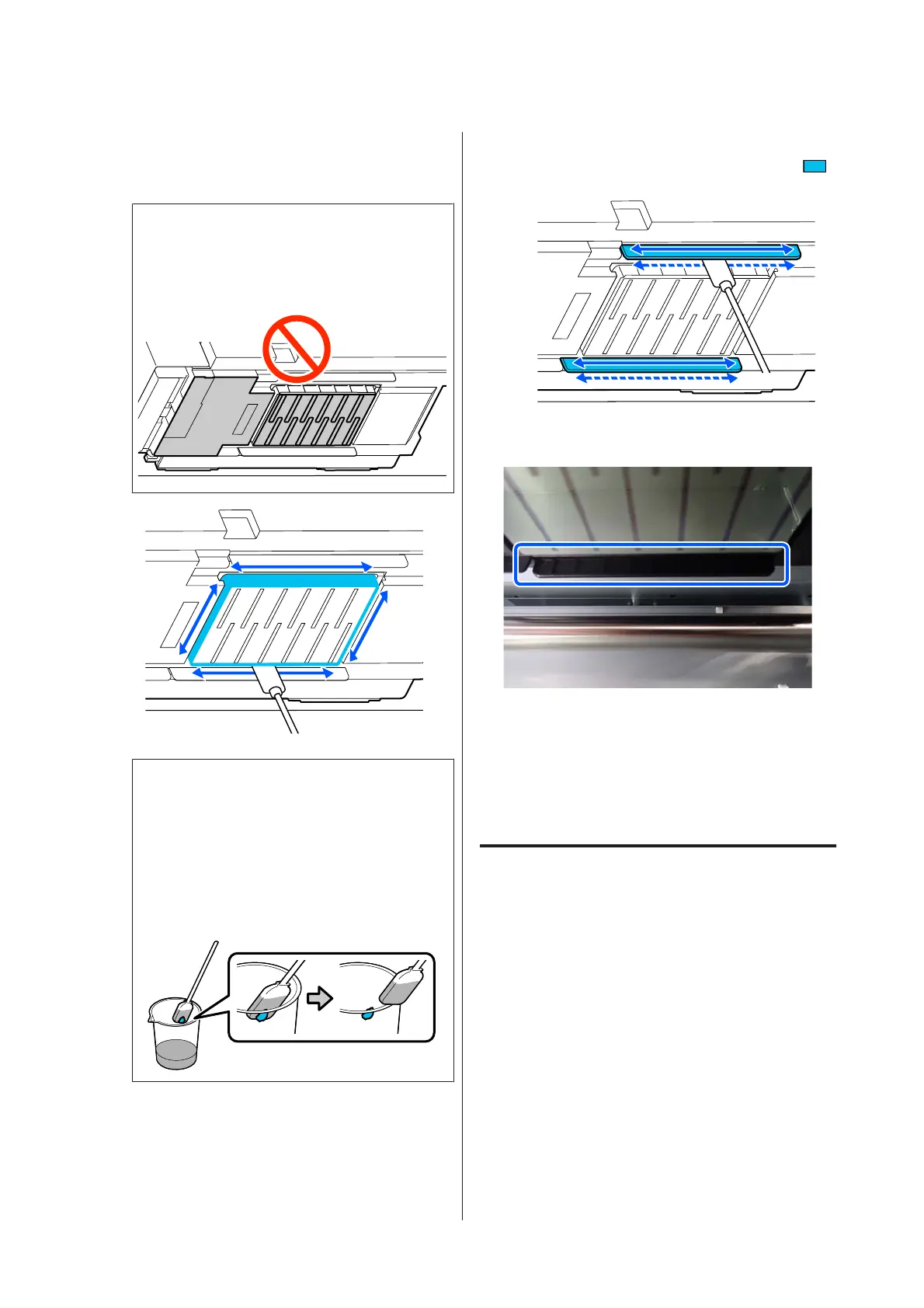E
Wipe off any ink, lint, and dust stuck to the
sides (four sides) and the corners of the plate as
shown in the illustration.
c
Important:
Do not touch the gray areas shown in the
following illustration. Doing so may cause a
malfunction to occur.
c
Important:
❏ If the cleaning stick becomes dirty, rinse
it with cleaning fluid as you wipe.
❏ After removing a clot of ink with a
cleaning stick, wipe the cleaning stick
against the edge of the cup to remove the
clot.
F
Wipe off any ink, lint, and dust from the front
and back of the parts that are indicated by
in the following illustration.
G
Check that it is clean as shown in the photo.
H
Close the left maintenance cover.
I
On the control panel screen, press Done.
Cleaning around the print head is complete.
Cleaning the anti-drying caps
When a message is displayed on the control panel
screen informing you that it is time to clean the
anti-drying caps, follow the steps below to clean them.
Before starting this procedure, be sure to read the
following:
U “Precautions regarding maintenance” on page 77
A
Press Start when a message is displayed on the
control panel screen informing you that it is
time to clean the anti-drying caps.
The print head moves to the maintenance
position on the left.
SC-R5000 Series/SC-R5000L Series User's Guide
Maintenance
80
