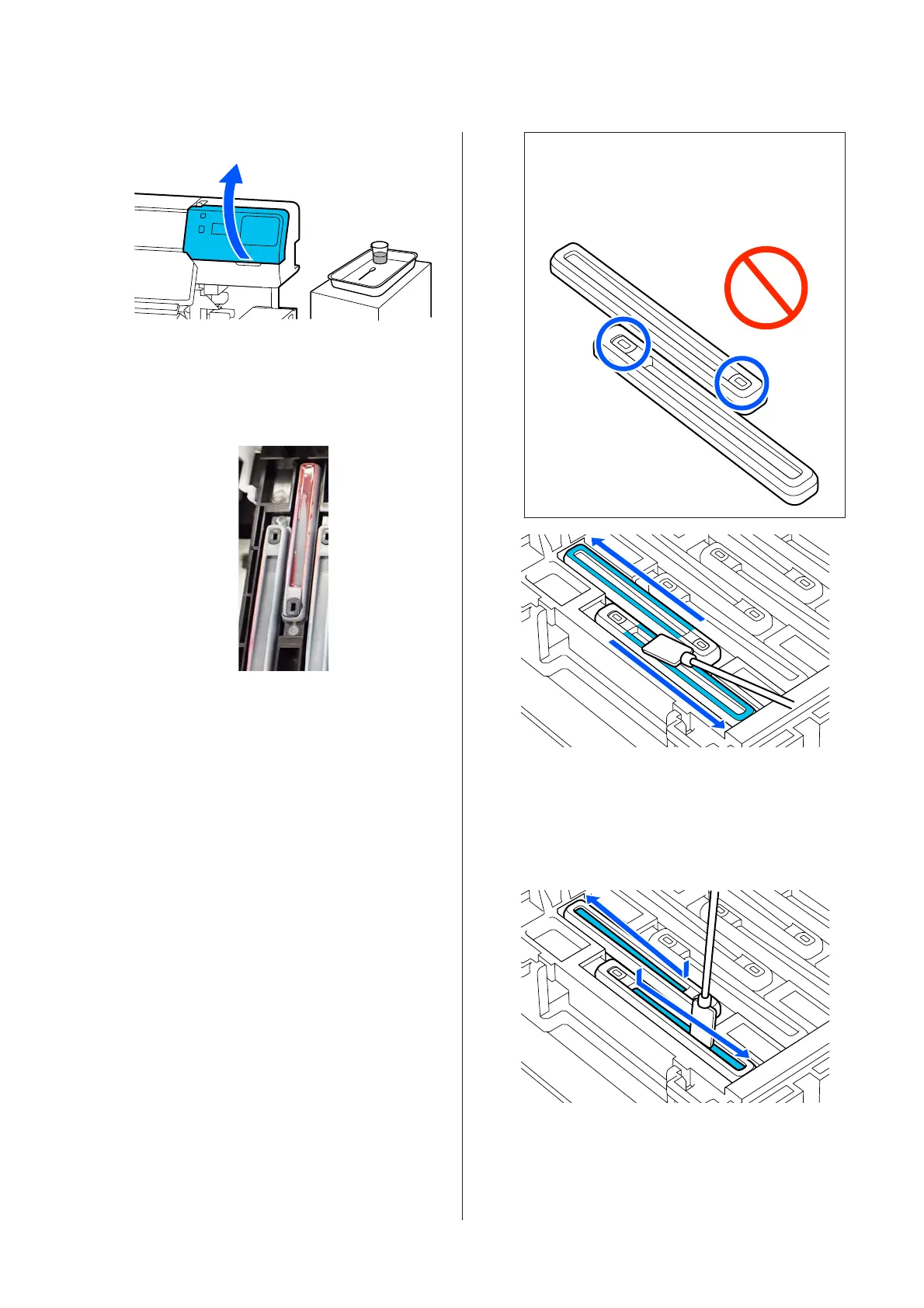B
Open the right maintenance cover.
C
Check if the anti-drying caps are dirty.
If the area is dirty as shown in the photo, it
needs to be cleaned. Go to step 4.
If it is not dirty, then proceed to step 11.
D
Dampen the cleaning stick with cleaning fluid.
U “Using Cleaning liquid” on page 78
E
Hold the cleaning stick flat and wipe the top
edges of the cap.
Repeat steps 4 to 7 for the two caps aligned in
the opposite direction.
c
Important:
Do not touch the holes in the caps when
cleaning. The cleaning fluid may get into the
hole, causing the cap to not function correctly.
F
Hold the cleaning stick in a perpendicular
orientation, and wipe the inside of the cap.
While wiping, avoid the area around the hole
inside the cap and move the cleaning stick only
in the direction away from the hole.
SC-R5000 Series/SC-R5000L Series User's Guide
Maintenance
81
