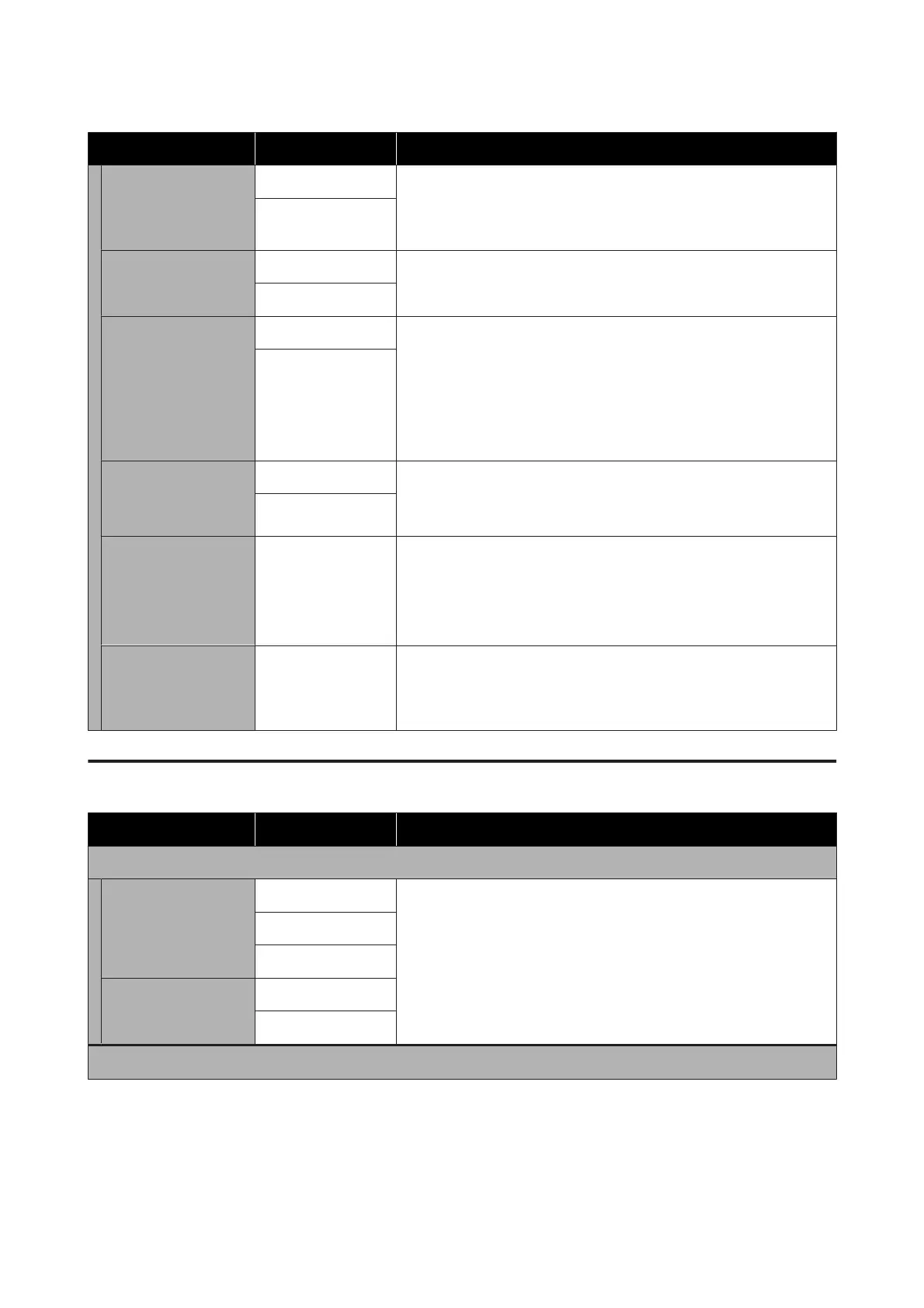Item Parameter Explanation
Skew Reduction On
Select whether or not (On/Off) the printer performs operations to
correct media skew (media fed skewed) when media is loaded.
Normally, leave this On. Set this to Off if the media shows marks from
the pressure rollers due to skew corrections.
Off
Roll Winding Direction Printable Side Out Set this according to the winding specifications of the media being
loaded.
Printable Side In
Stick Prevention On
Select whether to do non-stick operations (On) or not (Off) when the
printer is turned on, or when printing begins, etc.
Normally, leave this Off. Depending on the type of media, such as
ultra-thin media, some may stick more easily to the platen. Starting
operations with media stuck to the platen may cause the media to not
feed correctly and result in a paper jam. Set On if this happens.
Operating time takes longer when On is set.
Off
Skip Wrinkled Media 500 mm
Normally, leave this Off.
Select 500 mm to avoid wrinkles when you start printing. However, no
media is fed when jobs are continuous.
Off
Periodic Cleaning 30 to 180 minutes To keep the printer in optimum condition, it is automatically
maintained by performing Print Head Cleaning every three hours.
Depending on how much the printer is used, you may want to set the
frequency at which periodic Print Head Cleaning is performed to
shorter intervals than automatic maintenance.
Print Quality Adjust-
ment Temperature
40 to 110 °C
(104 to 230 °F)
Set the temperature to perform Manual Adjustment (Measurement)
from Media Feed Adjustment in Print Adjustments. Manual
Adjustment (Measurement) is not performed unless the temperature
of the curing heater reaches the temperature you set here.
Maintenance menu
Item Parameter Explanation
Print Head Nozzle Check
Print Position Right
Print a Standard pattern, and then check the status of the nozzles for
the print head. Inspect the pattern visually and perform Print Head
Cleaning if you detect any missing colors.
See the following for details.
U “How to Print a Nozzle Check Pattern” on page 95
Center
Left
Nozzle Check Pattern Standard
Quality Check
Print Head Cleaning
SC-R5000 Series/SC-R5000L Series User's Guide
Control Panel Menu
118
