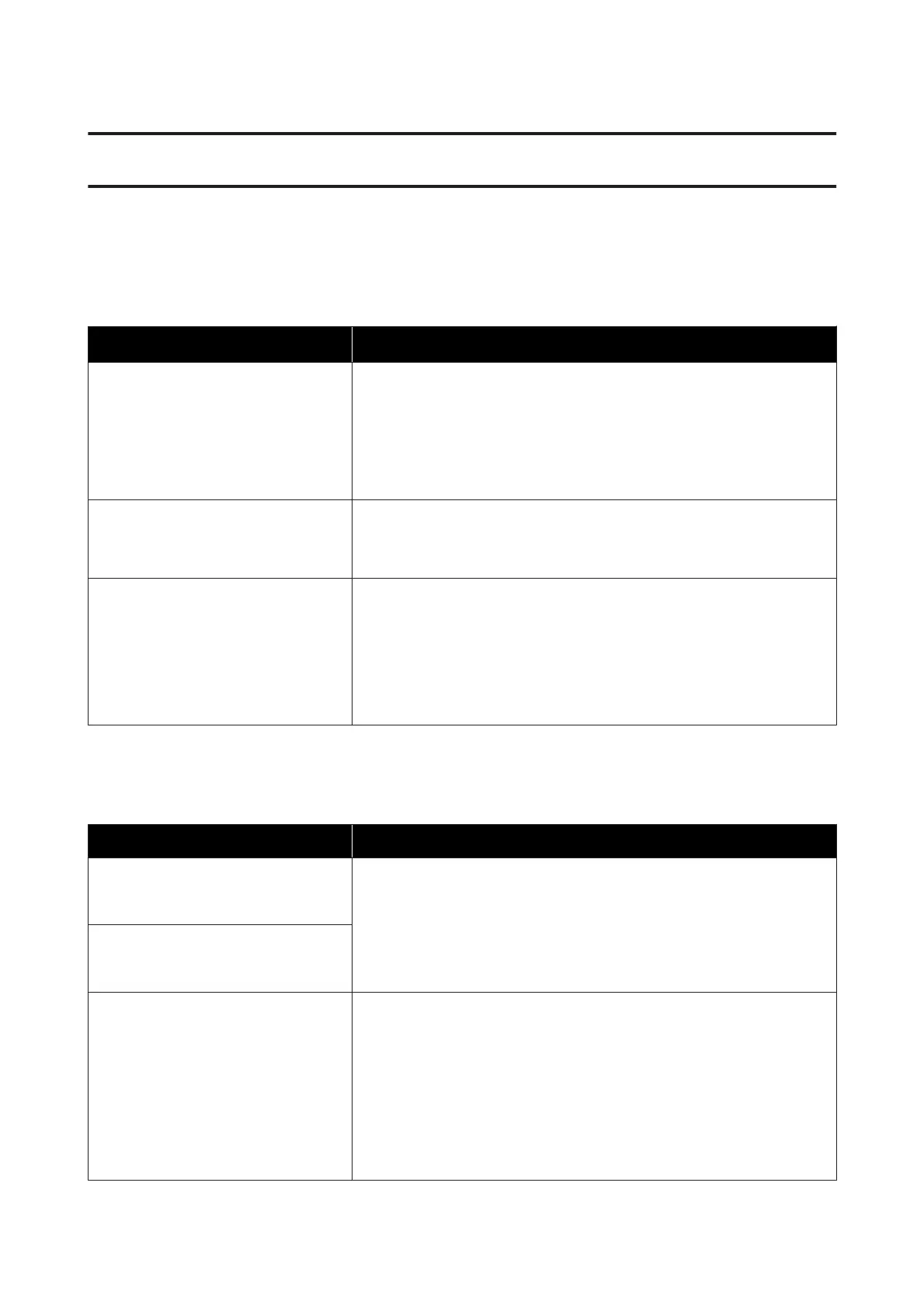Problem Solver
When a Message is Displayed
If one of the following messages is displayed, read and follow the instructions below.
Messages What to do
Before storage, clean the ink supply port
for the removed ink supply unit. See your
documentation.
Before you store ink supply units that you remove during use, use a cleaning
stick from the supplied Cleaning Kit to adsorb any ink stuck to their ink supply
ports. Dried ink on the supply port may cause ink leaks when the ink cartridge/
ink supply unit is reinserted and used.
See the following for more information on cleaning methods.
U “Long-term Storage (Pre-storage Maintenance)” on page 97
The combination of the IP address and
the subnet mask is invalid.
See your documentation for more details.
Make sure you have entered the correct values for the IP address and the
default gateway.
If you do not know the correct values, contact your network administrator.
You need to set the heater temperature
for this job on the printer.
Set the heater temperature to start
printing.
The curing heater temperature for the Pass Mode for the received print job has
not been set. Press Heater Temperature Settings to set the temperature for
the curing heater to start printing. If the temperature of the curing heater is too
low, the ink will not be cured correctly and the back of the media will be stained
with ink when winding. On the other hand, if the temperature is too high, it will
cause the media to shrink and warp. Set an appropriate temperature.
To change the Pass Mode in the RIP, press Cancel Print to stop printing.
When a Maintenance Call/Printer Error Occurs
Error messages What to do
Maintenance Request: Replace Parts
Soon
XXXXXXXX
A part used in the printer is nearing the end of its service life.
Contact your dealer or Epson Support and tell them the maintenance request
code.
You cannot clear the maintenance request until the part is replaced. A printer
error occurs if you continue to use the printer.
Maintenance Request: End Of Parts
Service Life
XXXXXXXX
Printer error.
For details, see your documentation.
XXXXXX
Printer errors are displayed in the following situations.
❏ The power cable is not connected securely
❏ An error that cannot be cleared occurs
When a printer error occurs, the printer automatically stops printing. Turn off
the printer, disconnect the power cable from the outlet and from the AC inlet
on the printer, and then reconnect. Turn on the printer again multiple times.
If the same call for service is displayed on the LCD panel, contact your dealer or
EpsonSupport for assistance. Tell them the call for service code is "XXXXXX".
SC-R5000 Series/SC-R5000L Series User's Guide
Problem Solver
121
