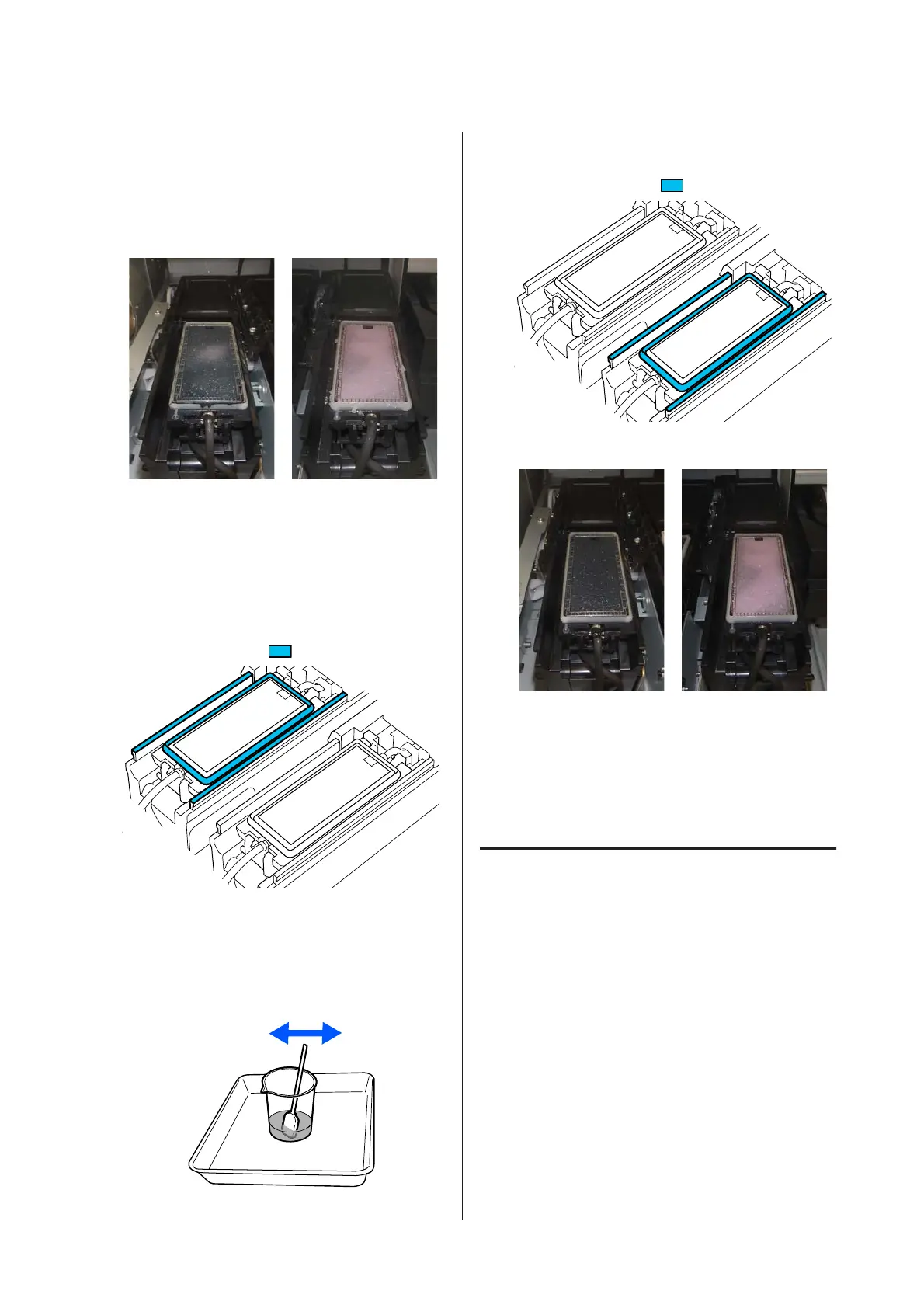C
Check if the edges of the flushing pad and the
rails on the left and right are dirty.
If the area is dirty as shown in the photo, it
needs to be cleaned. Go to step 4.
If it is not dirty, then proceed to step 9.
D
Dampen the cleaning stick with cleaning fluid.
Use new cleaning sticks and cleaning fluid.
U “Using Cleaning liquid” on page 78
E
Use the tip of the cleaning stick to wipe off any
ink, lint, and dust that has stuck to the parts
that are indicated by
in the following image.
F
Rinse the cleaning stick used for cleaning in the
cup containing the cleaning liquid.
After rinsing the stick, use the rim of the cup to
wipe off excess liquid so that it does not drip
from the cleaning stick.
G
Use the tip of the cleaning stick to wipe off any
ink, lint, and dust that has stuck to the parts
that are indicated by
in the following image.
H
Check that it is clean as shown in the photo.
I
Close the maintenance cover.
J
On the control panel screen, press Done.
Cleaning around the flushing pad is complete.
Cleaning the Media Cleaner
If the media cleaners are dirty, they cannot sufficiently
wipe dirt and dust off the surface of the media, which
may lead to problems such as clogged nozzles.
If the message Clean the media cleaner. After
cleaning is complete, press [OK]. is displayed on the
control panel's screen, use the supplied media cleaner
brush to clean them.
SC-R5000 Series/SC-R5000L Series User's Guide
Maintenance
85
