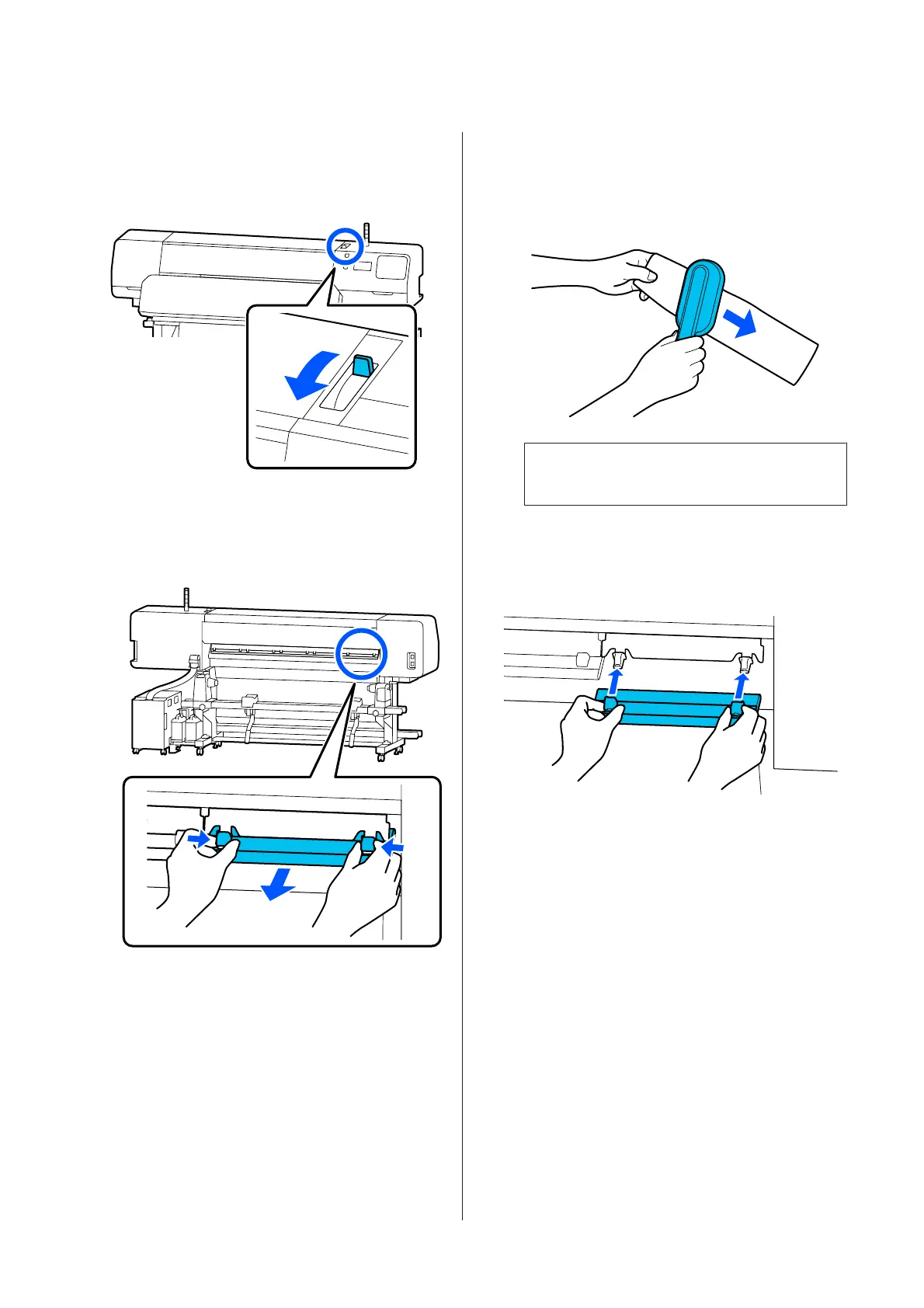A
Check the message on the screen, and then
make sure that the media loading lever is
flipped forward.
B
Go to the back of the printer and remove the
Media Cleaner.
While pressing the tabs on both sides, pull it
straight out.
C
Use the supplied media cleaner brush to brush
dirt and dust from the surface in one direction.
The surface of the brush has a brushing
direction. If it becomes dusty again after
brushing, try brushing in the opposite direction.
Note:
You can switch the direction in which to wipe.
D
When you finish cleaning a media cleaner,
install it back into the printer.
Hold the tabs as you insert the media cleaner
until you hear a click.
E
Repeat Steps 2 to 4 to clean all of the media
cleaners.
F
When cleaning is complete, press Done on the
screen.
SC-R5000 Series/SC-R5000L Series User's Guide
Maintenance
86
