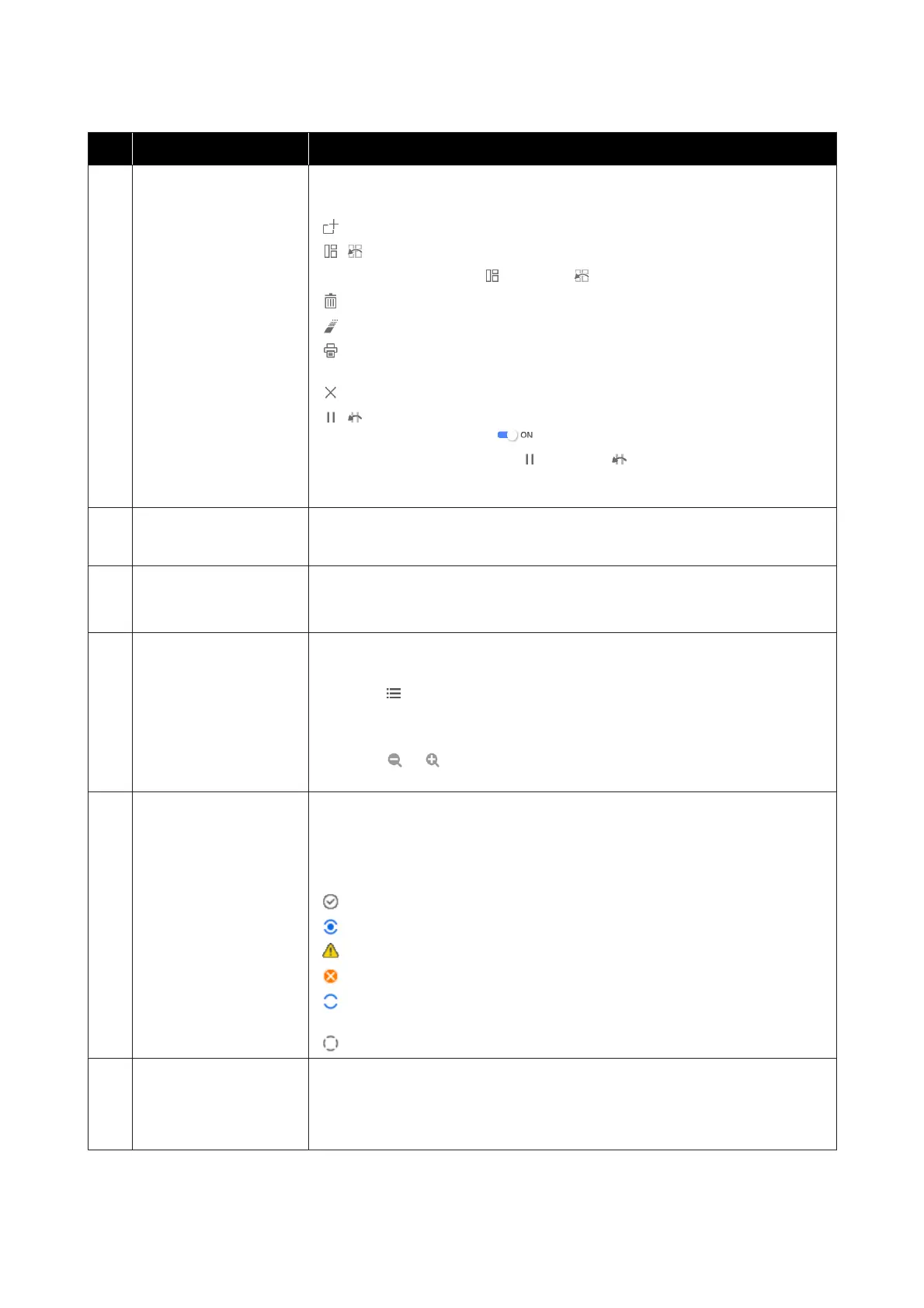Names of parts Function
B
Job toolbar You can perform the following operations for jobs that you select in the Job List/
Printed Job lists (D).
: Select and add print data to the Job List.
/ : Create a single nest job from multiple jobs that you select.
When you select a nest job,
changes to and you can do UnNest.
: Delete selected jobs from the list.
: Do only RIP processing to selected jobs.
: Do RIP while printing selected jobs. When you select a job for which RIP is already
complete, only printing is done.
: Stop printing or RIP processing that is being executed.
/ : Put the selected job on hold. Held jobs are not printed when you set the Auto
Print switching button (H) to
to perform auto printing.
When you select a job being held,
changes to and you can cancel the hold. If
you cancel a hold during automatic printing, the job becomes idle and is printed at the
end of the queue.
C
List switching button Switch the Job List/Printed Job Lists.
The name of the currently selected list is shown in a frame.
D
Job List/Printed Job Lists In the Job List, a thumbnail, name of the source data, and the status are shown for jobs
that are printing or waiting to be printed. Jobs that are finished printing are
automatically moved to the Printed Job list.
E
Preview area You can check a preview of a job that you select in the Job List (D).
The white area shows the media. The width of the media changes according to the
settings in
(Basic Settings) - Media Size in the Job Settings menu. The distance
from the left and right edges of the media to the dotted lines are the margins.
You can also drag the preview image to change the printing position.
By clicking
or at the bottom of the preview area, you can reduce or enlarge the
preview area display.
F
Switch printer tab Shows the status and name of printers that are registered in this software.
Click a tab to change the printer to operate. The white tab is the printer that is
currently being operated.
The meanings of the status icons is as follows.
: Printing is possible (ready).
: Currently printing.
: Warning or something has occurred.
: Error has occurred.
: Currently performing an operation other than printing, such as Print Head
Cleaning or operating the control panel.
: The power is off or not connected.
G
Job Setting menu &
Setting area
Perform settings, such as printing, layout, and Input/output profile, for idle jobs that
are selected in the Job List (D).
The icons on the right are the Job Setting menu. The content of the setting area
changes depending on the items that are selected.
SC-R5000 Series/SC-R5000L Series User's Guide
Introduction
35
