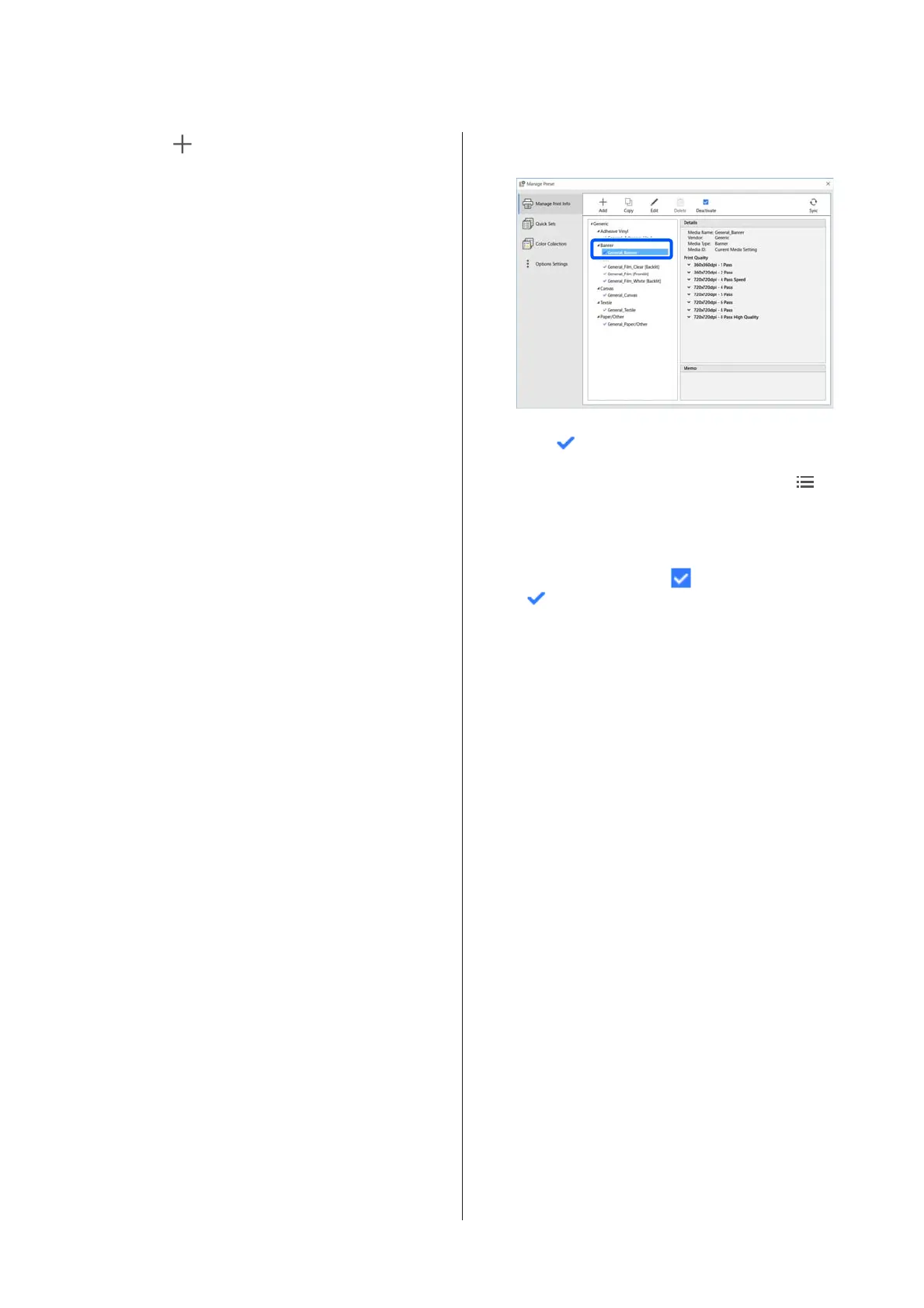B
Click (Add).
Adding Print Information starts.
C
Select Acquire EMX File and click Proceed.
A list of the EMX files provided for free by
Epson is displayed.
D
Select the EMX file that is compatible with the
media you are using.
Select one EMX file. You cannot select multiple
EMX files at one time.
The EMX files that you have already acquired
are greyed out and cannot be selected.
The ones that show Update Available in Status
indicate that an EMX has been updated after
you acquired it.
If you select and acquire an EMX that shows
Update Available, the file that was already
acquired is overwritten.
E
Click Proceed.
You can copy the media setting value for the
acquired EMX file to the printer. To copy the
file, select Copy Media settings and proceed to
step 6.
If you are not copying the file, then proceed to
step 7.
F
Select where to copy the media setting values
within the EMX file, and then click Execute.
The media numbers (1 to 50) that are
registered to the selected printer are displayed.
Specify where to copy the media setting values
(media numbers) within the EMX file acquired
in step 4.
Selecting a number that is blank adds the
values. Selecting a number that has already
been registered overwrites the registered
information.
G
Click Finish.
Acquisition and registration are done.
When registration is finished, the registered
print information is added to the print
information list.
Print information is identified by the media
name.
The on the left of the media name indicates
that it is enabled. You can select enabled print
information by using its Media Name in
(Basic Settings) in the Job Settings menu. If
there are so many items displayed for a Media
Name that it becomes difficult to choose, select
print information that is not needed on this
screen, and then click
(Deactivate). The
on the left side of the media name
disappears and the print information is disabled.
You can customize settings based on acquired print
information or create new print information.
See the Epson Edge Print help for detailed
information about editing and adding print
information.
Preparing the printer
After copying the media settings for the acquired
EMX file to the printer, perform Print Adjustments
from the printer's Settings menu.
Print Adjustments optimizes the media settings to
correct individual differences in your media and
printer so that you can perform optimal printing
using your media and printer combination.
If you do not execute Print Adjustments, banding or
graininess may appear in the print results.
A
Load the media you are actually using on the
printer.
When you have finished loading the media, the
settings screen for the media you have loaded is
displayed on the control panel screen.
SC-R5000 Series/SC-R5000L Series User's Guide
Introduction
38
