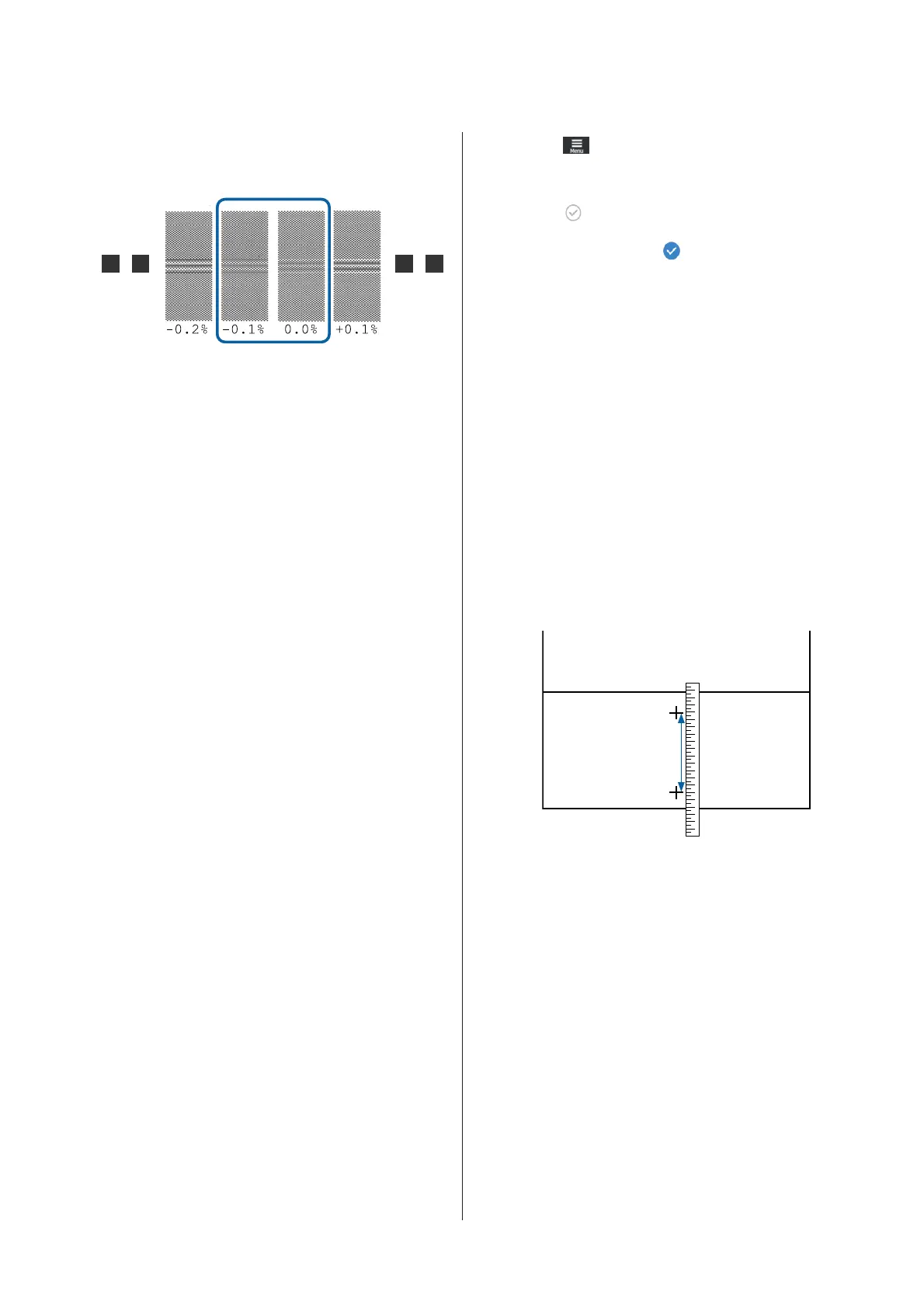If there are patterns with the same overlapping
or gaps, enter the middle value in step 6. Enter
"-0.05%" in the cases shown below.
If all of the adjustment patterns contain
overlapping or gaps, select the pattern with the
least overlaps or gaps.
In this situation, perform step 6 and then press
Yes in step 7.
F
The screen for entering confirmation results for
the adjustment pattern is displayed.
Set the values printed under the patterns
selected in A and B, and then press OK.
G
Select whether or not to make the same
adjustments again.
Select Yes if there are rows of patterns with the
same overlap or misalignments in step 5. You
can make adjustments again using the
adjustment pattern that reflects the
measurements you entered.
Press No to finish Media Feed Adjustment. If
you also select Print Head Alignment, the Print
Head Alignment adjustment pattern print
confirmation screen is displayed.
If you do not select Print Head Alignment,
Manual Adjustment closes.
Setting procedure for Manual (Measurement)
A
Check that the printer is ready, and load the
media according to the actual usage conditions.
When using the Auto Take-up Reel Unit,
attach the media to the roll core.
U “Loading media” on page 47
U “Using the Auto Take-up Reel Unit” on
page 55
B
Press (menu), and then press Media
Settings - Print Adjustments - Manual
Adjustment.
Press
on the left of Media Feed
Adjustment.
The icon changes to
and the adjustment
type selection screen is displayed.
C
Press Manual (Measurement).
D
Press OK, and then press Start.
An adjustment pattern is printed. Wait until
printing is complete.
When printing is complete, curing is
performed and the end of the print is sent to
the cutting position.
E
Check the printed adjustment pattern.
Cut after the adjustment pattern, spread it out
on a flat surface, and then measure it using a
scale. Use a scale that can measure in
increments of at least 0.5 mm.
F
The screen for entering confirmation results for
the adjustment pattern is displayed.
Set the value established in step 5, and then
press OK. If you also select Print Head
Alignment, the Print Head Alignment
adjustment pattern print confirmation screen is
displayed. When using the Auto Take-up Reel
Unit under actual usage conditions, load the
media in the Auto Take-up Reel Unit before
printing the adjustment pattern.
If you do not select Print Head Alignment,
Manual Adjustment closes.
Print Head Alignment
This menu is also used when graininess is detected in
printing results.
SC-R5000 Series/SC-R5000L Series User's Guide
Basic Operations
63
