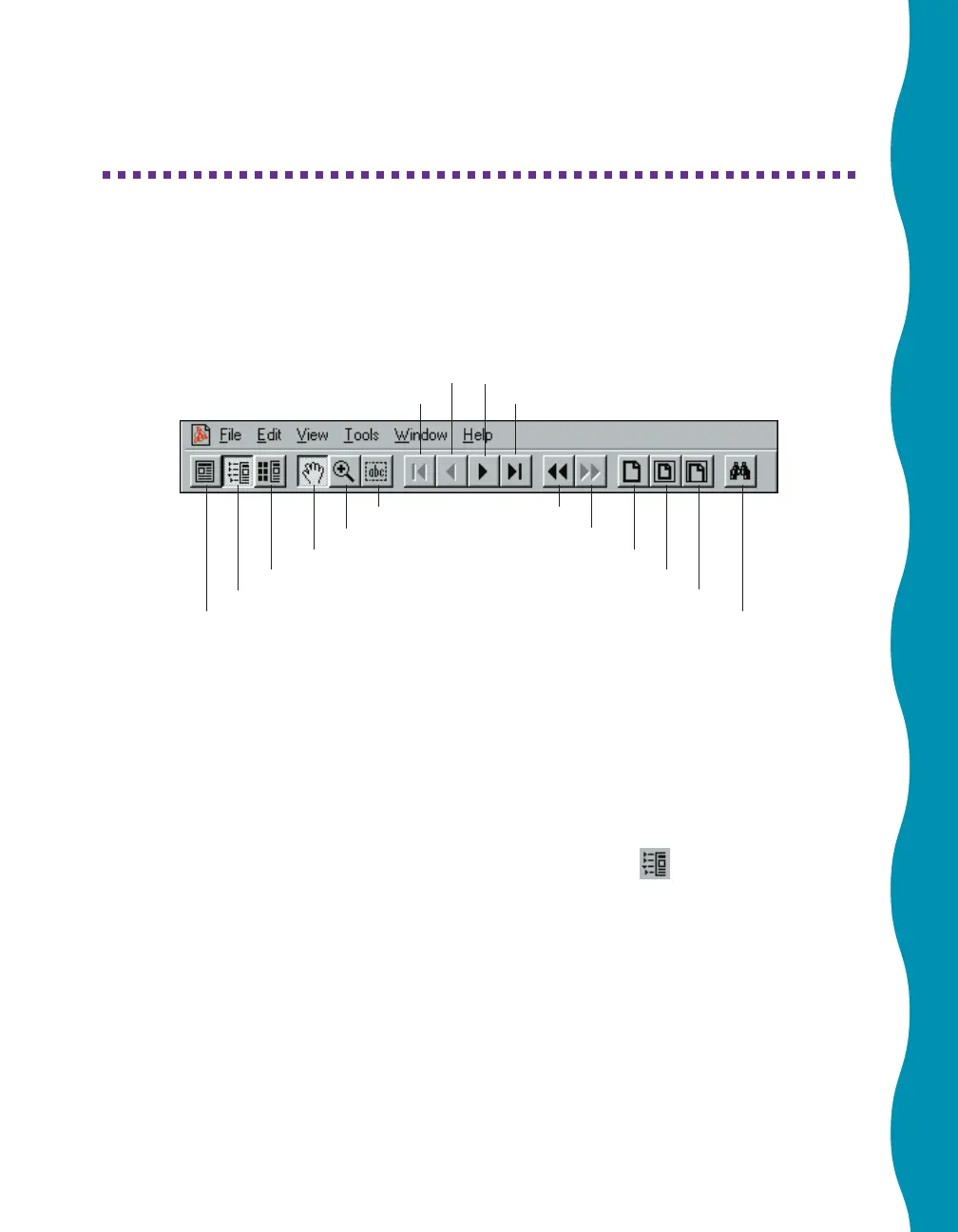11
Using Adobe Acrobat Reader
You don’t need to start Adobe Acrobat Reader—it starts automatically when you
open your printer manual. You’ll see this toolbar at the top of your screen. You may
want to play a little with some of these tools to see how they work.
Previous Page Next Page
First Page Last Page
Select Text Go Back
Zoom In Go Forward
Move Actual Size
Show Thumbnails and Page Fit Page
Show Bookmarks and Page Fit Width
Show Page Only Find
You have several ways to navigate through text:
■
You can click on hot topics (usually underlined or displayed in a different
color). To find out if a topic is hot, move your cursor over it. If the cursor
turns into a pointing hand, the topic is hot—you can jump to it by clicking
once.
■
You can use bookmarks, a list of topics on the left side of the screen.
Bookmarks are hot, so click once to jump to the topic of your choice. If you
don’t see any bookmarks, click the Show Bookmarks
icon on the
toolbar.
■
You can use the arrow buttons on the toolbar. You can move backward or
forward one page at a time, or you can use other arrows to move to the
beginning or end of the document.
■
You can use the vertical scroll bar on the right side of the document, just as
you would any Windows application. The box to the left of the scroll bar
displays the current page number.
If you need more information, go to Acrobat Reader’s Help menu and select Acrobat
Online Guide.
