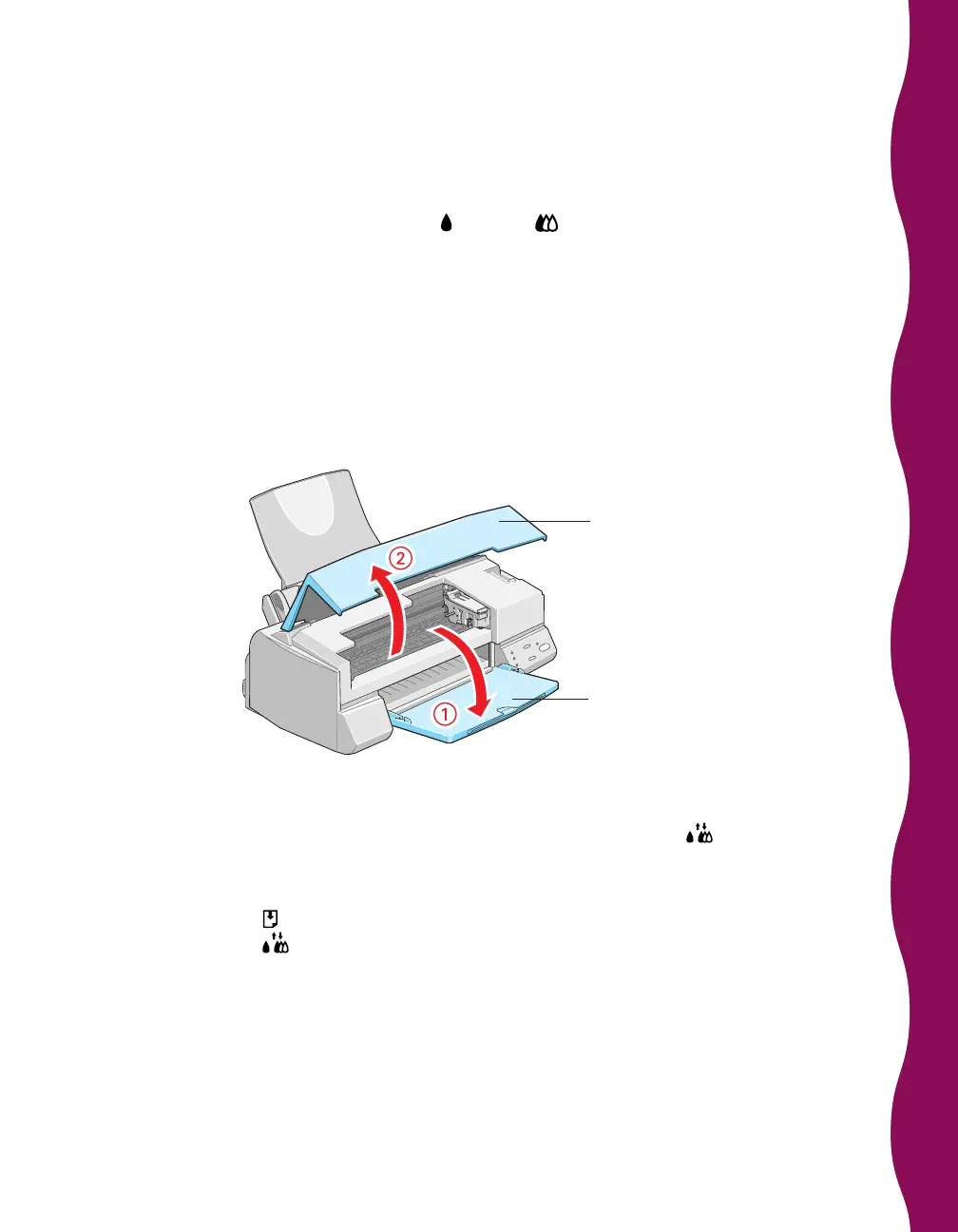23
Removing an Empty Ink Cartridge
You can replace a cartridge when the black or color ink out light is flashing, or
when it stays on. Or you can replace it when your print samples just don’t look as
good as they used to, and running a cleaning cycle or the Print Head Alignment
utility doesn’t solve the problem. (See page 27 for instructions on running the Print
Head Alignment utility.)
Follow these steps:
1. Make sure the printer is turned on but not printing.
2. Lower the output tray and raise the printer cover.
3. Do one of the following:
■
If one of your ink out lights is flashing or on, press the cleaning
button and hold it down for three seconds.
■
If neither ink out light is flashing (but print quality has deteriorated),
press the
load/eject button and hold it down for three seconds. Don’t
press the
cleaning button if the ink out lights aren’t flashing; this will
cause the printer to start cleaning the print head instead.
Printer cover
Output tray
