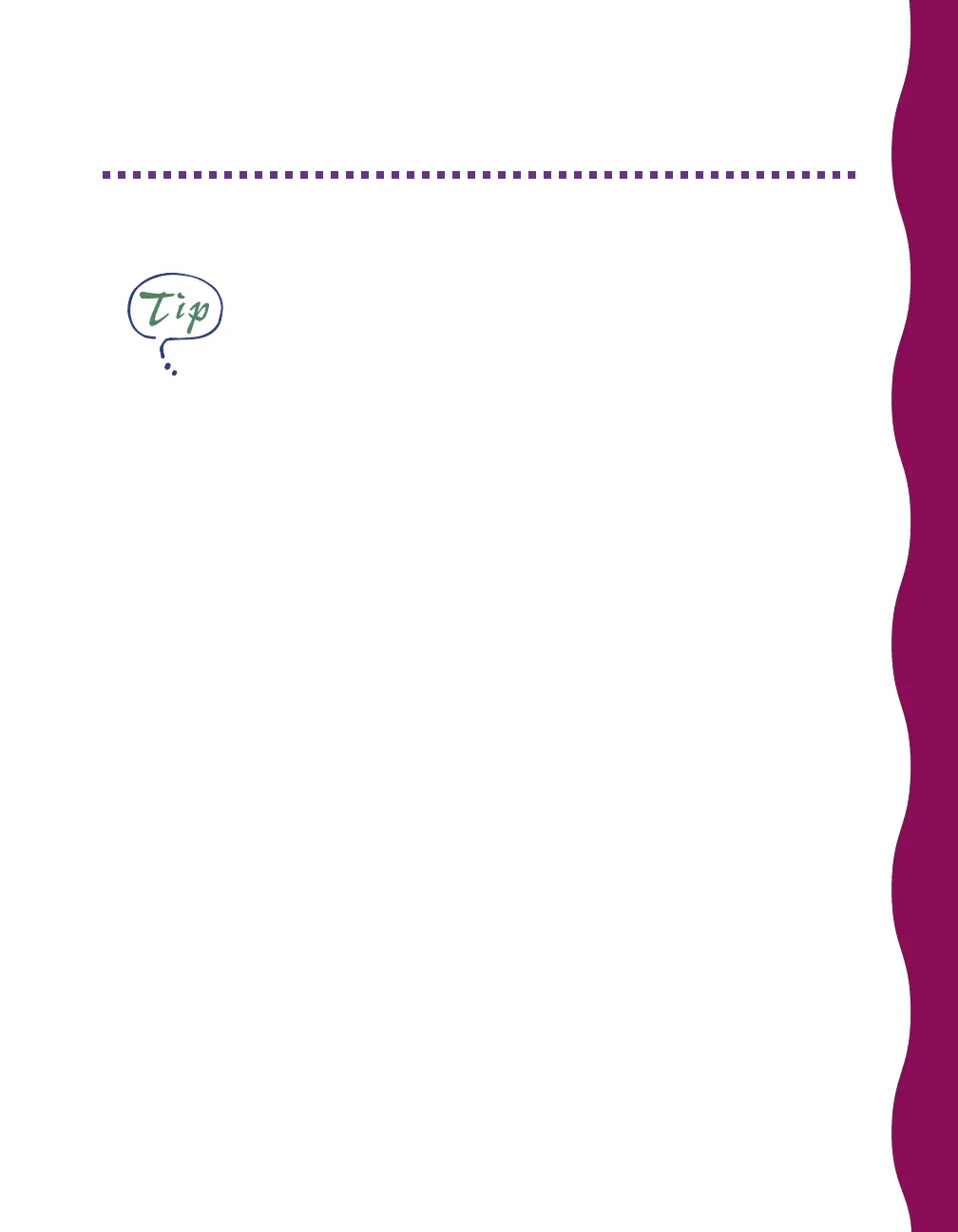27
Running the Print Head Alignment Utility
For best results, use EPSON ink jet paper whenever you check the print
head alignment.
If your printouts contain vertical bands or crooked vertical lines, you may need to
align the print head. Follow these steps:
1. Make sure the printer is turned on and paper is loaded.
2. For Windows 95, Windows 98, and Windows NT 4.0:
■
Click Start, point to Settings, and then select Printers.
■
Right-click the EPSON Stylus COLOR 440 icon in the Printers window.
■
Select Properties (Document Defaults in Windows NT).
You see the EPSON Stylus COLOR 440 Properties window.
For Windows 3.1x:
■
Double-click the Control Panel icon in the Main group, then double-click
the Printers icon.
■
Select EPSON Stylus COLOR 440 from the list of installed printers and
click Setup.
You see the EPSON Stylus COLOR 440 Properties window.
