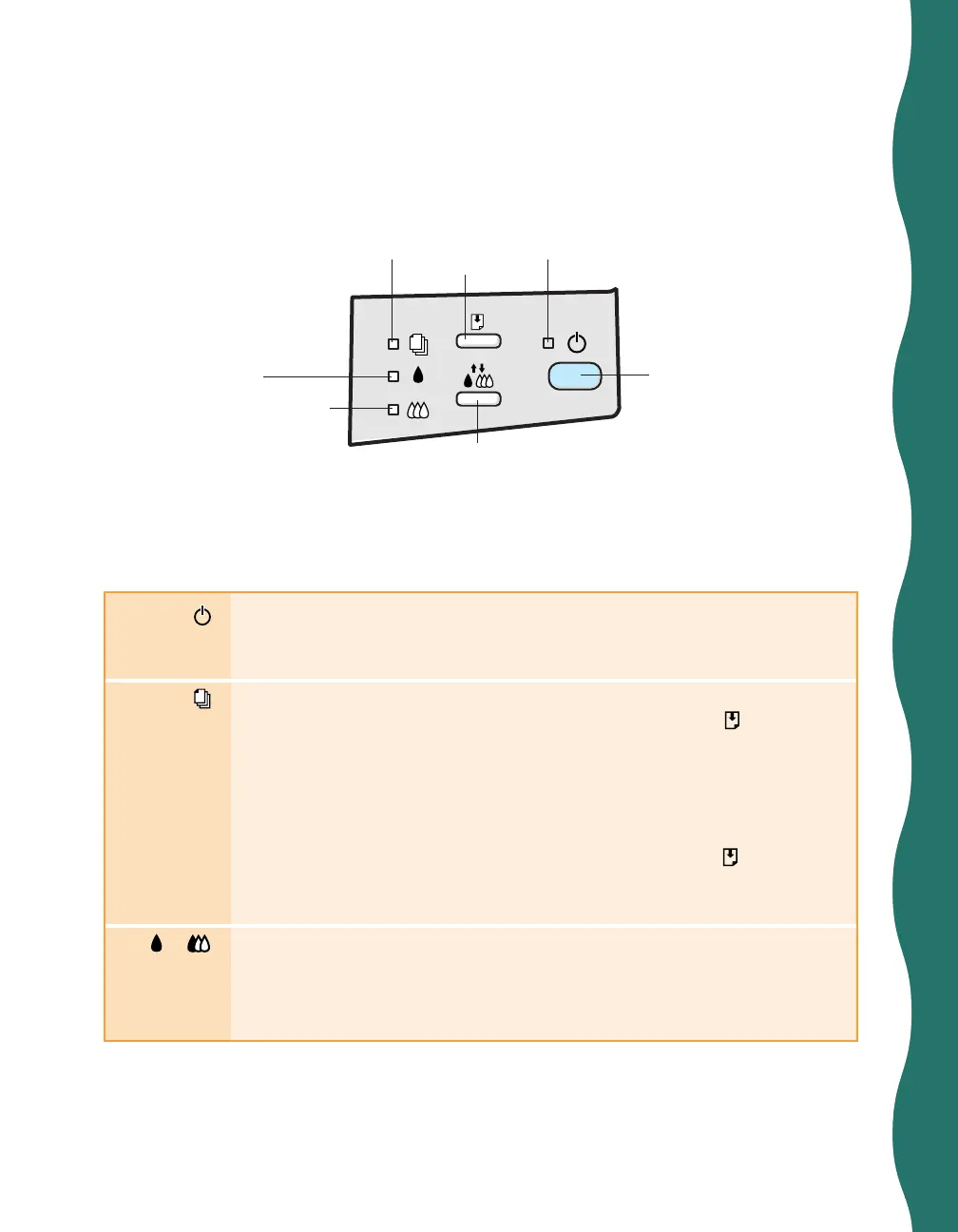31
Checking the Control Panel Lights
The four lights on your printer’s control panel show the printer’s status and alert you
to problems such as paper jams.
The power light is on when the printer is on. The power light
flashes
a few
seconds before the printer begins to print, or when the printer is performing a
maintenance operation, such as cleaning the print head.
When the paper out light
comes on
, you’re out of paper or paper was loaded
incorrectly. Load paper in the sheet feeder and then press the
load/eject
button. Make sure the paper is in good condition. Also, make sure you place
the paper against the right edge guide, then slide the left edge guide over to
the paper’s left edge.
When the paper out light
flashes
, you have a paper jam. Turn off the printer
and gently pull out all the paper. Check the stack and remove any paper that’s
curled, creased, or damaged. Reload the stack and press the
load/eject
button. Make sure to place the stack against the right edge guide, then slide
the left edge guide up against the paper.
or When an ink out light
flashes
, that cartridge is running out of ink. Make sure
you have a replacement cartridge.
When an ink out light
comes on
, that cartridge is completely out of ink.
Replace it immediately. (See page 22 for instructions.)
color ink out
light
power button
cleaning button
load/eject
button
black ink out
light
paper out light power light
