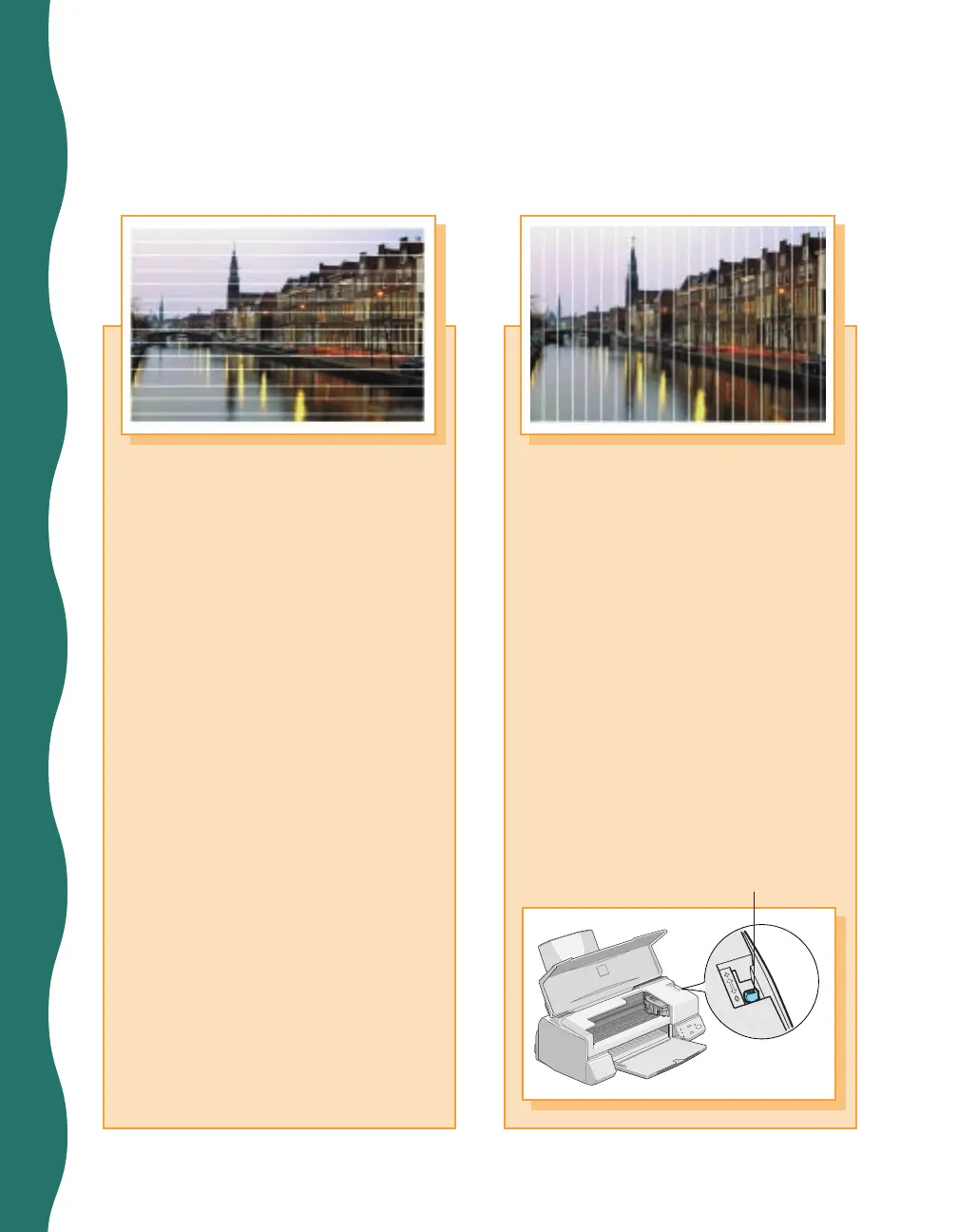34
Print Quality Problems
If your printout has horizontal
lines through it . . .
■
Your print head nozzles may
be clogged. Run a cleaning
cycle (see page 19).
■
Make sure the Media Type
setting matches the paper
you’re using (see page 18).
■
Make sure the printable side
of the paper is face up. (The
printable side of ink jet paper
is usually whiter.)
■
Make sure the ink cartridges
aren’t low on ink. If either
ink out light is flashing, or if a
cartridge is too old, replace it
(see page 22).
■
Try using Automatic mode
when you print (see page 17).
■
Check the position of the
thickness lever. For most types
of paper, set the thickness lever
to the 0 position.
If your printout has vertical
lines through it . . .
■
Clean the print head (see
page 19).
■
Run the Print Head Alignment
utility (see page 27).
■
Check the position of the
thickness lever. If it’s in the
+ position, your printer is
set for thicker paper or
envelopes, and vertical lines
may appear in your printout.
For most types of paper, set
the thickness lever to the 0
position.
Thickness lever
