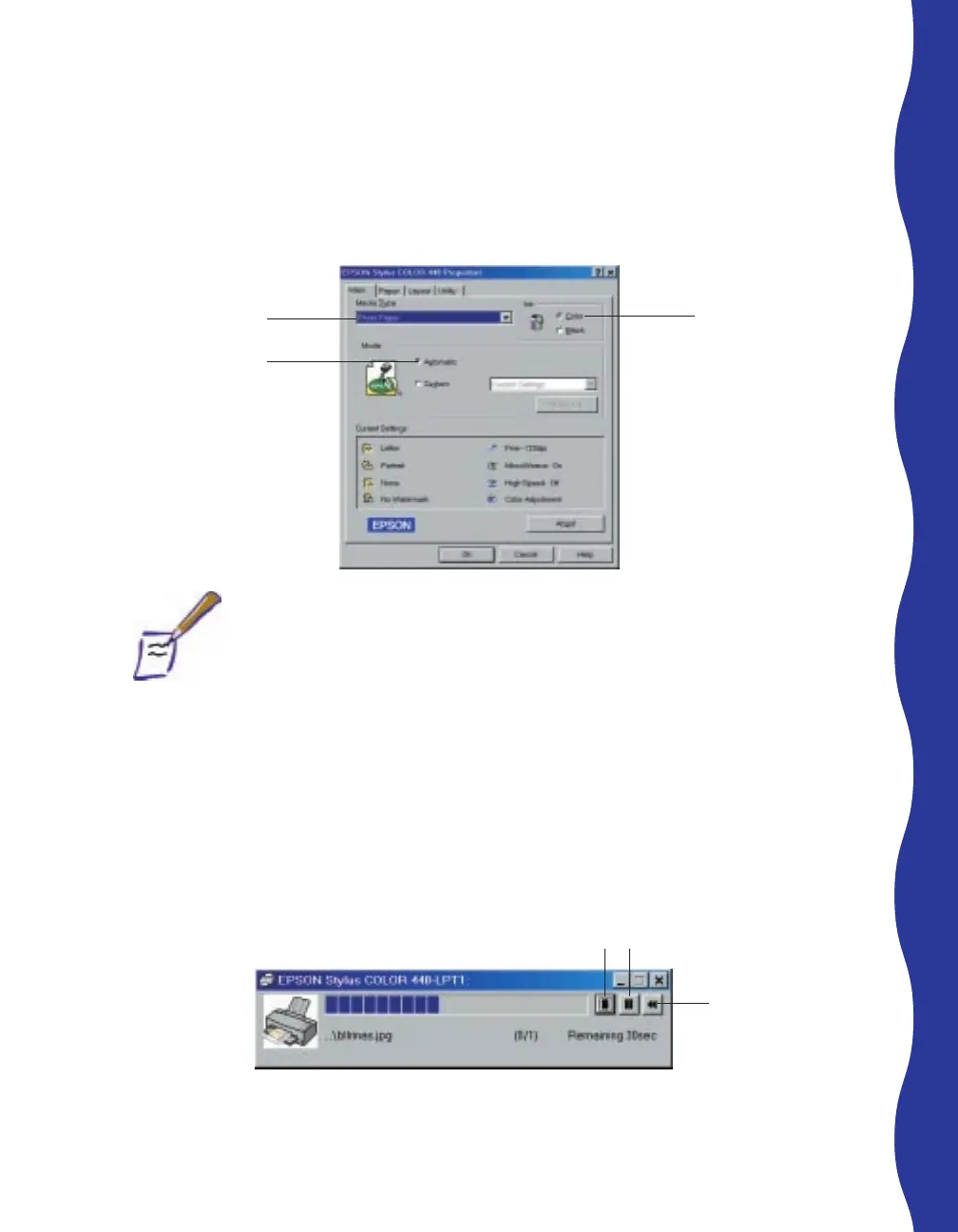3. Click the Properties button to see the dialog box for your printer settings.
If necessary, click the Main tab to display the basic settings shown. Set the
printing options just the way you see them in the illustration below.
Note:
Automatic is usually the setting that gives the best results. If you need
to improve the print quality further, click Custom instead, then select
PhotoEnhance3 from the drop-down menu.
4. Click OK to close the Properties dialog box.
5. Click OK to close the Print Setup dialog box.
6. Click Print to close the Print dialog box and begin printing.
After a moment, the Progress Meter (or Despooler if you’re using Windows 3.1x)
appears. Then your picture begins to print.
Windows 95, 98, and NT
17
Click to reprint
Click to cancel
Click to pause printing; click
again to resume printing
Select Color
Select Photo
Paper
Select
Automatic
