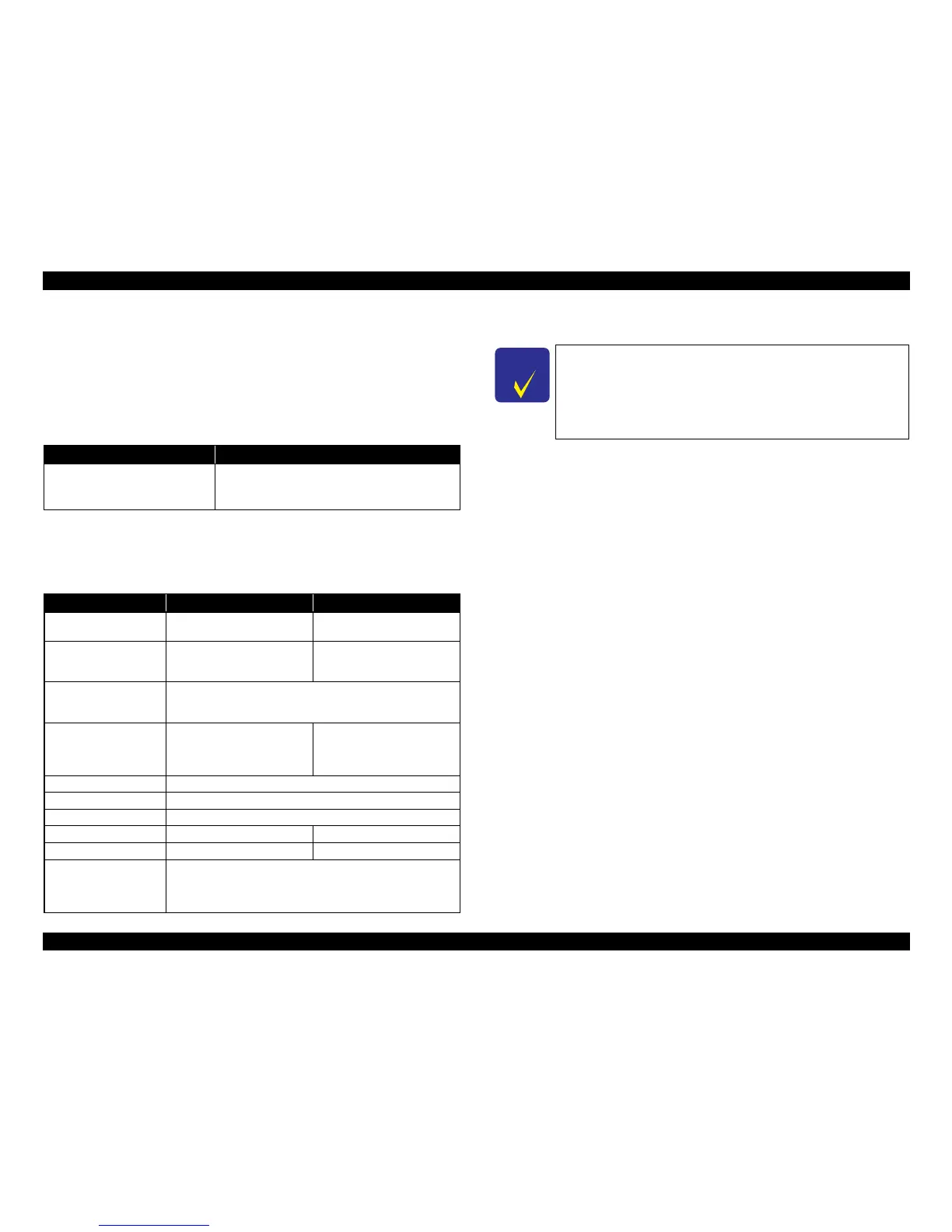EPSON Stylus CX7300/CX7400/DX7400/NX200/TX200 series/SX200 series/Stylus CX8300/CX8400/DX8400/NX400/TX400 series/SX400 series Revision C
PRODUCT DESCRIPTION Specification for Each Function 36
Confidential
1.7.3 Camera Direct Print Function
(USB Direct Print/PictBridge)
Printing operations (selecting images to be printed, making print settings, starting/
canceling printing, and monitoring print process) can be carried out from a directly
connected DSC (Digital Still Camera) that conforms to the standard described below.
1.7.3.1 Available DSC
1.7.3.2 Print Settings Available from DSC
The following print settings can be made from the DSC. However, depending on the
DSC, some of the settings may not be available.
1.7.3.3 General Operation Procedure
The DSC direct print procedure differs depending on the DSC specifications.The
following explains common procedure.
1. Setting on the printer
Before connecting a DSC with a USB cable, make the print settings such as paper
type/size, layout setting on the printer. This may not be required for some DSCs.
2. Setting on the DSC
Make the following settings on the DSC before connecting it to the printer. Some
DSCs may require to first connect to the printer for making the settings.
• When printing multiple images, specify images and number of copies using
the DPOF and Multiple Sheet* menus. The menus may not be available on
some DSCs.
Note*: The Multiple Sheet setting is available when using PictBridge.
• When printing a single image
<USB Direct Print>
Use the Single Sheet menu to specify an image and the number of copies.
The menu may not be available on some DSCs.
<PictBridge>
Specify an image and the number of copies. Specifying the number of
copies may not be available on some DSCs.
• Select the paper type/size, layout, and make the Fit to Frame setting if
necessary. These settings may not be available on some DSCs.
3. Starting to print
When the print settings on both the printer and the DSC is completed, follow the
procedure below to start printing.
1. Connect the printer and the DSC with a USB cable. Using a USB cable
included in the DSC package is recommended.
2. Operate the DSC to start printing.
3. Printing is carried out according to the settings made on the DSC. When some
print settings have not been made on the DSC, the corresponding settings
made on the printer are applied.
Table 1-35. Available DSC
USB Direct Print PictBridge
DSCs conform to USB Direct Print
Protocol Revision 1.0.
DSCs conform to CIPA DC-001-2003 Digital Photo
Solutions for Imaging Devices (DPS version 1.0) or
the Rev. 2.0.
Table 1-36. Print Settings Available from DSC
Item USB Direct Print PictBridge
How to specify images Single Sheet / DPOF specified Single Sheet / Multiple Sheet /
DPOF specified
Paper type
(this cannot be specified for
CX7300/TX200 series)
Plain Paper/ Glossy Photo / Prem.
Glossy / Matte
Plain Paper/ Prem. Glossy
Paper size 4x6, 5x7, Letter (EAI model only), A4
(CX7300/TX200 series for Euro: 4x6, A4)
(CX7300/TX200 series for EAI: 4x6, Letter)
Layout Borderless
With Borders
(2-up, 4-up, 8-up are available
when specified by DPOF)
Borderless
With Borders
(cannot be specified for CX7300/
TX200 series)
Date On / Off
Quality Not available
Auto Correct Not available
Fit to Frame Available only for a single sheet Available
Print Image Framer Yes / No Not available
Control of printer The following operations are available; Getting the printer status, starting
a print job or canceling it immediately or after printing the current page is
finished. (In the case of the USB Direct Print, resetting the printer is also
available.)
