
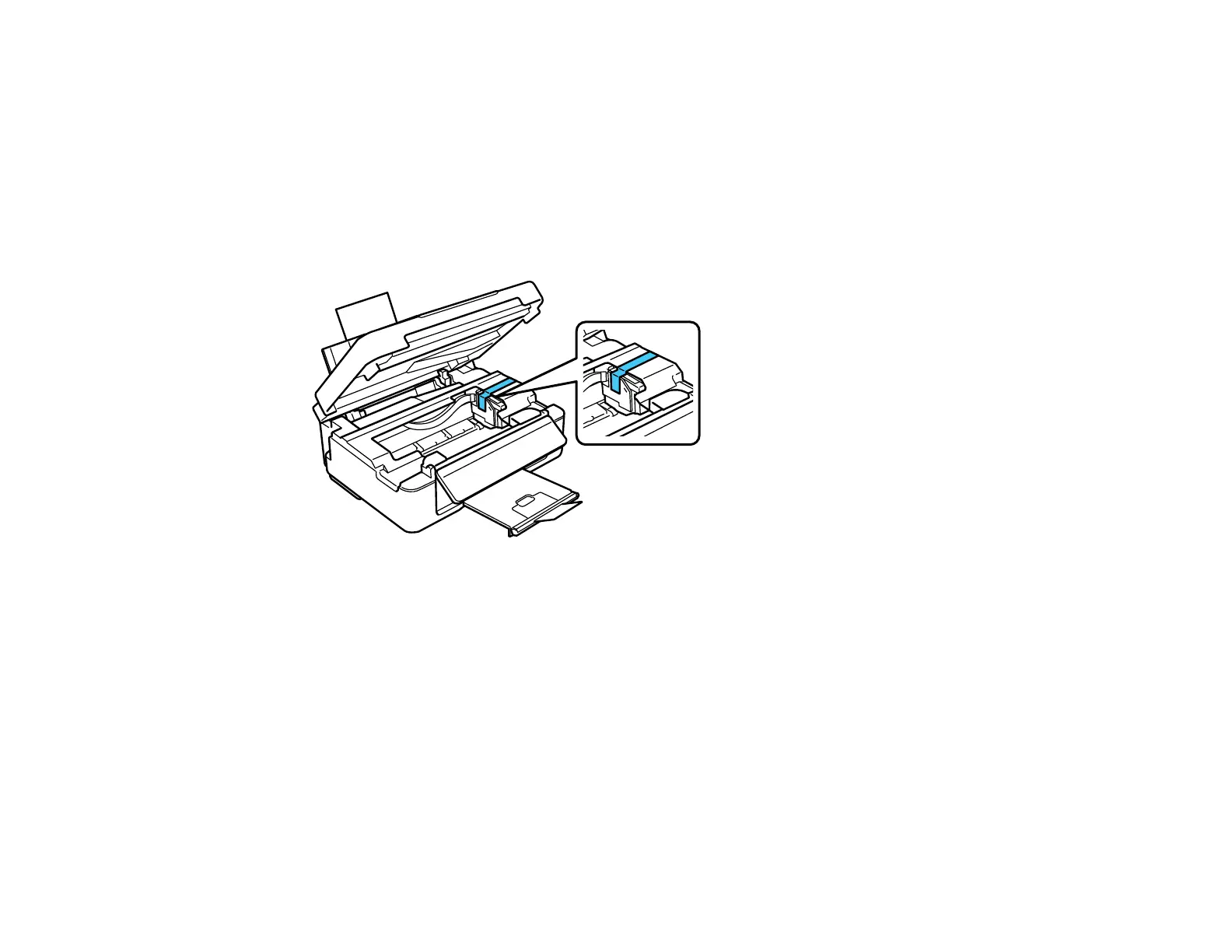 Loading...
Loading...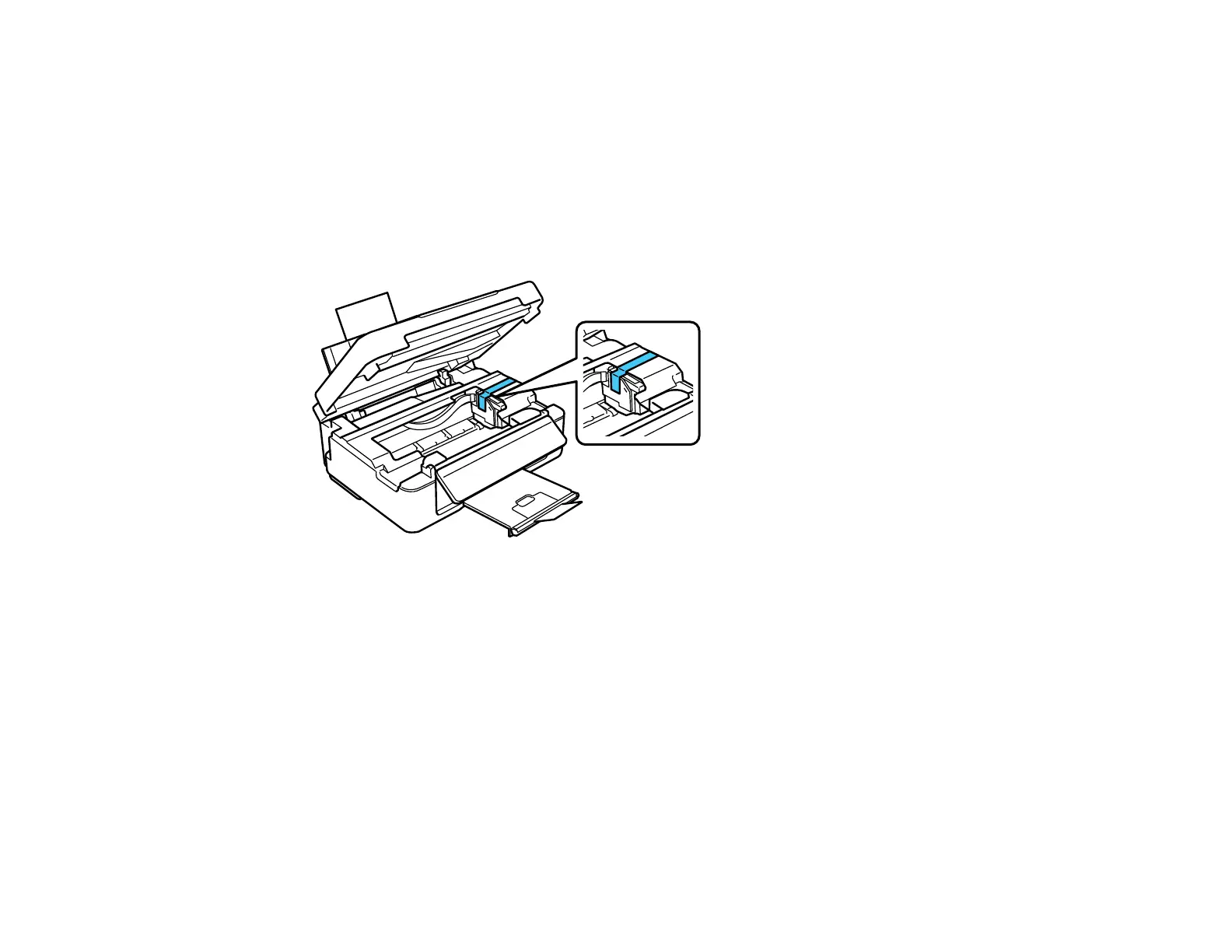
Do you have a question about the Epson Stylus NX430 and is the answer not in the manual?
| Print Technology | Inkjet |
|---|---|
| Maximum Print Resolution | 5760 x 1440 dpi |
| Scanner Type | Flatbed |
| Maximum Scan Resolution | 1200 x 2400 dpi |
| Connectivity | USB, Wi-Fi |
| Display | 2.5-inch LCD |
| Input Capacity | 100 sheets |
| Paper Sizes Supported | Letter, A4, A6, B5, 4" x 6", 5" x 7", 8" x 10" |
| Functions | Print, Scan, Copy |
| Media Types | Plain paper, Photo paper, Envelopes |
| Ink Cartridge | Black, Cyan, Magenta, Yellow |











