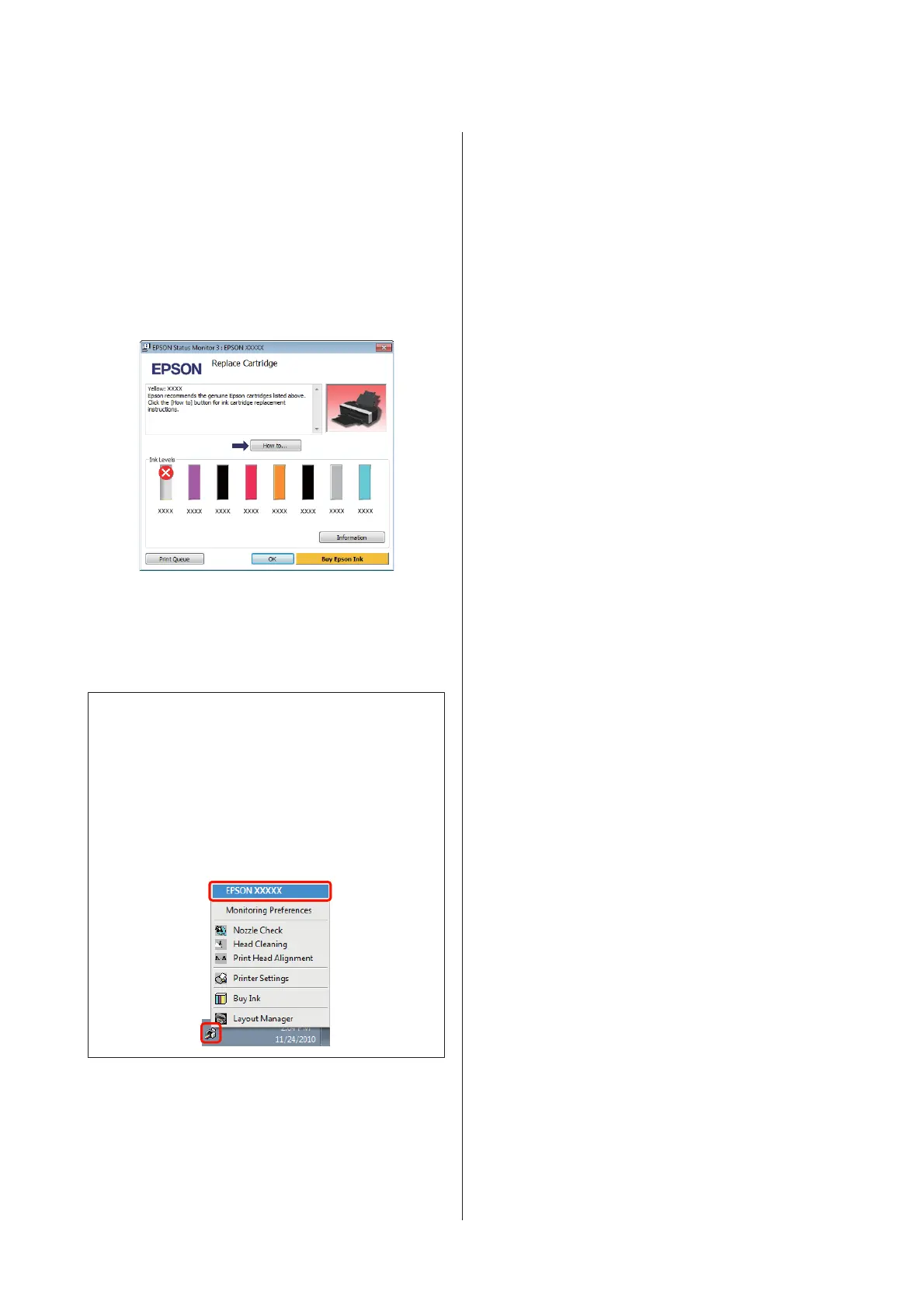Ink Density Optimization
Eliminates inconsistencies in ink density within the
cartridges for consistent color reproduction.
U “Ink Density Optimization” on page 81
EPSON Status Monitor 3
You can check the printer's status, such as the remaining
ink level and error messages, from the computer's
screen.
Monitoring Preferences
You can select the error notifications displayed on the
EPSON Status Monitor 3 screen, or register a shortcut
for the Utility icon to the Taskbar.
Tip:
If you select the Shortcut Icon on the Monitoring
Preferences screen, the Utility shortcut icon is displayed
on the Windows Taskbar.
By right-clicking the icon, you can display the following
menu and perform maintenance functions.
EPSON Status Monitor 3 starts when the printer name is
clicked from the displayed menu.
Print Queue
You can display the list of all waiting jobs.
On the Print Queue screen, you can view information
on the data waiting to be printed, delete and reprint
these jobs.
Printer and Option Information
View or edit printer information (ID) for improved
color reproduction, or change Auto Ink Density
Optimization settings.
Speed and Progress
You can set various functions for printer driver basic
operations.
Menu Arrangement
You can arrange items by, for example, listing Select
Setting, Media Type, and Paper Size options by
frequency of use. U “Rearranging display items” on
page 35
Export or Import
You can export or import the printer driver settings.
This function is useful when you want to make the same
printer driver settings on multiple computers.
Driver Update
Visit the Epson website to check whether there is a
driver newer than the currently installed version. If a
new version is found, the printer driver will be updated
automatically.
Epson Stylus Photo R2000 User's Guide
Using the Printer Driver(Windows)
37
