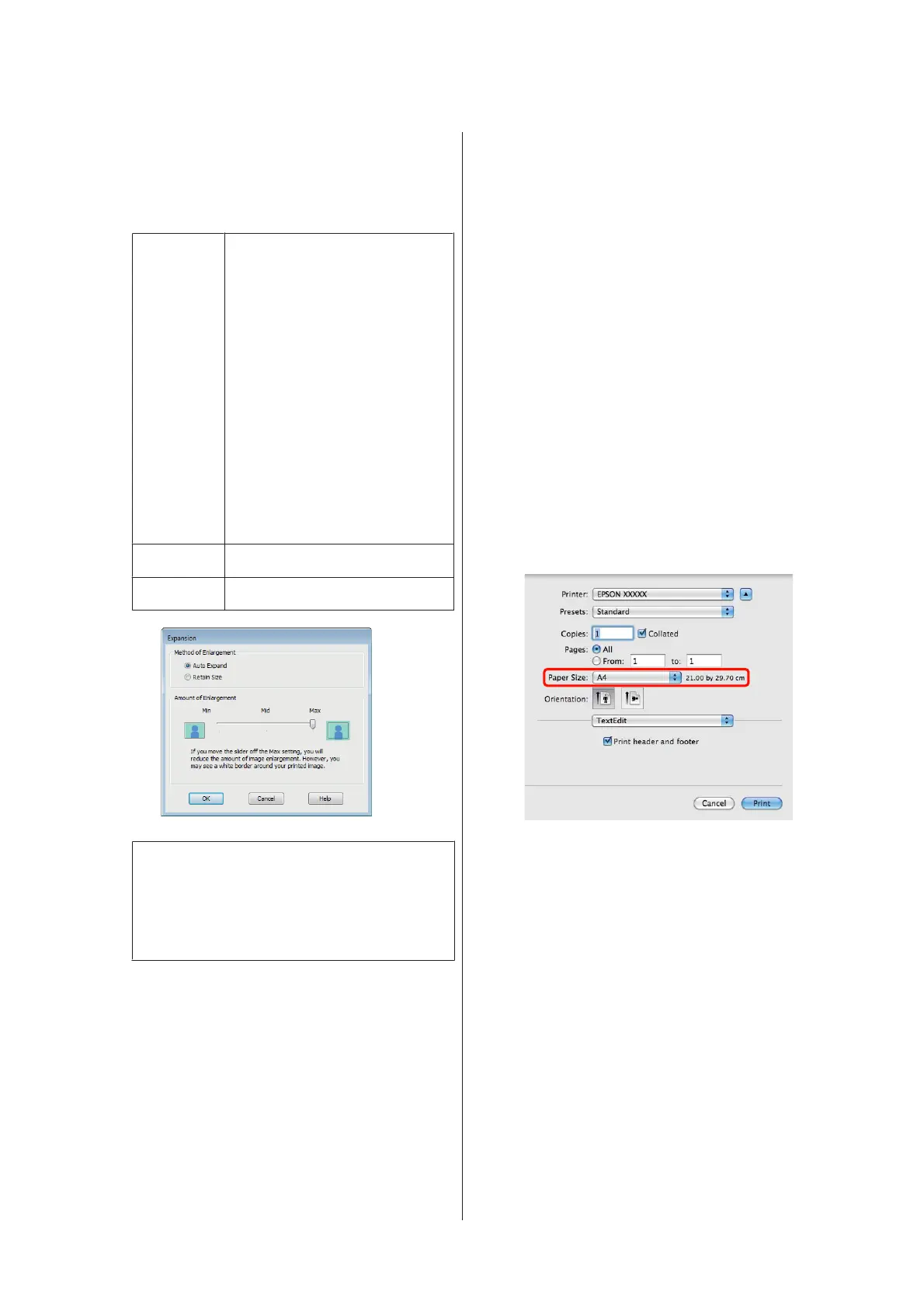C
Select Auto Expand or Retain Size as the
Method of Enlargement. If you select Auto
Expand, set how much of the image goes beyond
the edge of the paper as shown below.
Max Sizes larger than A4:
Approximately 3mm past the top,
4.5mm past the bottom, and 3.5mm
past the left and right edges
A4 or smaller (excluding 100 × 148
mm, 9 × 13 cm/3.5 × 5 in., 10 × 15
cm/4 × 6 in.):
Approximately 3 mm past the top,
4mm past the bottom, and 2.5 mm
past the left and right edges
100 × 148 mm, 9 × 13 cm/3.5 × 5 in.,
10 × 15 cm/4 × 6 in.:
Approximately 1.3 mm past the top,
2.5 mm past the bottom, and 2.5 mm
past the left and right edges
Mid ½ of Max
Min ¼ of Max
Tip:
Choosing Mid or Min decreases the image
enlargement ratio. As a result, margins may appear
at the edges of the paper depending on the paper
and printing environment.
D
Check other settings and start printing.
Making Settings for Mac OS X
A
Open the Print screen and select the paper size
from the Paper Size option, and then select a
borderless printing method.
U “Basic Printing Methods(Mac OS X)” on
page 28
The selections for borderless printing methods
are displayed as shown below.
XXXX (Sheet Feeder - Borderless (Auto
Expand))
XXXX (Sheet Feeder - Borderless (Retain Size))
XXXX (Roll Paper - Borderless)
XXXX (Roll Paper - Borderless Banner)
Etc.
Where XXXX is the actual paper size, such as A4.
When using Mac OS X 10.4, or if items on the
Page Setup screen are not displayed on the Print
screen due to the application being used in Mac
OS X 10.6 or 10.5, display the Page Setup screen
and make settings.
B
If Auto Expand is selected for Paper Size, set how
much of the image goes beyond the edge of the
paper in the Expansion screen.
Select Page Layout Settings from the list. The
following shows how much the image will be
larger than the paper edges.
Epson Stylus Photo R2000 User's Guide
Printing Varieties
51
