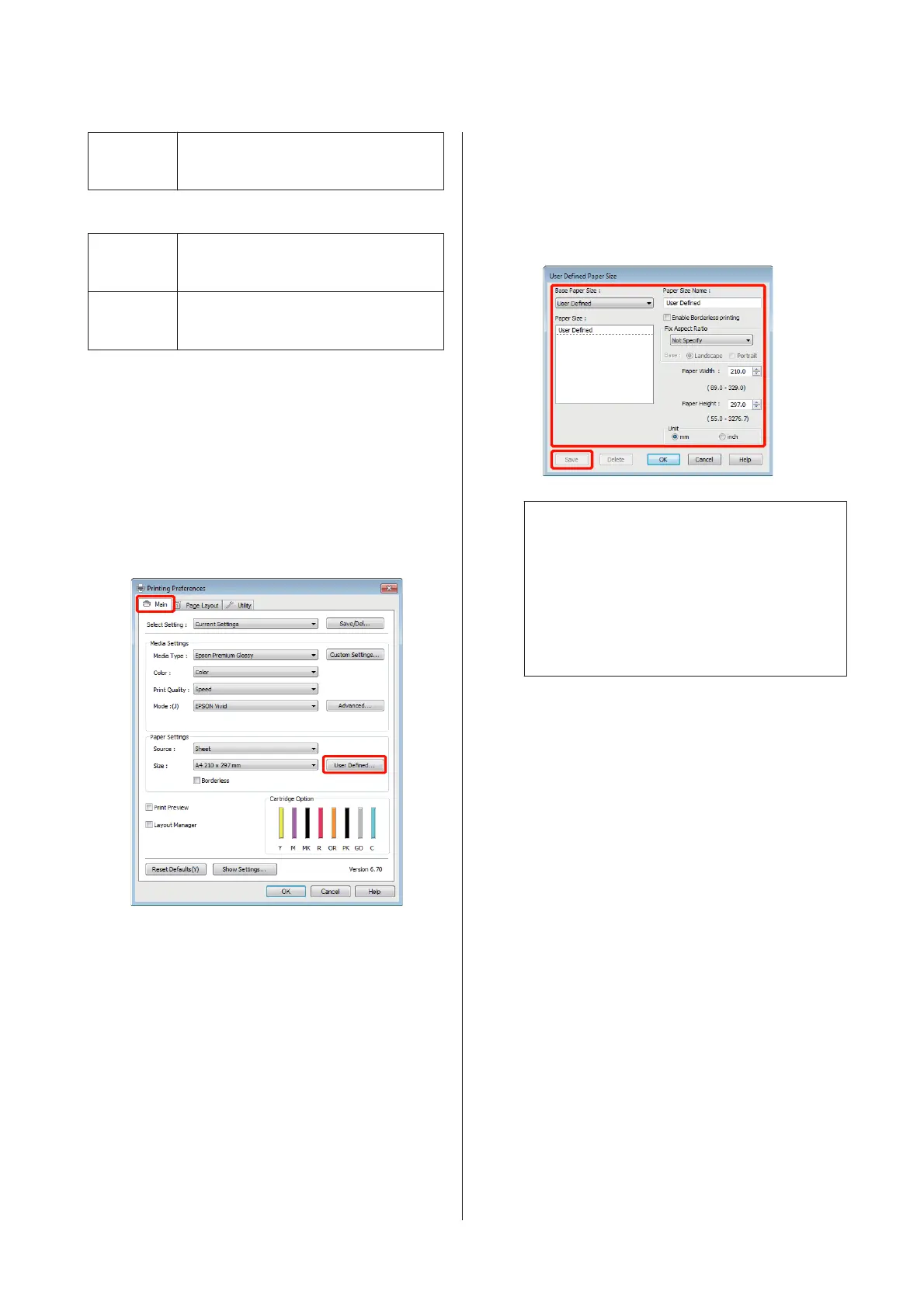Length
*
Windows: 254–3,276.7 mm
Mac OS X: 254–1,117.6 mm
Roll paper
Width Windows: 89–329 mm
Mac OS X: 203.2–329 mm
Length
*
Windows: 55–3,276.7 mm
Mac OS X: 55–1,117.6 mm
* The paper length can be longer if the application supports
banner printing. However, the actual print size depends on
the application, the paper size loaded in the printer, and the
computer environment.
Making Settings in Windows
A
When the printer driver's Main screen is
displayed, click User Defined.
U “Basic Printing Methods(Windows)” on
page 27
B
In the User Defined Paper Size screen, set the
paper size you want to use, and then click Save.
❏ You can enter up to 24 single-byte characters
for the Paper Size Name.
❏ The length and width values for a
pre-defined size close to the desired custom
size can be displayed by selecting the
appropriate option in the Base Paper Size
menu.
❏ If the length and width ratio is the same as a
defined paper size, select the defined paper
size from Fix Aspect Ratio and select either
Landscape or Portrait for the Base. In this
case, you can only adjust either the paper
width or paper height.
Tip:
❏ To change the paper size you saved, select the
paper size name from the list on the left.
❏ To delete the user-defined size you saved, select
the paper size name from the list on the left,
and then click Delete.
❏ You can save up to 100 paper sizes.
C
Click OK.
You can now select the new paper size from the
Size menu in the Main tab.
You can now print as normal.
Making Settings for Mac OS X
A
When the Print screen is displayed, select
Manage Custom Sizes from the Paper Size list.
When using Mac OS X 10.4, or if items on the
Page Setup screen are not displayed on the Print
screen due to the application being used in Mac
OS X 10.6 or 10.5, display the Page Setup screen
and make settings.
Epson Stylus Photo R2000 User's Guide
Printing Varieties
64
