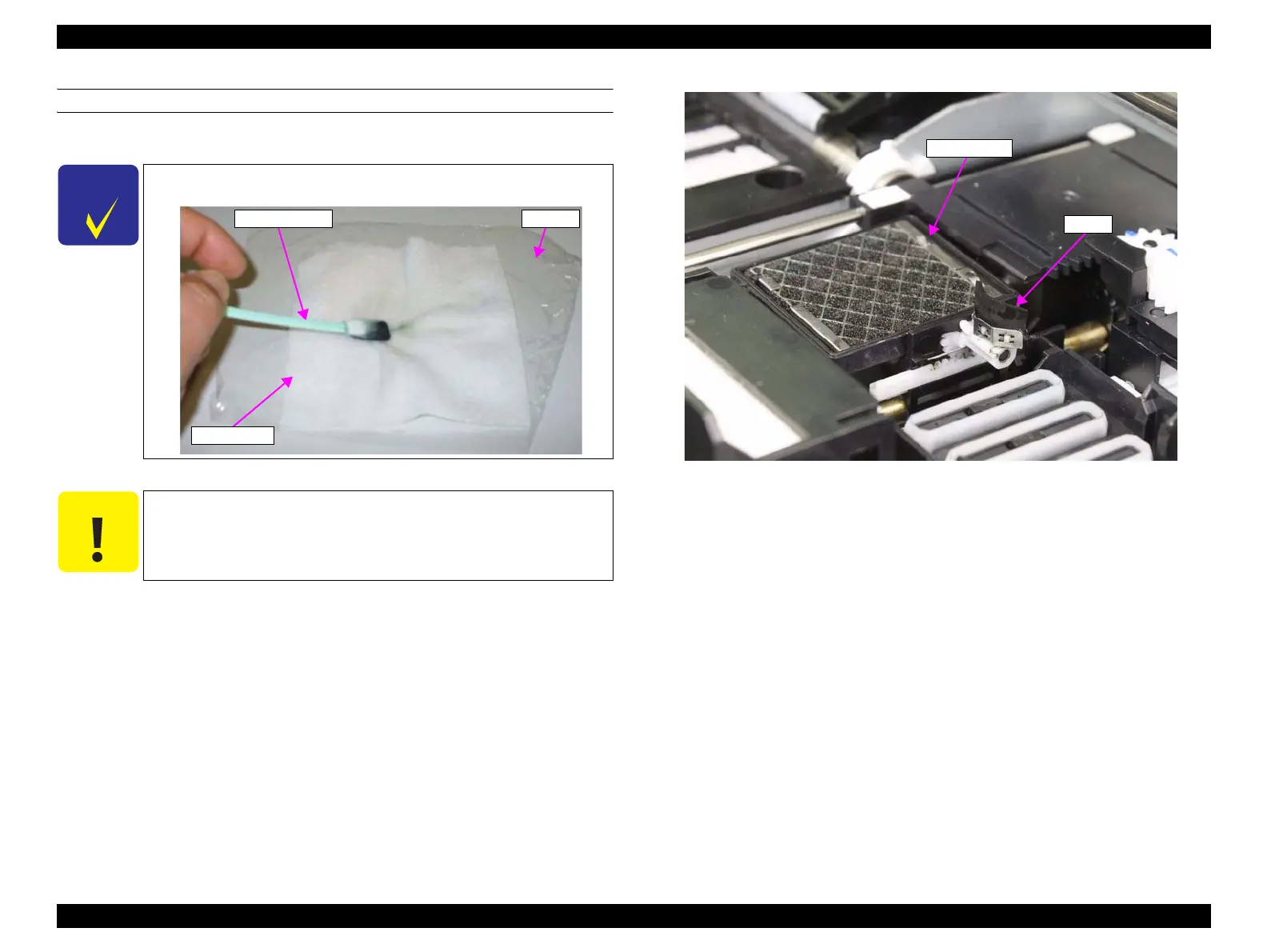Epson Stylus Pro 4900/Epson Stylus Pro 4910 Revision A
MAINTENANCE Cleaning 415
Confidential
CLEANING THE WIPER/FLUSHING BOX
1. Wet the tip of a cleaning stick with pure water.
2. Turn the printer ON. Start the Service Program.
3. Perform “Wiper and Cap Cleaning & Exchange (p356)”, and move the Wiper to
the position to clean.
4. Turn the printer OFF.
5. Remove the Right Upper Cover. (p138)
6. Clean the Wiper with a cleaning stick.
7. Check the Flushing Box. If it is badly dirty, clean it with a cleaning stick.
Figure 5-4. Cleaning the Wiper/Flushing Box
C H E C K
P O I N T
Step 1 is easier to do with a wet cloth on a plastic wrap
C A U T I O N
Do not drop water inside the printer.
If anything adhere to the cleaning stick, take it off by a wet
cloth before using.
Do not touch other parts of the printer with the cleaning stick.
Cleaning Stick
Wet Cloth
Wrap
Flushing Box
Wiper
