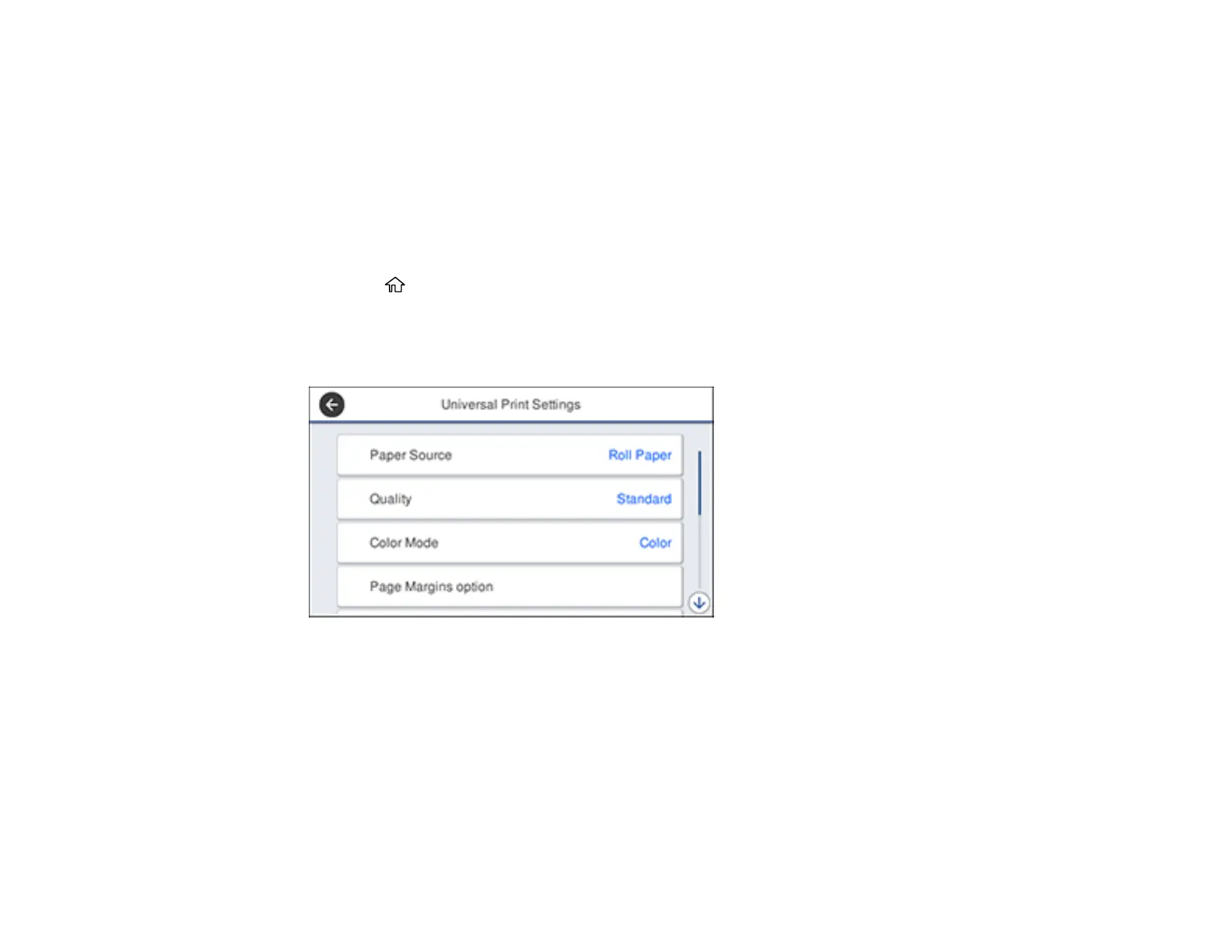114
10. Start printing your drawing from the CAD software.
Parent topic: Printing CAD Drawings
Printing CAD Drawings in HP-GL/2 or HP RTL Mode
You can change settings in your product's control panel to print CAD drawings using HP-GL/2 or HP RTL
mode. This printing method is best for maps and blueprints, or when lines need to be emphasized.
Note: Not all HP-GL/2 and HP RTL features are supported on the product.
1. Press the home button on your product, if necessary.
2. On the LCD screen, select Settings > General Settings > Printer Settings > Universal Print
Settings.
You see this screen:
3. Make sure the Paper Source setting is set to Roll Paper.
Note: If roll paper is not selected when HP-GL2 or HP RTL print data is sent, an error occurs.
4. Select any other settings as necessary.
5. Select the left arrow to return to the previous screen.
6. Select HP-GL/2 Unique Settings.
