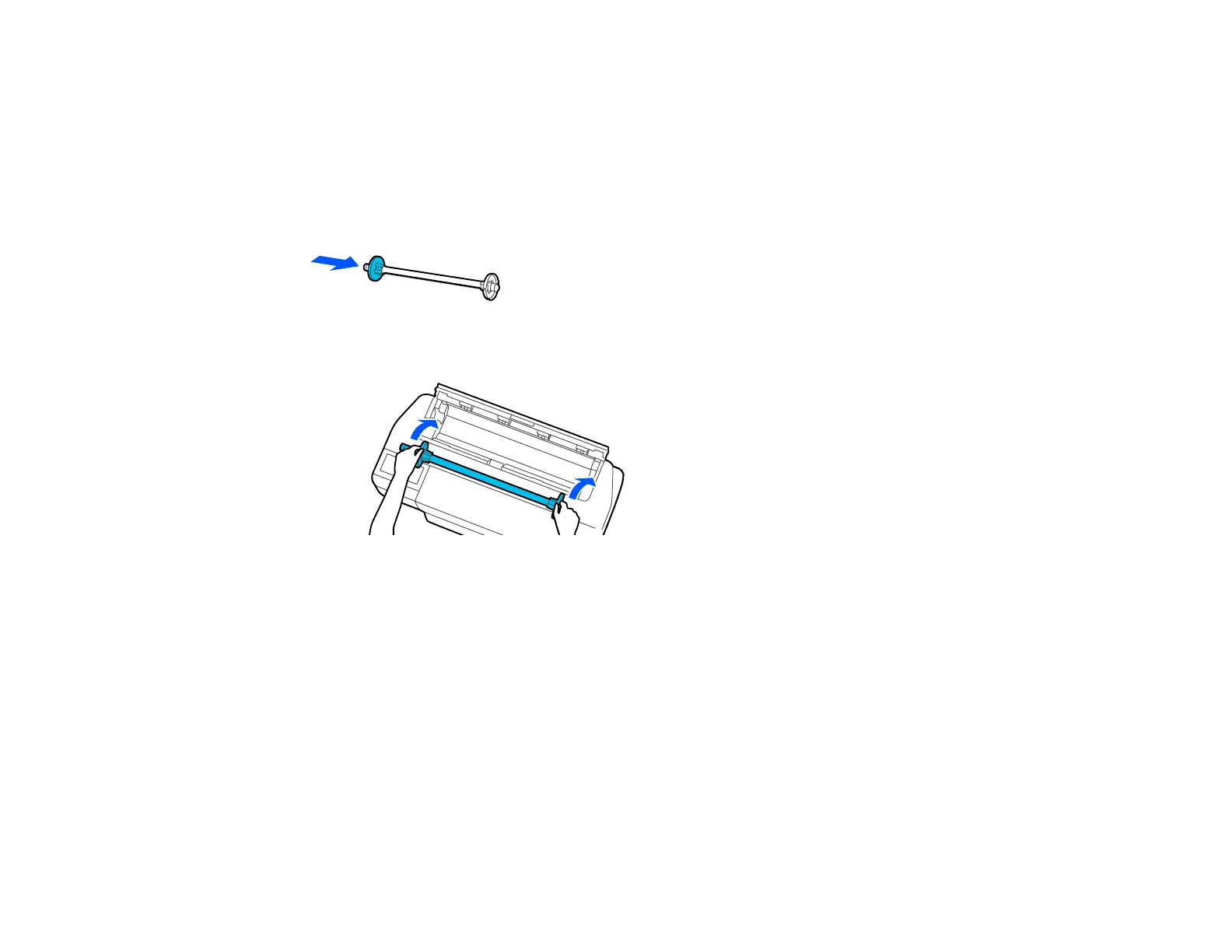54
7. Place the roll paper in its original package.
Note: Store roll paper on its end or horizontally (if the packaging end-caps are installed). Never store
roll paper on its edge, as a flat spot can develop and lead to imaging artifacts on the prints. Do not
store roll paper in dusty areas. Print head maintenance and cleanings increase if dust accumulates
on the paper.
8. Reattach the transparent paper stop to the spindle.
9. Place the spindle back into the printer.
10. Close the roll paper cover and the cut sheet cover.
Note: To prevent dust from accumulating inside the printer, always keep the roll paper cover and cut
sheet cover closed unless you are loading or unloading media.
Parent topic: Roll Paper Handling
Cut Sheet Handling
You can load a variety of types and sizes of cut sheet paper in your product.
Loading Single Cut Sheets
Loading Paper in the Auto Sheet Feeder
Removing Paper from the Auto Sheet Feeder
