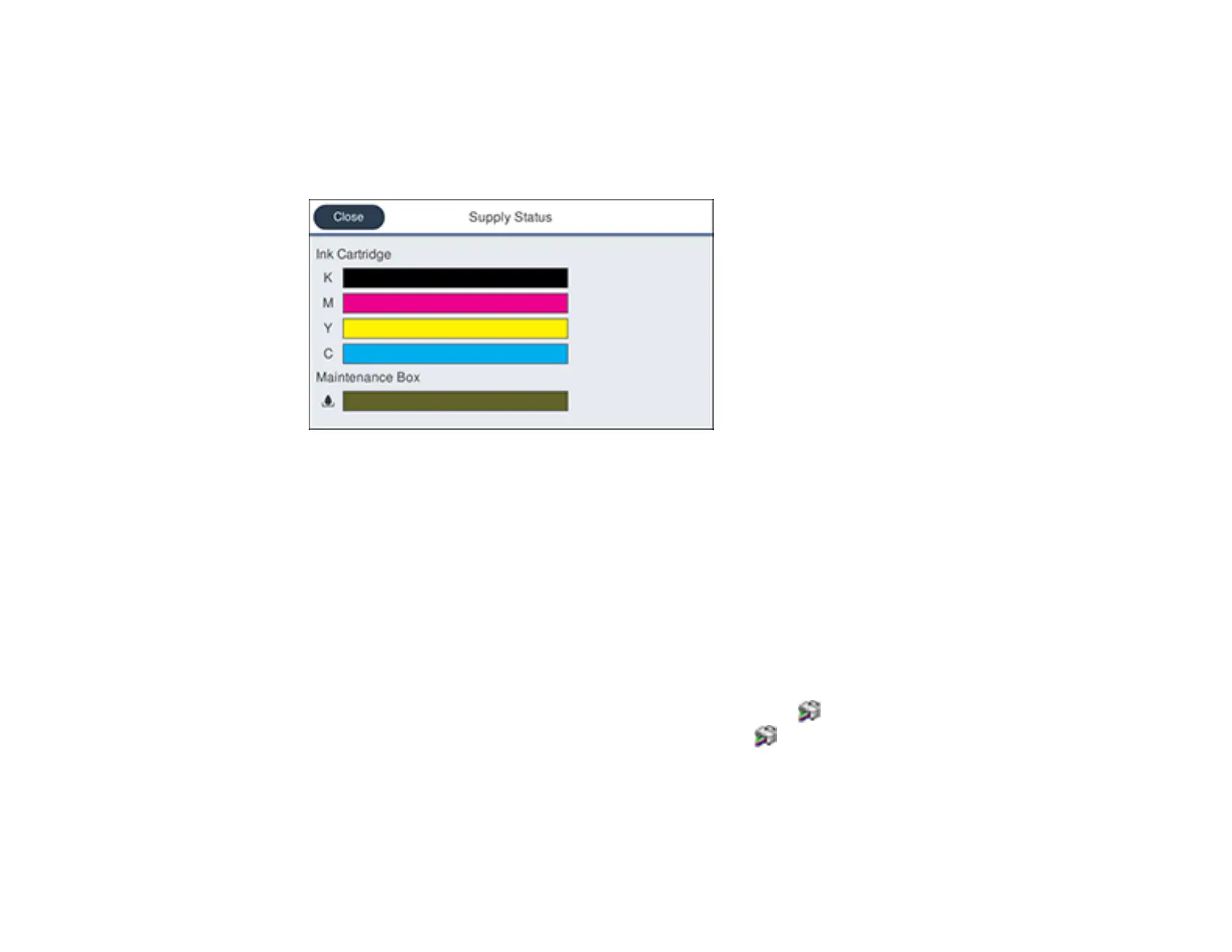136
2. Do one of the following:
• Select the ink color icons at the top of the home screen.
• Select Printer Status > Supply Status.
You see a screen like this:
Note: The displayed ink and maintenance box levels are approximate.
Parent topic: Check Cartridge and Maintenance Box Status
Related tasks
Removing and Installing Ink Cartridges
Replacing the Maintenance Box
Checking Ink Cartridge and Maintenance Box Status with Windows
You can check your ink cartridge or maintenance box status at any time using a utility on your Windows
computer.
1. To check your status, access the Windows Desktop and click the icon for your product in the right
side of the Windows taskbar, or click the up arrow and click . Then click your product name.
