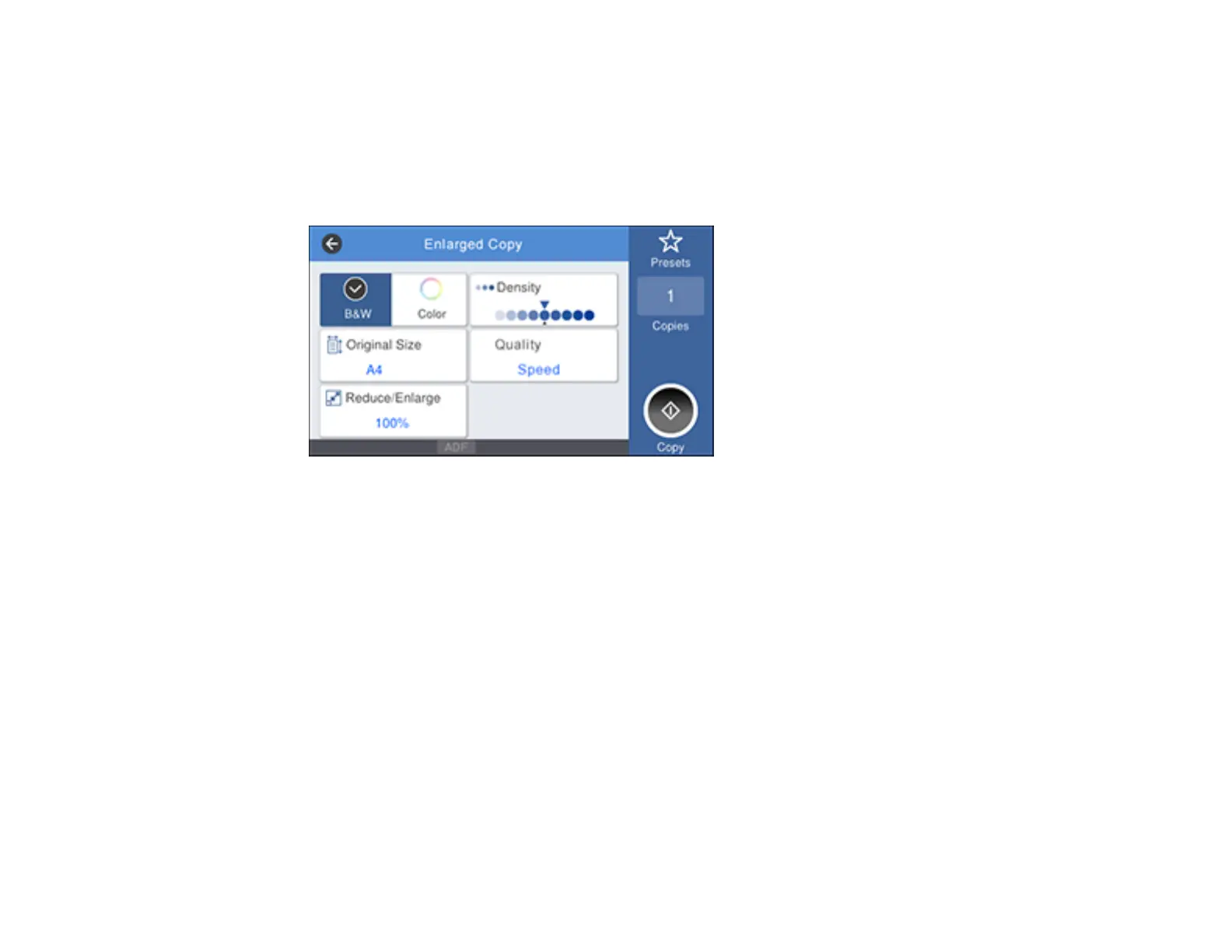118
2. Make sure roll paper is loaded in the printer.
Note: Only roll paper is supported for enlarged copies.
3. Select Enlarged Copy.
You see a screen like this:
4. Select the size of your original as the Original Size setting.
5. Select a Reduce/Enlarge option to set the output size.
Note: If you select Auto Fit Page, the copy is enlarged to fit the width of the roll paper.
6. Select any other settings as necessary.
7. Select the number of copies as the Copies setting.
8. Select Copy on the printer LCD screen or the scan button on the scanner to begin copying.
Supported Copy Sizes
Parent topic: Using Your Printer as a Copier
Supported Copy Sizes
The following original and output sizes are supported for enlarged copies:
