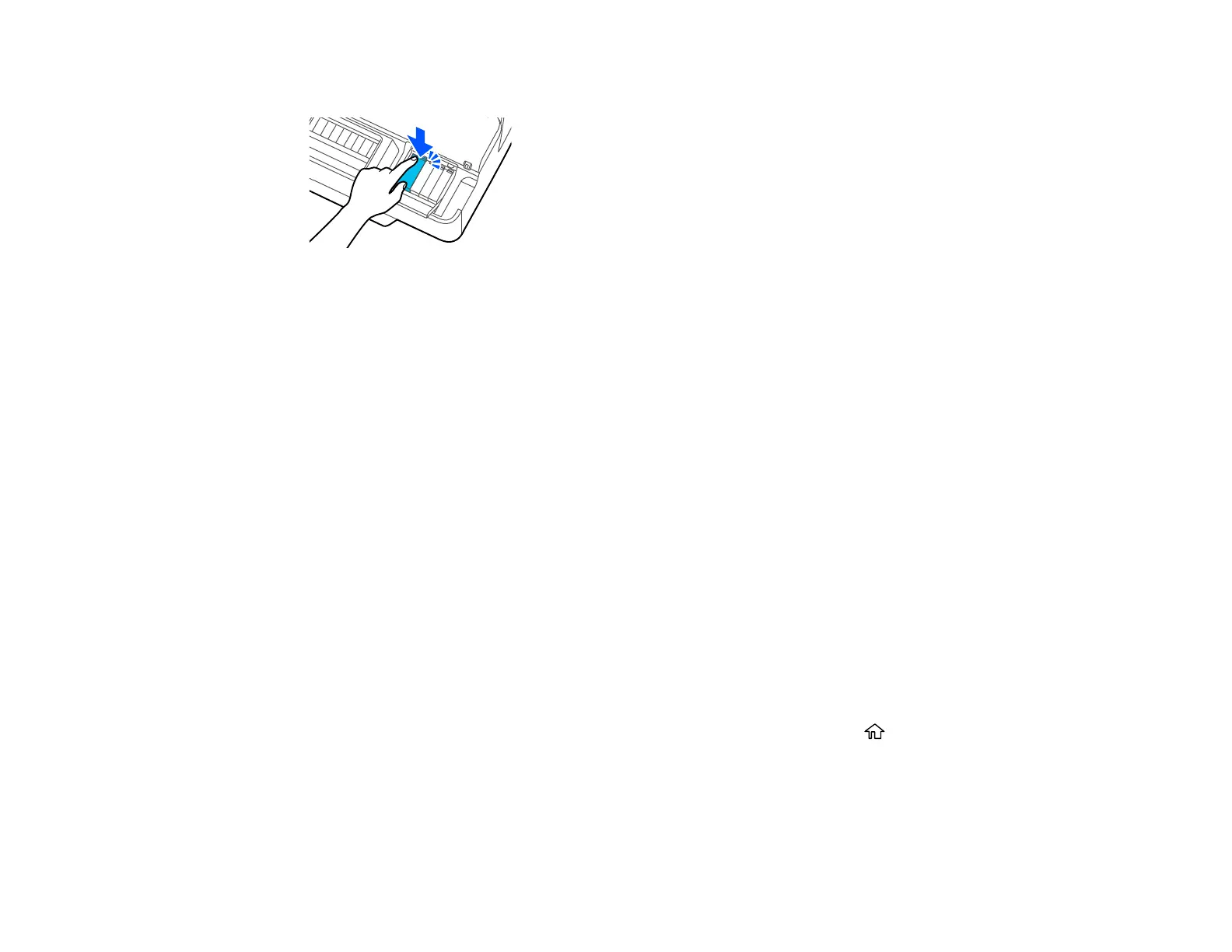142
8. Insert the new cartridge and push it in firmly.
9. Repeat steps 6 to 8 as necessary to replace any other cartridges.
10. Close the ink cartridge cover and the front cover.
Your product begins charging the ink delivery system. A message appears on the LCD screen when ink
replacement is complete.
Note: Do not open any covers or turn off the product during ink charging.
Caution: If you remove an ink cartridge for later use, protect the ink supply area from dirt and dust and
store it in the same environment as the printer. The valve in the ink supply port is designed to contain
any excess ink, but do not touch the ink supply port or surrounding area. Always store ink cartridges with
the label facing up; do not store cartridges upside-down.
Parent topic: Replacing Ink Cartridges and Maintenance Boxes
Related concepts
Purchase Epson Ink Cartridges and Maintenance Box
Replacing the Maintenance Box
Replace the maintenance box when a message is displayed on the LCD screen telling you that the
maintenance box is near or at the end of its service life.
Note: You can view the replacement procedure on the LCD screen. Press the home button if
necessary and select Settings > Maintenance > Replace Maintenance Box > See Guide.
