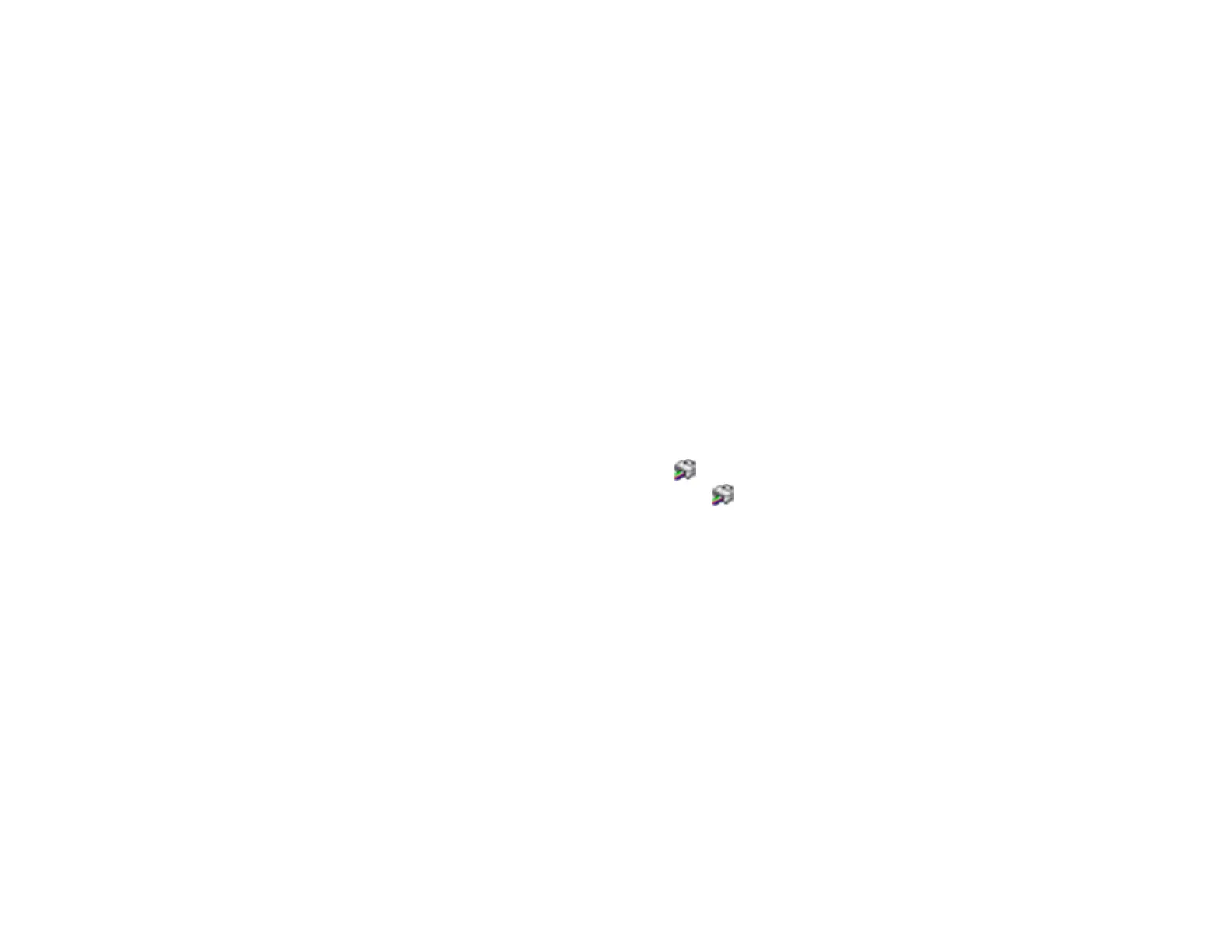91
3. Select the item you want to edit.
4. Order or group items in the List box as follows:
• To move and reorder items, drag and drop them in the list.
• To add a new group (folder), click Add Group.
• To delete a group (folder), select the group and click Delete Group.
• To hide a group, drag and drop it to Not Display.
Note: If you delete a group, the group folder is deleted but the items within the folder remain.
5. Click Save.
Parent topic: Saving, Sharing, and Customizing the Printer Settings
Selecting Default Print Settings - Windows
When you change your print settings in a program, the changes apply only while you are printing in that
program session. If you want to change the print settings you use in all your Windows programs, you can
select new default print settings.
1. Access the Windows Desktop and right-click the icon for your product in the right side of the
Windows taskbar, or click the up arrow and right-click .
2. Select Printer Settings.
