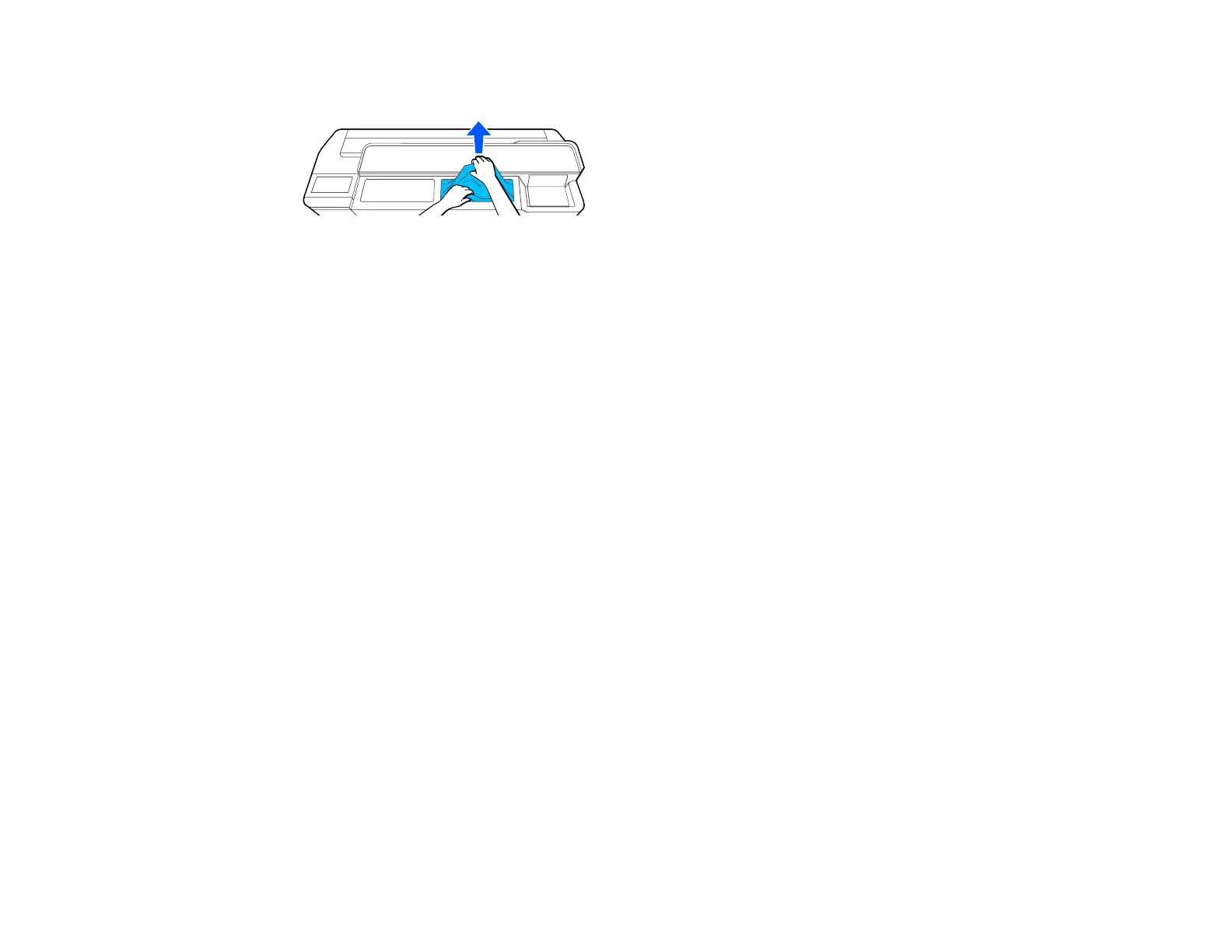180
3. Remove any other jammed paper as necessary.
Note: Do not touch the print head.
4. Close the front cover.
5. Turn the printer off and on.
6. Reload a cut sheet.
Parent topic: Solving Paper Problems
Related tasks
Loading Single Cut Sheets
Loading Paper in the Auto Sheet Feeder
Solving Print Quality Problems
Check these sections if you have problems with print quality.
Overall Print Quality is Poor
Lines Are Misaligned
Prints are Scuffed or Smeared
Prints are Not Positioned Properly
Too Much Ink is Consumed
Parent topic: Solving Problems
Overall Print Quality is Poor
If you notice that your print quality is uneven, too light, too dark, or there are lines in the print (banding),
try these solutions:
• Run a nozzle check to see if any of the print head nozzles are clogged. Then clean the print head, if
necessary. If nozzles are still clogged after cleaning three times, perform a Powerful Cleaning.
• Perform a print quality adjustment.
