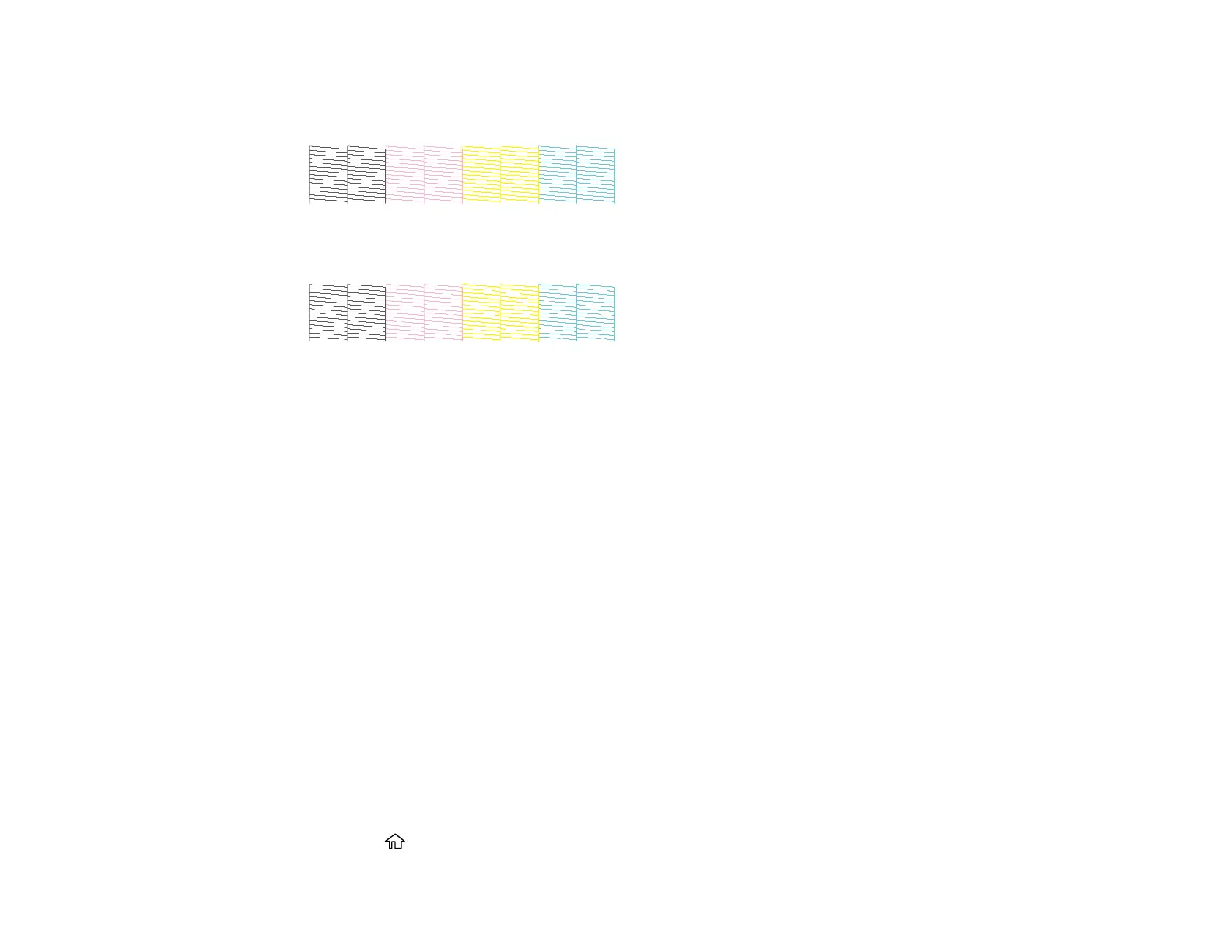155
5. Check the printed pattern to see if there are gaps in the lines.
Print head is clean
Print head needs cleaning
If nozzles are still clogged, turn off the printer and leave it off overnight. If nozzles are still clogged,
contact Epson for support.
Parent topic: Print Head Cleaning
Related tasks
Checking the Nozzles Using the Product Control Panel
Checking the Nozzles Using a Computer Utility
Cleaning the Print Head Using the Product Control Panel
Cleaning the Print Head Using a Computer Utility
Adjusting Print Quality Using the Product Control Panel
If your printouts become grainy or blurry, you notice misalignment of vertical lines, or you see dark or
light horizontal bands, you may need to adjust print quality using the product control panel.
1. Make sure roll paper or cut sheet paper is loaded in the printer. You need at least this much paper to
print the adjustment pattern:
• Roll paper: 16.5 inches (420 mm)
• Auto sheet feeder: 2 sheets of paper sized A3 (11.7 × 16.5 inches [297 × 420 mm]) or A4
(8.3 × 11.7 inches [210 × 297 mm])
• Cut sheet feeder: 1 sheet of paper sized A2 (16.5 × 23.4 inches [420 × 594 mm]) or larger, or 2
sheets of paper smaller than A2 (16.5 × 23.4 inches [420 × 594 mm]), loaded one at a time
2. Press the home button, if necessary.
