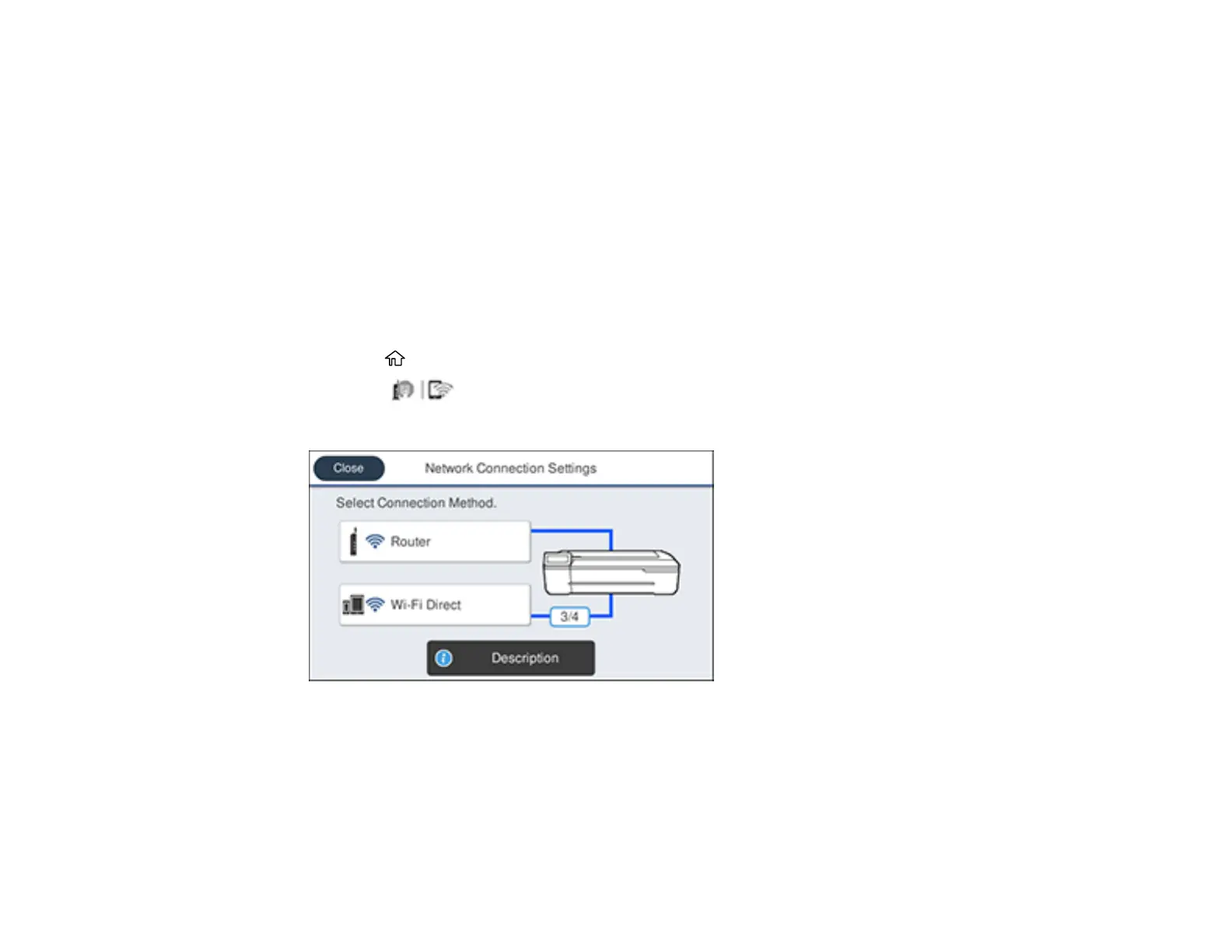46
Related concepts
Uninstall Your Product Software
Disabling Wi-Fi Features
You may need to disable your product's Wi-Fi features if you change your network connection type or
need to solve a problem with your network connection.
Note: Before disabling Wi-Fi features, make a note of your product's SSID (network name) and
password.
Note: This setting can be locked by an administrator. If you cannot access or change this setting,
contact your administrator for assistance.
1. Press the home button, if necessary.
2. Select the icon.
You see a screen like this:
3. Select Router > Start Setup or Change Settings > Others > Disable Wi-Fi.
4. Select Yes to disable Wi-Fi.
Parent topic: Changing or Updating Network Connections
