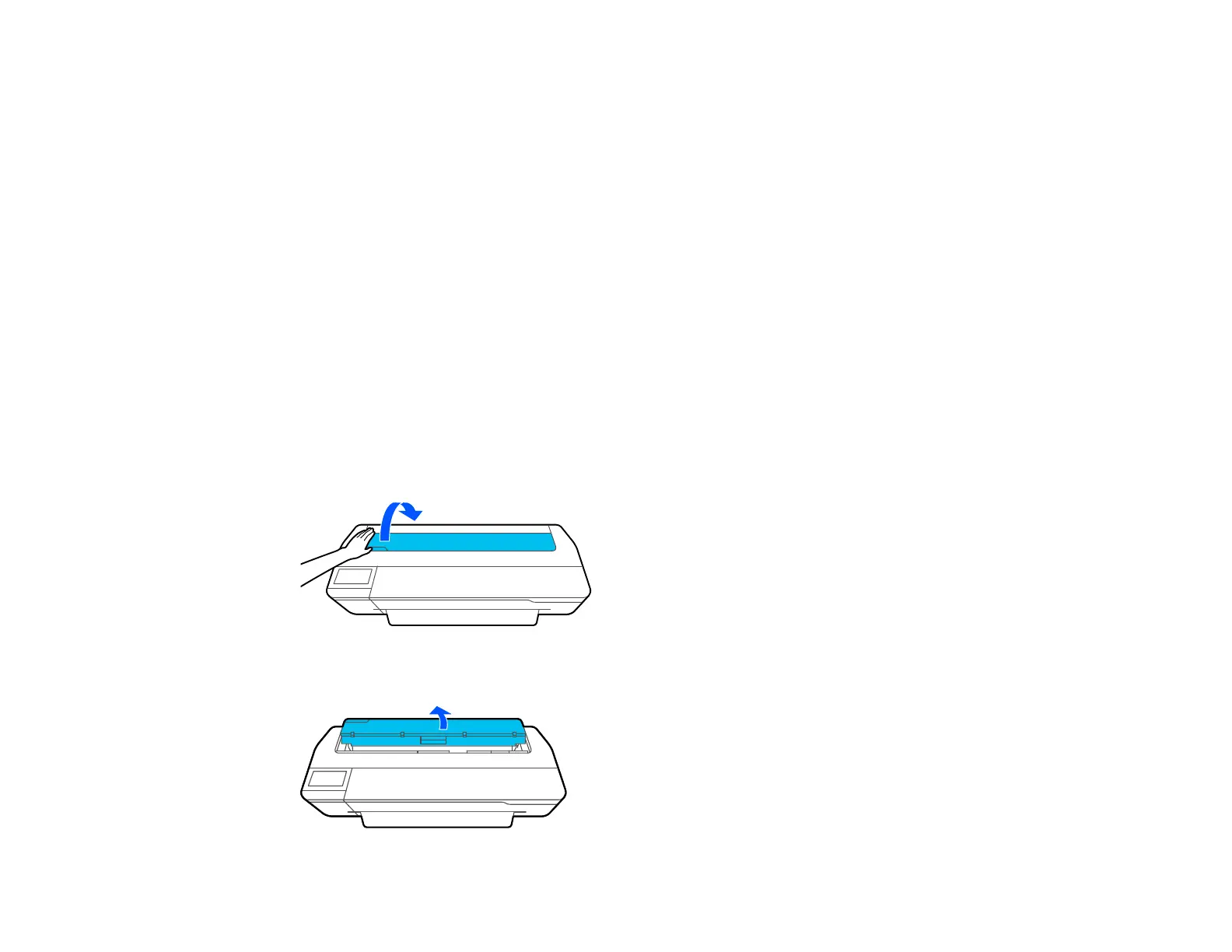177
Printout Quality Problems
If your printout does not cut cleanly or does not eject into the paper basket*, try these solutions:
• Replace the cutter.
• Manually cut the paper after the image is printed. Make sure the Auto Cut setting is turned off.
• Use your hands to lightly press the paper into the paper basket as it is ejected from the printer.
• If the paper creases as it ejects into the paper basket, close the paper basket and support the printout
with your hands before it touches the floor.
*The paper basket and stand are optional for the SureColor T2170/T3170.
Parent topic: Solving Paper Problems
Related tasks
Cutting Roll Paper Manually
Replacing the Cutter
Roll Paper Jam Problems
If roll paper has jammed in the printer, follow the steps here to clear the jam.
1. Open the cut sheet cover.
2. Release the central lock and open the roll paper cover.
