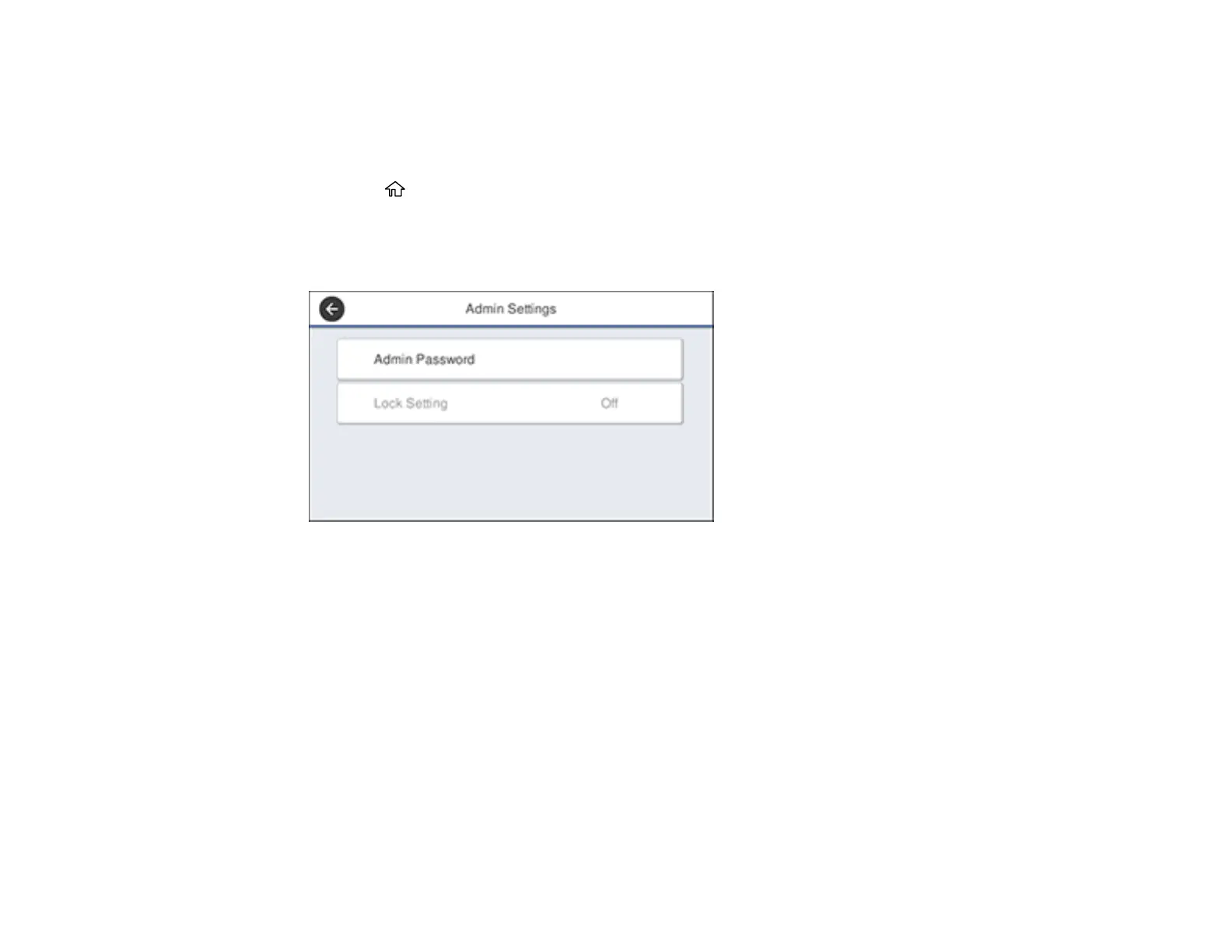20
Note: This setting can be locked by an administrator. If you cannot access or change this setting,
contact your administrator for assistance.
Note: For more information on administration settings, see the Administrator's Guide.
1. Press the home button, if necessary.
2. Select Settings > General Settings > System Administration > Security Settings > Admin
Settings.
You see a screen like this:
3. Select Admin Password.
4. Select Register.
5. Use the on-screen keyboard to enter a password and select OK.
6. Enter the password again to confirm and select OK.
Note: Keep a copy of your password in a safe place.
7. Select OK.
8. Select Lock Setting > On to lock settings.
A prompt appears confirming that you want to enable locked settings. Select Yes to enable the
setting and return to the home screen.
You must enter the admin password to access any of the locked settings.
