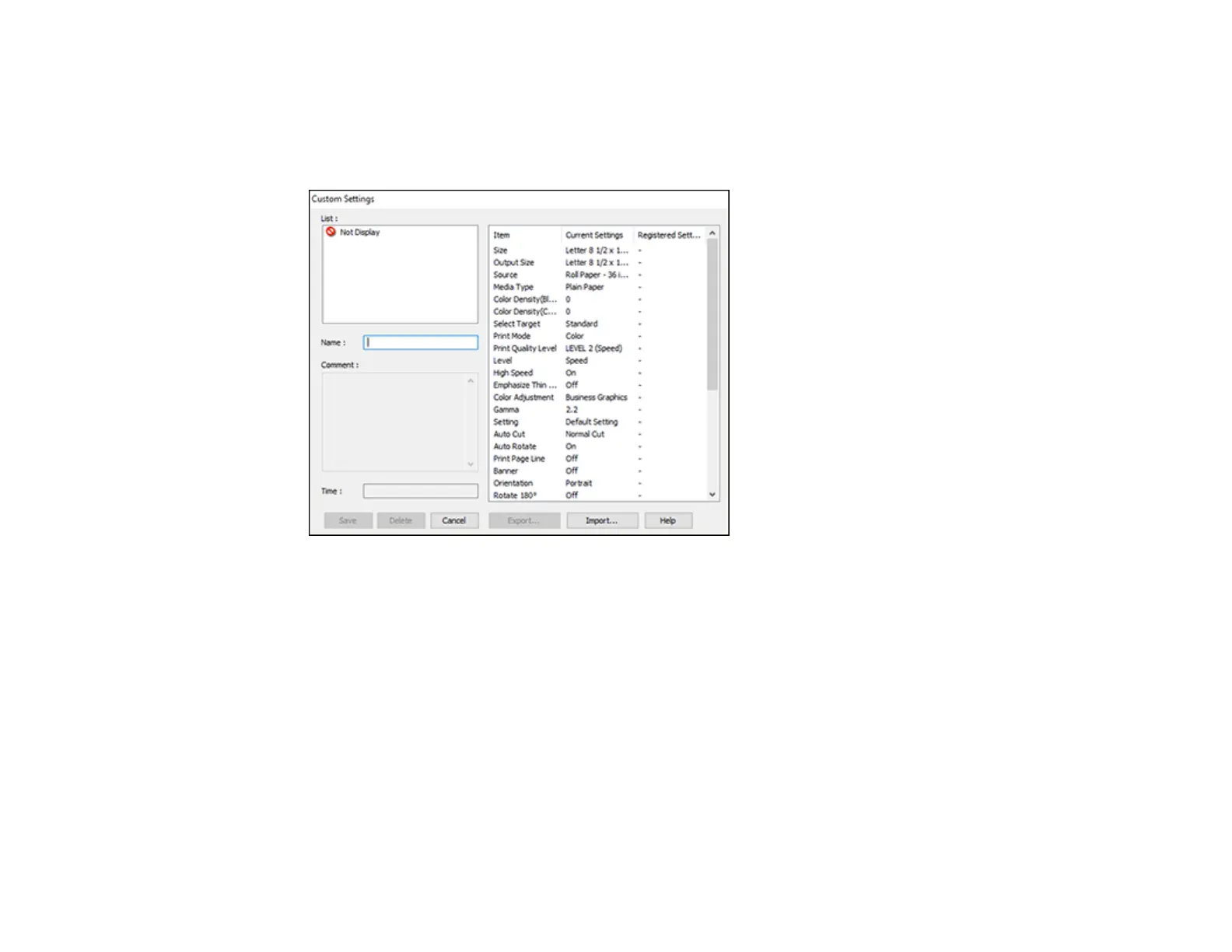89
1. Make sure the selected settings on the Printer Settings, Layout, and Advanced tabs are set to what
you want to save.
2. Under the Select Setting dropdown menu, select Custom Settings.
You see a window like this:
3. Verify that your settings are correct, enter a name for the group of settings in the Name field, and
click Save.
4. Do the following as necessary:
• If you need to delete a group of settings you have created, select the name of the group of settings
from the list and click Delete.
• To export the settings, select the name of the group of settings, click Export, select a location,
and enter a file name.
• To import a group of settings, click Import, select the file you want to use, and click Open. Then
use the settings to print.
Once custom settings are saved, you can select the name of the group of settings from the Select
Setting dropdown menu and use them to print.
