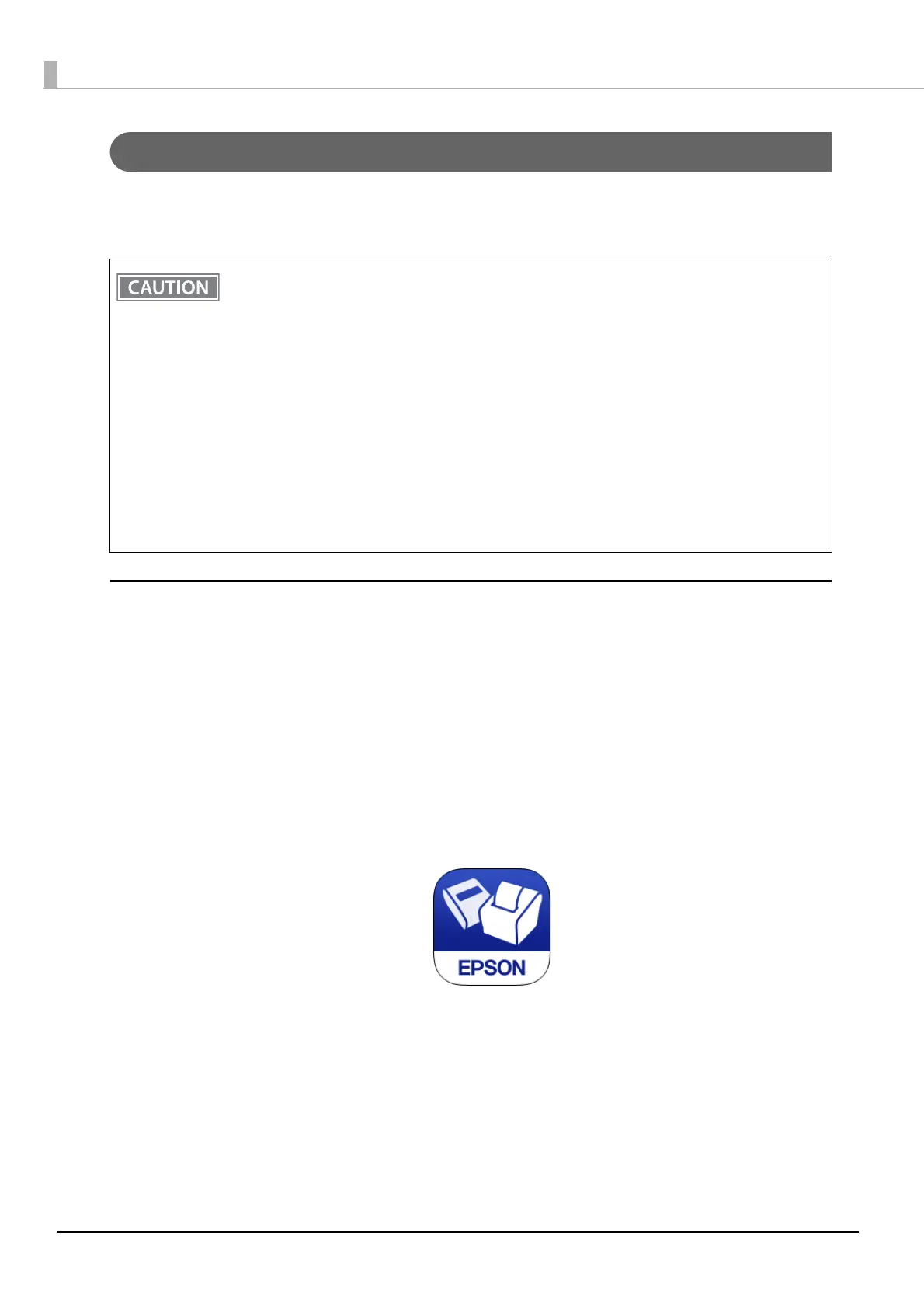40
Wireless LAN Interface
Using Epson TM Utility, you can easily connect the printer to the network from an iOS or Android devices. We
also recommend connecting using a USB cable from a Windows computer, and setting up the wireless LAN
using the network setup tool (EpsonNet Config).
Setting up from a Smart Device
Necessary Items
Prepare the following items.
Printer: TM-P20
Device for setting: iOS or Android device
Utility for setting: Epson TM Utility for iOS/Android
Running Epson TM Utility for iOS/Android
1
Run the Epson TM Utility for iOS/Android.
2
Set from “Wi-Fi
®
Setup Wizard” in the menu.
Setup and Operation Work flow
1. Select the network you want to connect to.
2. Enter the passkey.
3. Perform a test print.
When you set up the access point at the same time, set the access point in advance and check that
it operates correctly.
Examine the radio wave situation in the surrounding area before use.
Avoid using the same channel that is used in the neighboring shops where wireless LAN is used.
When using the printer in environments where kitchen microwaves and other devices that may
interfere radio waves are installed, observe the following points.
Keep the printer away from the devices, such as kitchen microwaves, that may cause radio wave
interference.
Use channels that are away from the frequency bands that may cause radio wave interference.
Place shields between the printer and the devices that may cause radio wave interference.
Select either 2.4 GHz or 5 GHz, whichever is free from radio wave interference.
In auto channel setting for the access point, do not select a channel in which the devices may
cause radio wave interference.
In the infrastructure mode, W53 and W56 channels are not available to connect to a stealth SSID
access point.