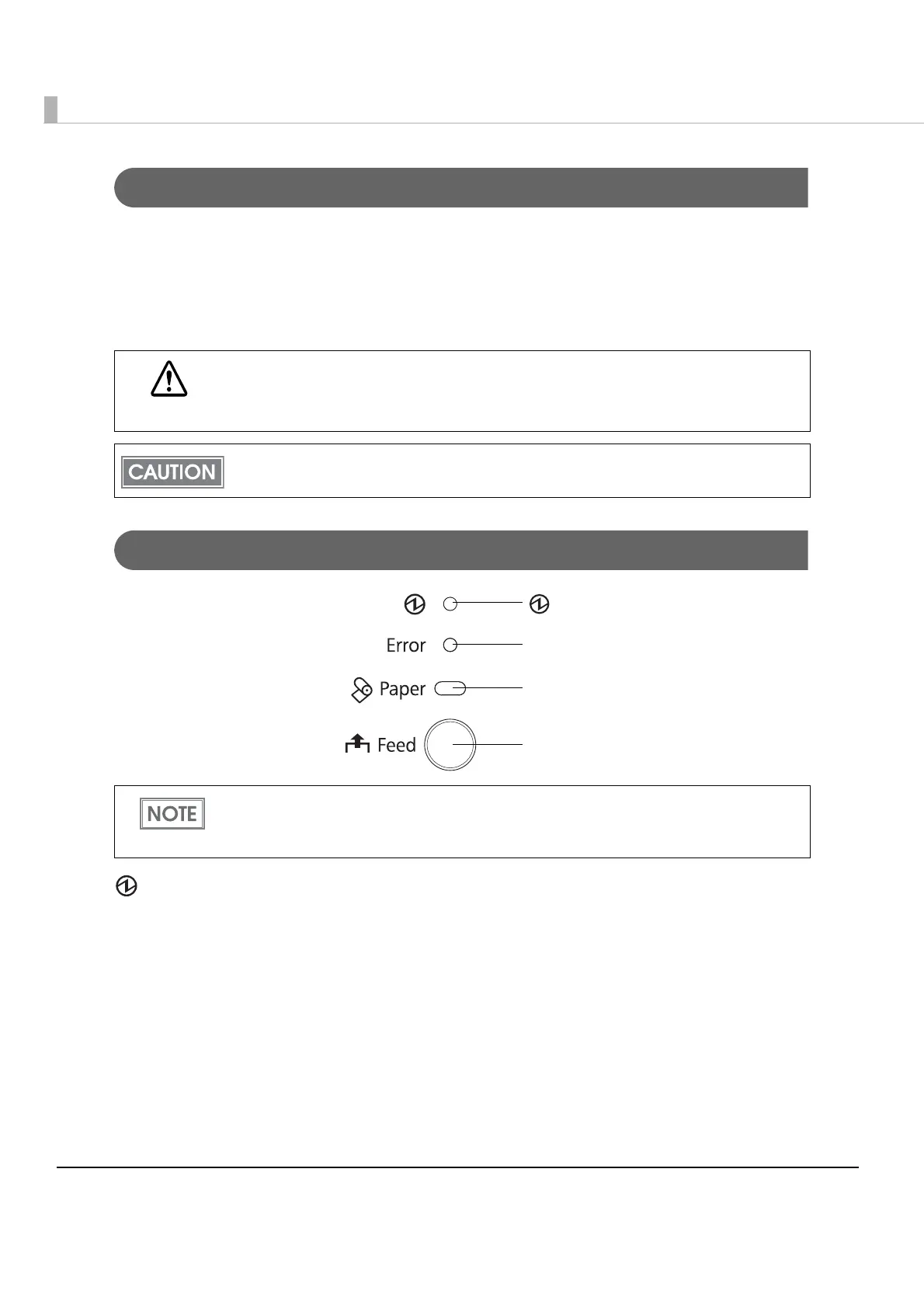14
Power Switch Cover
Install the power switch cover that comes with the TM-T82II onto the printer to prevent
inadvertent operation of the power switch and to prevent tampering. To reset the printer when
the power switch cover is installed, insert a long, thin object (such as the end of a paper clip) into
the hole in the power switch cover and press
the power switch.
A waterproof cover for the power switch is also included.
Control Panel
Power LED (green)
•Lights when the power supply is on.
•Goes out when the power supply is turned off.
Error LED (orange)
Lights or flashes when the printer is offline.
•Lights after the power is turned on or after a reset (offline). Automatically goes out after a
while to indicate that the printer is ready.
•Lights when printing has stopped (offline) due to paper end or paper near end. If this
happens, replace the roll paper.
WARNING
If an accident occurs with the power switch cover attached, unplug the AC cable
immediately.
Continued use of the printer may cause fire or shock.
Use the power switch waterproof cover if the printer is installed in a humid location or
exposed to water. If current leakage occurs, it could result in electric shock.
When installing the printer vertically or hanging the printer on a wall, be sure to attach the
included control panel label for vertical installation on the roll paper cover. The control panel
label for vertical installation is upside down.
(Power) LED
Error LED
Paper LED
Feed button
