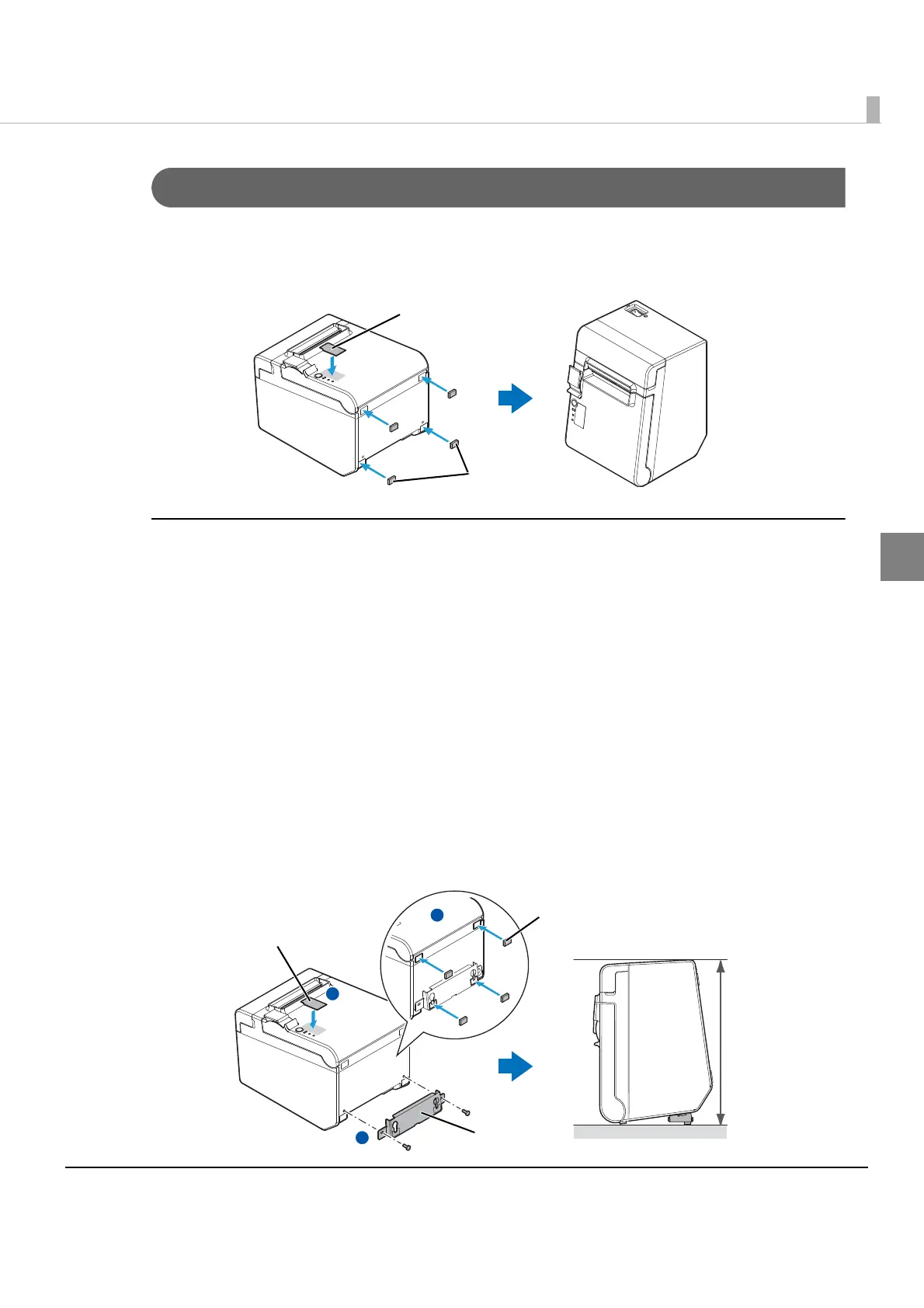Chapter 2 Setup
35
2
Installing the Printer Vertically
When installing the printer vertically, be sure to attach the included control panel label for
vertical installation on the roll paper cover, and attach 4 rubber feet in the rectangular indents in
the printer case, as shown in the illustration below.
Vertical installation
You can install the printer so that the roll paper cover is upright to the mounting surface using
the included wall hanging bracket.
1
Attach the control panel label for vertical installation on the roll paper
cover.
2
Install the wall hanging bracket on the printer, and fix it using 2 included
screws.
3
Attach 2 rubber feet in the rectangular indents in the printer case, and
attach 2 rubber feet within the scribed line on the hanging bracket.
4
Place the printer with the wall-hanging-bracket-side down.
Control panel label for
vertical installation
Rubber feet
Wall hanging
bracket
Rubber feet
Control panel label
for vertical installation
207 mm
{8.15"}
