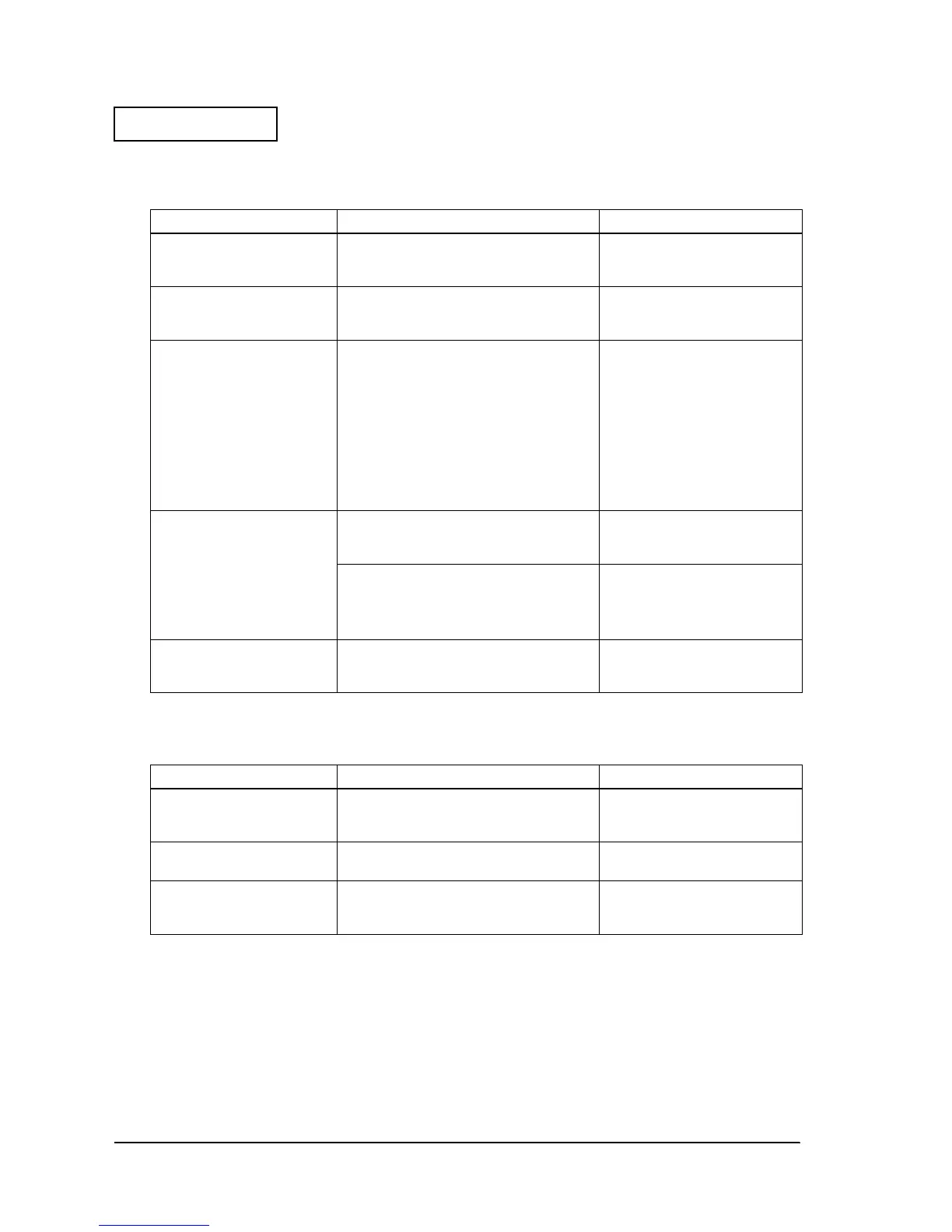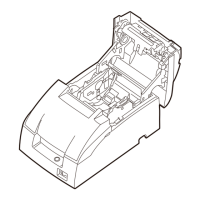3-14 Troubleshooting Rev. B
Confidential
Printed contents are not normal
Paper jam occurs
Table 3-16 Abnormal Printing Content
Probable part/probable cause Checkpoints Action for the problem
Firmware version
Check the version number. (See page 2-1.)
Make sure it is the same as the version used
by the customer, or the latest version.
Update the firmware. Completed
if printing is normal.
Boot version
Check the version number. (See page 2-1.)
Make sure it is the same as the version used
by the customer, or the latest version.
Update the firmware. Completed
if printing is normal.
DIP switch settings
Check the DIP switch settings printed. Make
sure the following items are same as the DIP
switch settings. (See page 5-7.)
Serial Interface (when serial I/F is installed)
Receive buffer capacity
Receive buffer full release condition
Handshaking operation
Characters per line (CPL)
Autocutter unit
If they are not correct, check the continuity
of the DIP switch.
Replace the main circuit board
unit (201). Completed if printing is
normal.
Resident character
Check the resident character set. Make sure
it is same as the character set used by the
customer.
Update the firmware. Completed
if printing is normal.
Check if this error message is printed:
### ERROR ###
If so, the multilingual font is not correct. Please
download the correct one. Make sure the
message above is not printed.
Update the firmware.
Completed if printing is normal.
If printing is not normal, replace
the main circuit board unit (201).
Paper width
Check the print item corresponding to the
paper width. Make sure the entire area of
the paper width is printed.
Match the paper width setting to
the paper width. Completed if
printing is normal
Table 3-17 Paper Jams
Probable part/probable cause Checkpoints Action to correct the problem
Roll paper is inserted
incorrectly
Check the roll paper. Make sure it meets
specifications and is loaded correctly.
Load roll paper that meets
specifications correctly.
Completed if operation is normal.
Fixed blade (513)
Check for defects. Make sure you see no
defects, such as deformation.
Replace the fixed blade (513).
Completed if operation is normal.
Paper hold rollers (1015)
Check operation. Make sure the 2 rollers
rotate smoothly.
Replace the paper hold roller(s)
(1015). Completed if operation is
normal.