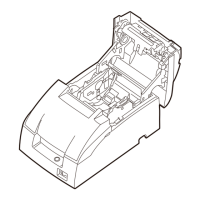Rev. B Troubleshooting 3-1
TM-U220 Type A Service Manual
Confidential
Chapter 3
Troubleshooting
Preparations for Troubleshooting
Before troubleshooting, check and, if necessary, correct the following points.
Paper is jammed inside the printer
CAUTION:
Be sure not to touch the manual cutter. Otherwise, you may cut your fingers.
1. Turn the power off.
2. Open the roll paper cover using the tab, as shown in the below illustration.
3. Remove the jammed paper.
Note:
If you turn the power off accidentally during printing, the cutter blade may stop in the paper feed path. So,
paper may not be fed normally at first when you turn the power on again. If the cutter blade does not
return to the normal position, the autocutter unit may be jammed. If so, follow the procedure described
below to repair the autocutter unit.
1. Power off the unit and open the roll paper cover.
2. Remove the jammed paper.
Roll paper cover
Tab

