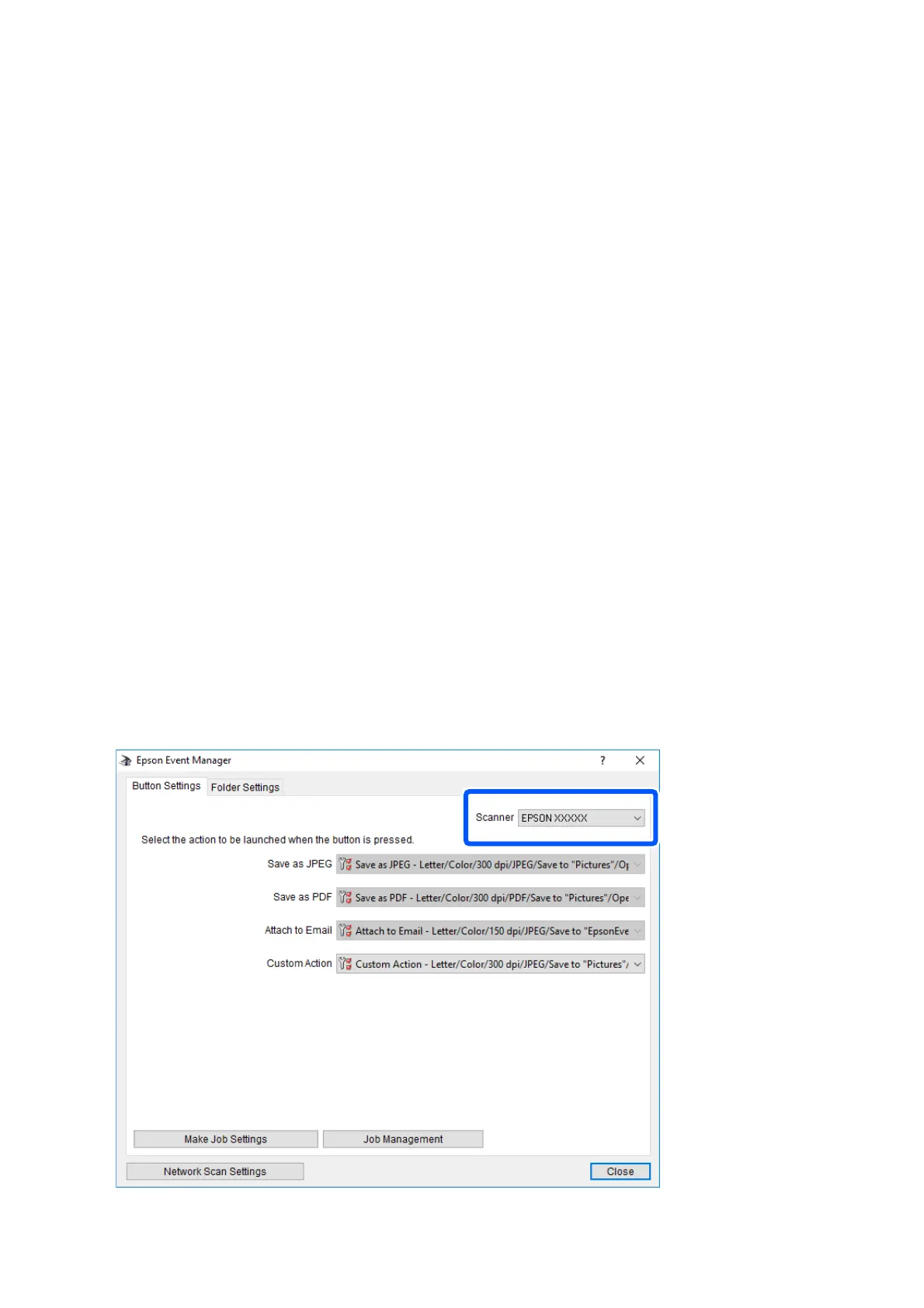❏ To Computer (Emai l): Starts the email client on your computer, and then automatically attaches it to an
email.
❏ To Computer (Custom): Saves the scanned image using the settings on the Epson Event Manager. You can
change the scan settings such as the scanning size, folder to save to, or save format.
4. Select the computer to which you want to save the scanned images.
Note:
❏ You can change the scan settings such as the scanning size, folder to save, or save format, by using Epson Event
Manager.
❏ When the printer is connected to a network, you can select the computer to which you want to save the scanned
image. You can display up to 20 computers on the printer's control panel. If you set Network Scan Name
(Alphanumeric) on Epson Event Manager, it is displayed on the control panel.
5. Press the
x
button.
Related Information
& “Placing Originals” on page 49
Making Custom Settings in Epson Event Manager
You can set the scan settings for To Computer (Custom) in Epson Event Manager.
See the Epson Event Manager help for details.
1. Start Epson Event Manager.
2. Make sure that your scanner is selected as the Scanner on the Button Settings tab on the main screen.
User's Guide
Scanning
111
