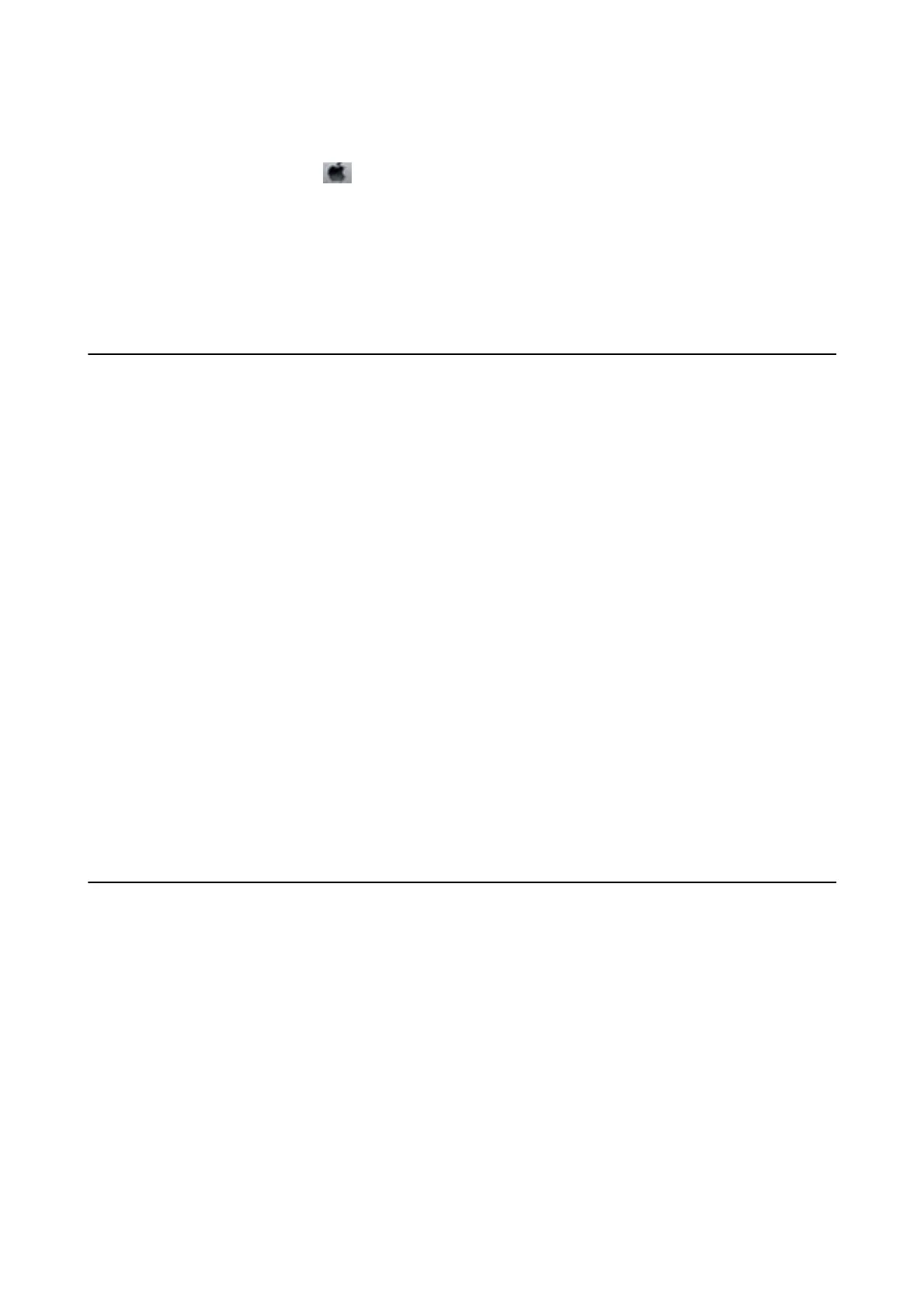Starting on Mac OS
Select System Preferences from the
menu > Printers & Scanners (or Print & Scan, Print & Fax), and then
select the printer (FAX). Click Options & Supplies > Utility > Open Printer Utility.
Related Information
& “Receiving Faxes on a Computer” on page 134
& “Installing the Latest Applications” on page 161
Application for Sending Faxes (PC-FAX Driver)
PC-FAX driver is an application that allows you to send a document created on a separate application as a fax
directly from the computer. PC-FAX driver is installed when you install FAX Utility. See the application's help for
details.
Note:
❏ Windows Server operating systems are not supported.
❏ e operation diers depending on the application you used to create the document. See the application's help for details.
Accessing from Windows
In the application, select Print or Print Setup from the File menu. Select your printer (FAX), and then click
Preferences or Properties.
Accessing from Mac OS
In the application, select Print from the File menu. Select your printer (FAX) as the Printer setting, and then select
Fax Settings or Recipient Settings from the pop-up menu.
Related Information
& “Sending a Fax from a Computer” on page 130
& “Application for Conguring Fax Operations and Sending Faxes (FAX Utility)” on page 158
Application for Printing Images (Epson Photo+)
Epson Photo+ is an application that allows you to easily print images with a variety of layouts. You can also
perform image correction and adjust the position while viewing a preview of your document. You can also
brighten up your images by adding text and stamps wherever you like. When printing on genuine Epson photo
paper, the ink performance is maximized creating a beautiful nish with excellent coloring.
See the application's help for details.
Note:
❏ Windows Server operating systems are not supported.
❏ To use this application the printer driver for this printer must be installed.
User's Guide
Network Service and Software Information
159
