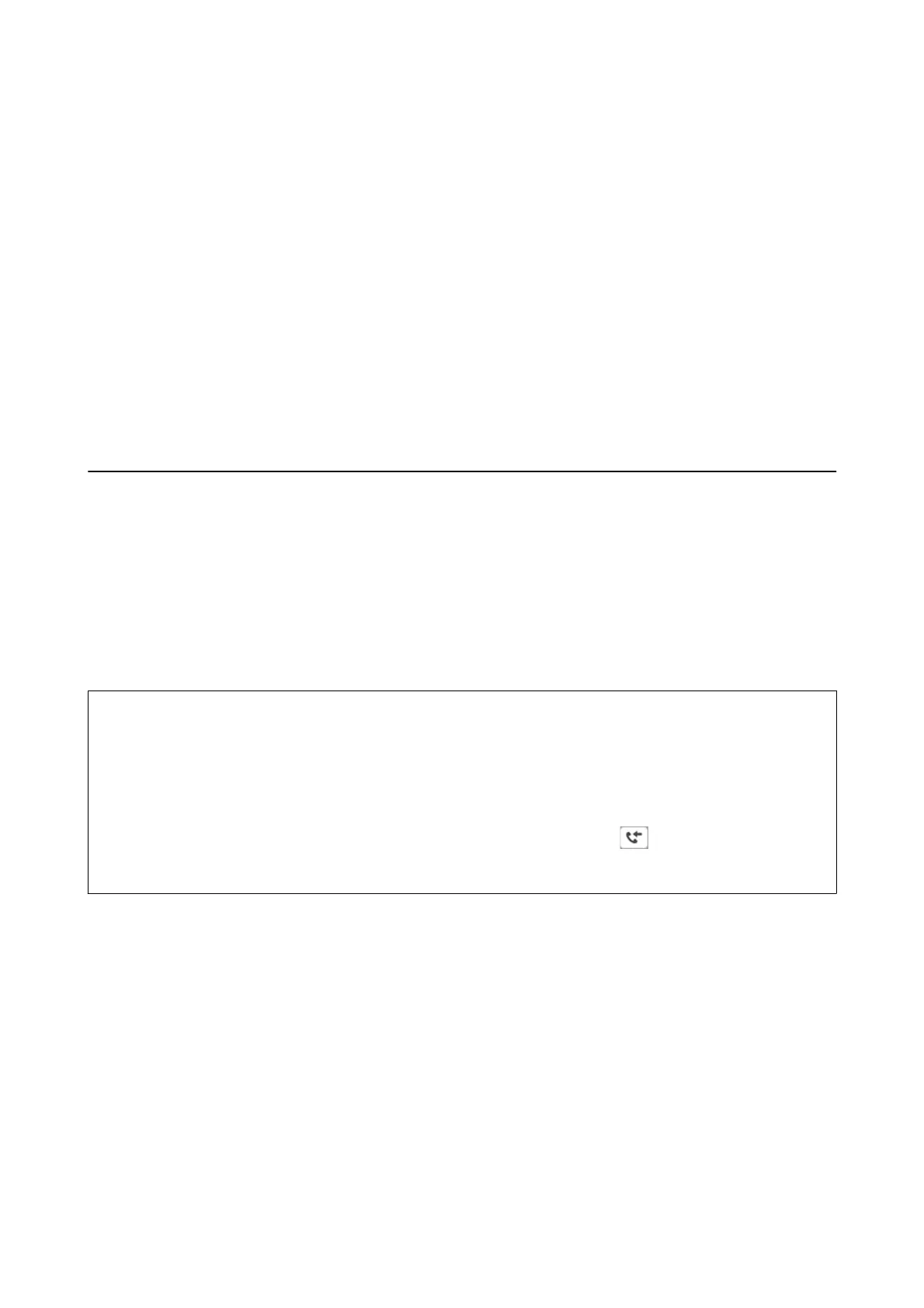7. Check the recipient settings, and then click Fax.
Sending starts.
Make sure the name and fax number of the recipient are correct before transmitting.
Note:
❏ If you click the printer icon in Dock, the transmission status check screen is displayed. To stop sending, click the data,
and then click Delete.
❏ If an error occurs during transmission, the Sending failed message is displayed. Check the transmission records on
the Fax Transmission Record screen.
❏ Mixed paper size documents may not be sent correctly.
Related Information
& “Basic Settings Menu” on page 72
Receiving Faxes on a Computer
You can receive faxes and save them as PDF les to the computer connected to the printer. e FAX Utility comes
with features including how to specify a folder to save the faxes. Install the FAX Utility before using this feature.
Note:
You can use one of the following methods to install the FAX Utility.
❏ Using the EPSON Soware Updater (application for updating soware)
❏ Using the disc supplied with your printer. (Windows users Only )
c
Important:
❏ To receive faxes on a computer, the Receive Mode on the printer's control panel must be set to Auto.
❏ e computer set to receive faxes should always be on. Received documents are saved in the printer's memory
temporarily before the documents are saved on the computer. If you turn
o
the computer, the printer's memory
might become full as it cannot send the documents to the computer.
❏ When received faxes have been temporarily saved to the printer's memory, the
light turns on.
❏ To read the received faxes, you need to install a PDF viewer such as Adobe Reader in the computer.
Related Information
& “Setting Receive Mode” on page 67
& “Soware Update Tools (EPSON Soware Updater)” on page 160
& “Installing the Latest Applications” on page 161
Saving Incoming Faxes on a Computer
You can make settings to save incoming faxes on a computer by using the FAX Utility. Install the FAX Utility on
the computer in advance.
For details, see Basic Operations in the FAX Utility help (displayed on the main window). If the password entry
screen is displayed on the computer screen while you are making settings, enter the password.
User's Guide
Faxing
134
