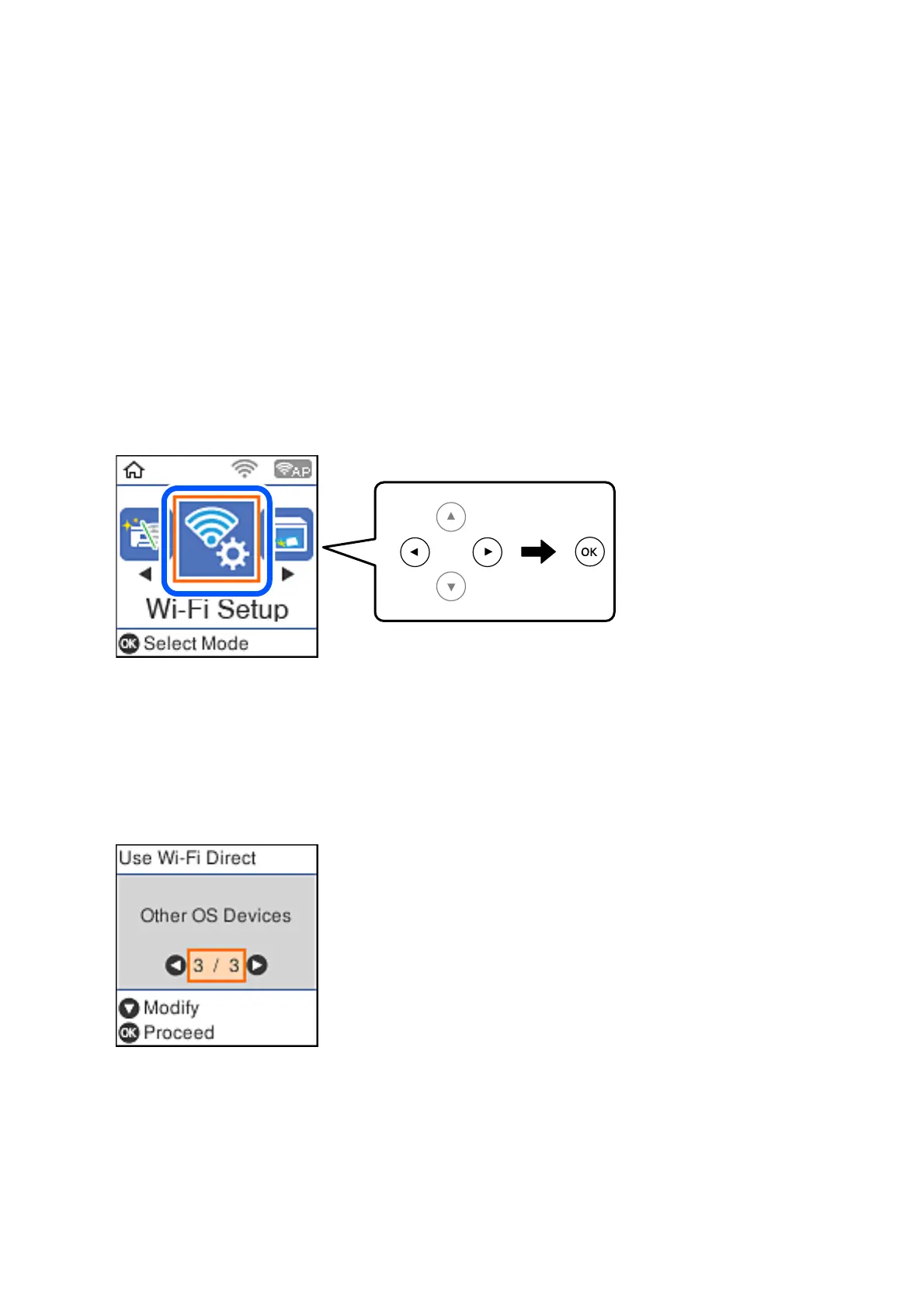& “Printing from Smart Devices” on page 102
Connecting to Devices other than iOS and Android using Wi-Fi
Direct
is method allows you to connect the printer directly to smart devices without a wireless router.
Note:
You only need to make these settings for the printer and the smart device that you want to connect to once. Unless you
disable Wi-Fi Direct or restore the network settings to their defaults, you do not need to make these settings again.
1.
Select Wi- Fi S e tu p on the home screen.
To select an item, use the
u
d
l
r
buttons, and then press the OK button.
2. Select Wi - F i D i r e c t .
3. Check the message, and then press the OK button to proceed.
4. Check the message, and then press the OK button to proceed.
5. Select Other OS Devices.
e Network Name and Password for Wi-Fi Direct for the printer are displayed.
User's Guide
Network Settings
27
