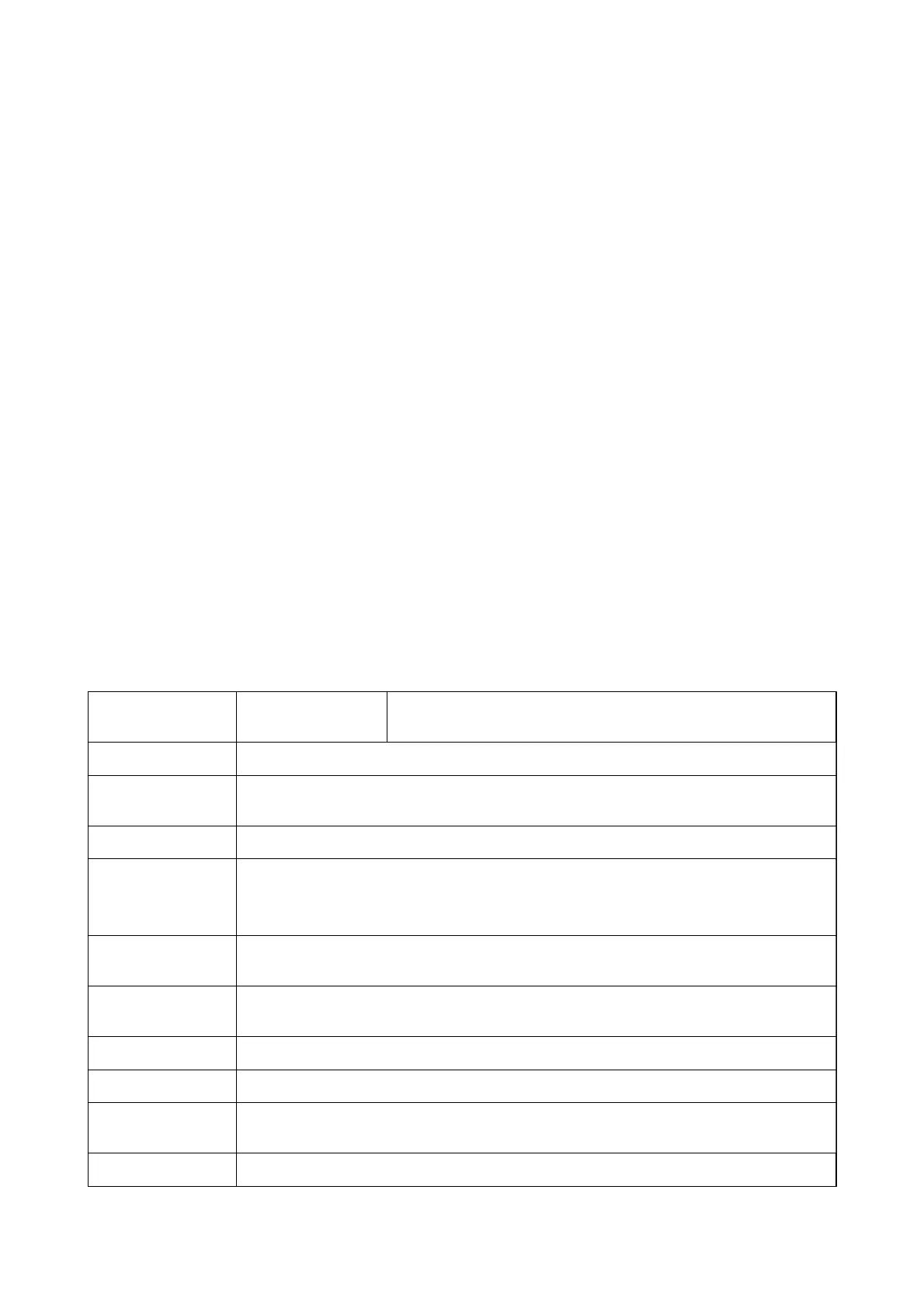Related Information
& “Printing Basics” on page 76
& “Maintenance Tab” on page 94
Canceling Printing
You can cancel a print job from the computer. However, you cannot cancel a print job from the computer once it
has been completely sent to the printer. In this case, cancel the print job by using the printer's control panel.
Canceling
On your computer, right-click on your printer in Devices and Printers, Printer, or in Printers and Faxes. Click
See what's printing, right-click on the job you want to cancel, and then select Cancel.
Menu Options for the Printer Driver
Open the print window in an application, select the printer, and then access the printer driver window.
Note:
Menus vary depending on the option you selected.
Main Tab
Printing Presets Add/Remove Presets You can add or remove your own presets for frequently used print
settings. Select the preset you want to use from the list.
Show Settings
Displays a list of items currently set on the Main and More Options tabs.
Reset Defaults
Return all settings to their factory default values. The settings on the More Options tab are also
reset to their defaults.
Ink Levels Displays the approximate ink levels.
Paper Source
Select the paper source from which the paper is fed. Select Auto Select to automatically select the
paper source selected in the print settings on the printer's control panel.
If the printer has only one paper source, this item is not displayed.
Document Size
Select the paper size on which you want to print. If you select User-Dened, enter the paper width
and height.
Borderless Enlarges the print data slightly more than the paper size so that no margins are printed around the
edges of the paper. Click Settings to select the amount of enlargement.
Orientation Select the orientation you want to use to print.
Paper Type Select the type of paper on which you print.
Quality Select the pint quality you want to use for printing. Available settings depend on the paper type
you select. Click More Settings to make further settings.
Color Select the color for your print job.
User's Guide
Printing
92
